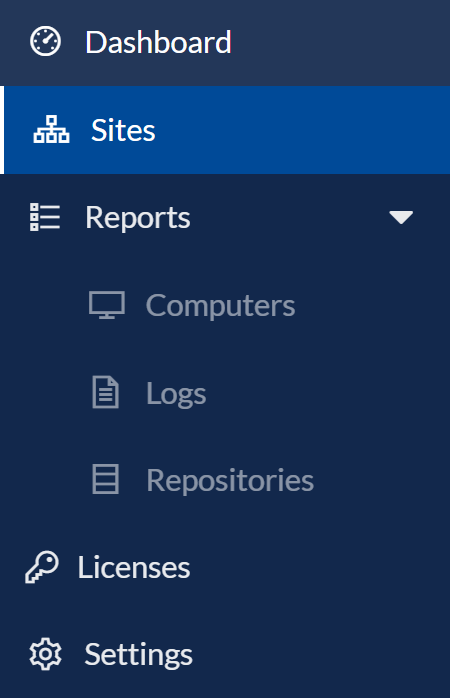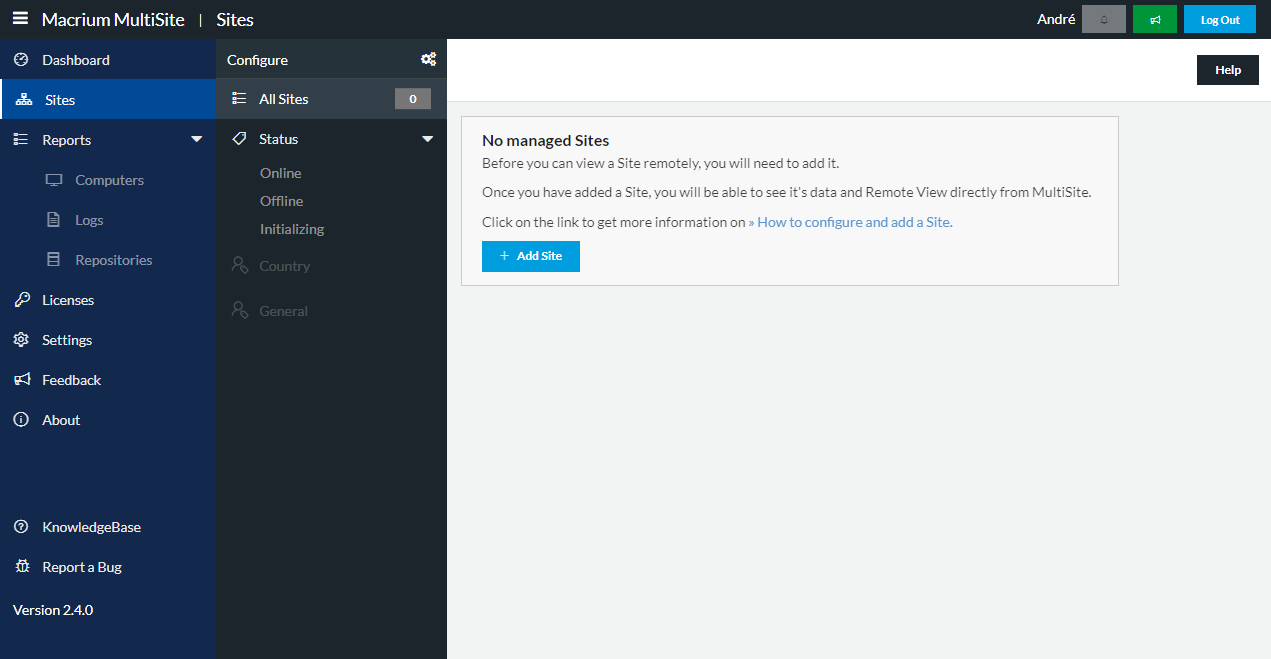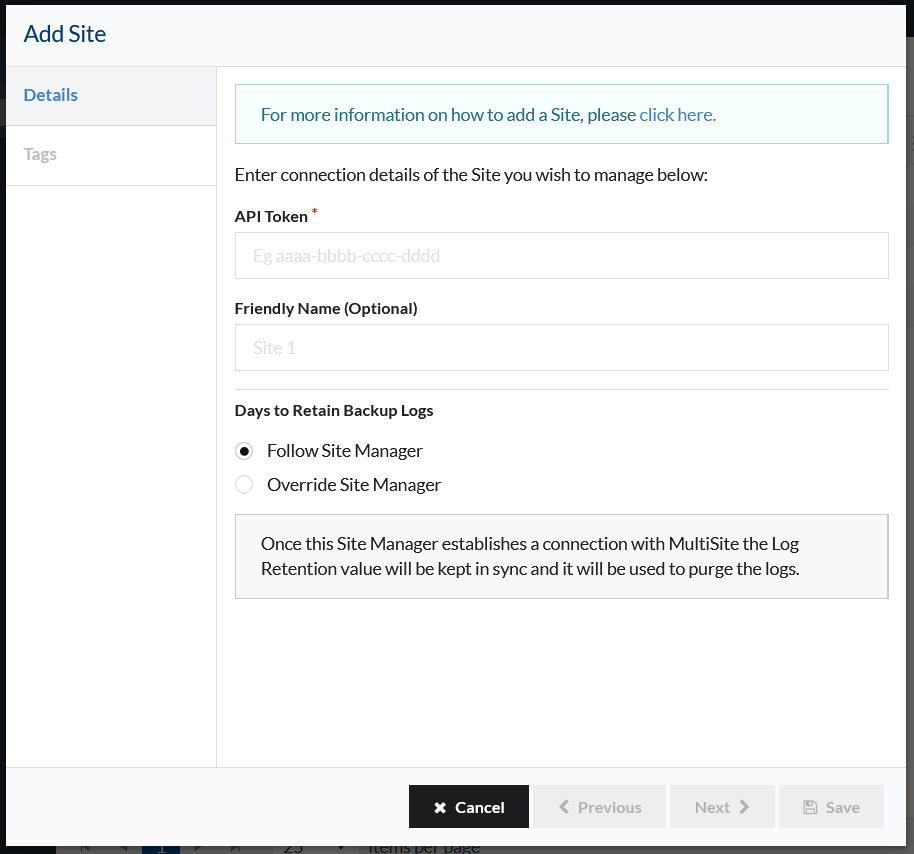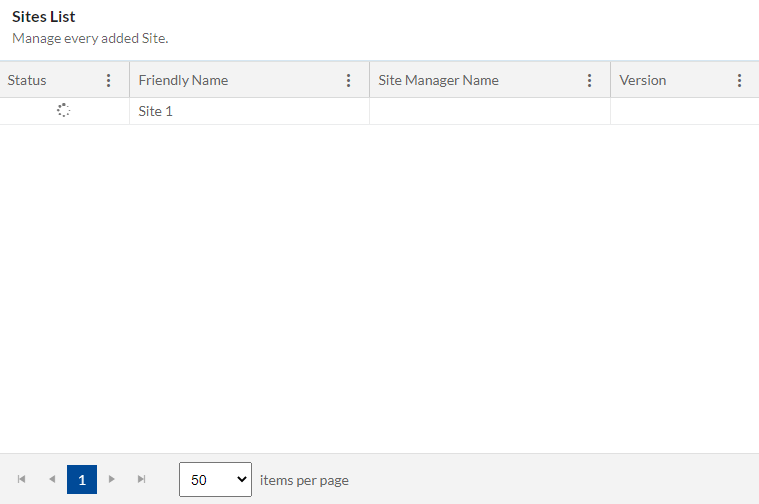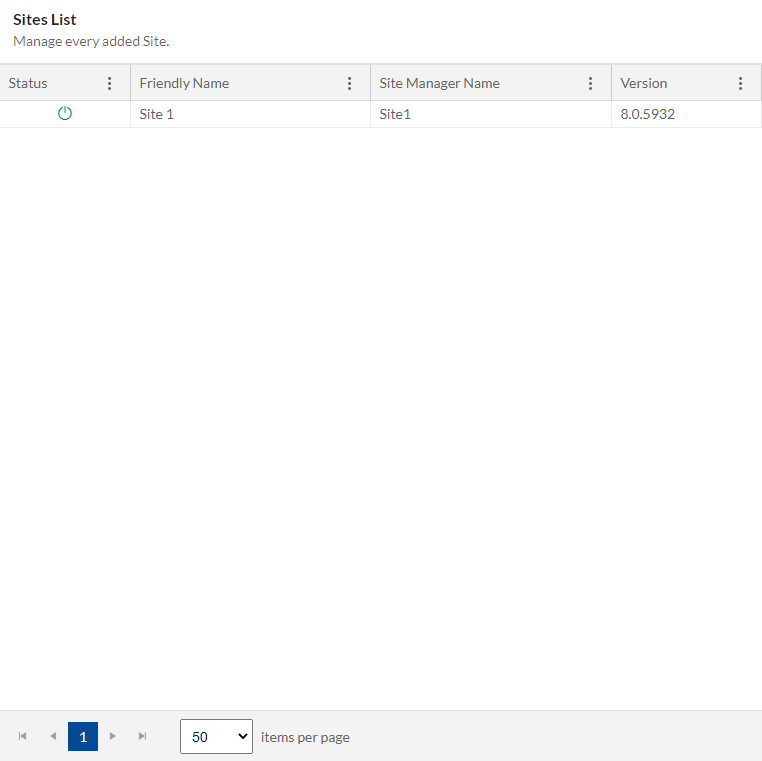First time using MultiSite
MultiSite is a monitoring web application that allows for multiple Site Manager monitoring.
Requirements
Please read MultiSite's requirements first. The article gives you an overview of what is needed to use MultiSite as efficient as possible.
Add a Site Manager
To have access to your Site Manager data in MultiSite you need to add your Site Manager first.
You'll need to enable remote management within the Site Manager settings - please read MultiSite Integration article to find more about it.
Once enabled you'll need to copy the API key and add it to MultiSite.
1. Go to the Sites page by clicking on Sites on the left app menu.
2. Click on the green Add Site button.
3. Fill the API Key input and give the Site a friendly name so you can easily identify it in MultiSite and click Save.
(you can find more information on how to configure Site Manager on this article)
While Site Manager is trying to connect to MultiSite, your added Site will be in a loading state as you can see in the picture below.
At this point, MultiSite is waiting for a signal from Site Manager informing that it's available to establish a connection.
Site Manager is trying to connect to MultiSite periodically - to quicken the process, you can Refresh the connection by going to Site Manager itself and click on Refresh at Settings/Remote Management.
Once SiteManager and MultiSite have established a secure connection you'll be informed from the MultiSite interface that the site is successfully connected and a secure communication channel is open. At which point you can navigate through MultiSite and see the available information as well as create Alerts to monitor key metrics.
If the connection is taking some time to happen, you can Refresh the connection
Visualize Site Manager's data
After adding a Site to MultiSite, you have access to some of its data:
You can also Remote View a Site which allows you to view into Site Manager from within MultiSite - this is one of the most useful features as it gives you access to all of your Site Managers in one place.
Create an Alert
Alerts can be created to monitor one or multiple Site Manager's data.
For more information about how to create and manage Alerts, please read this article.