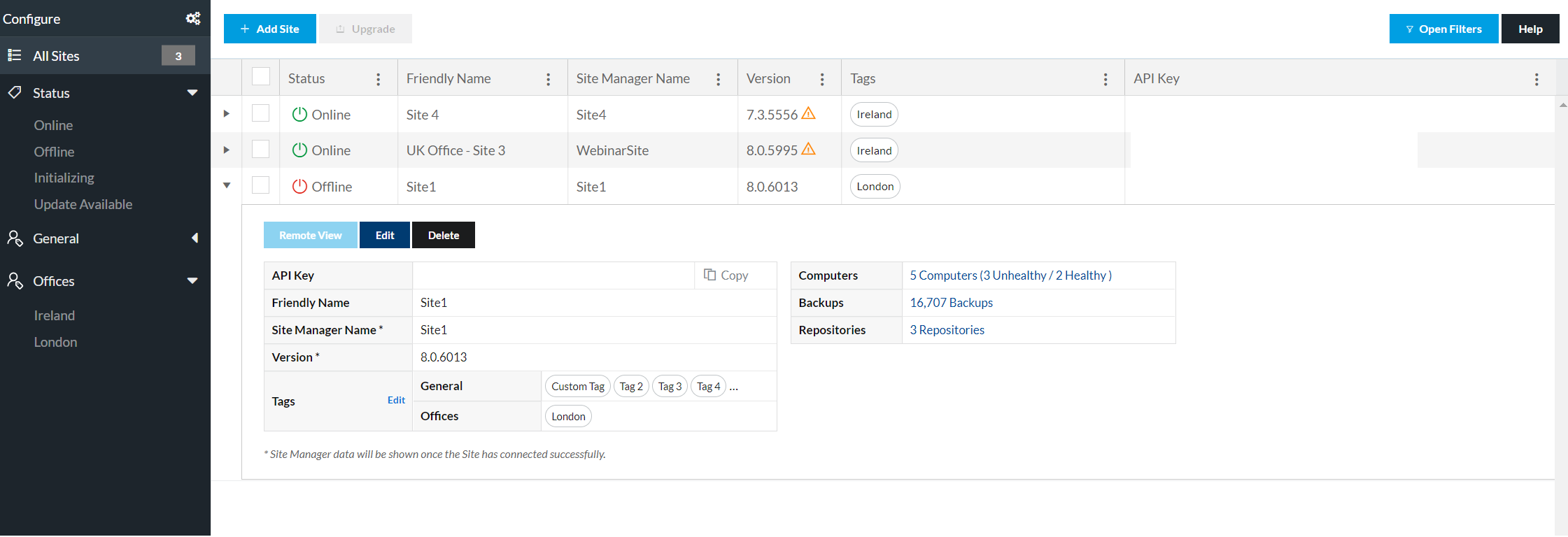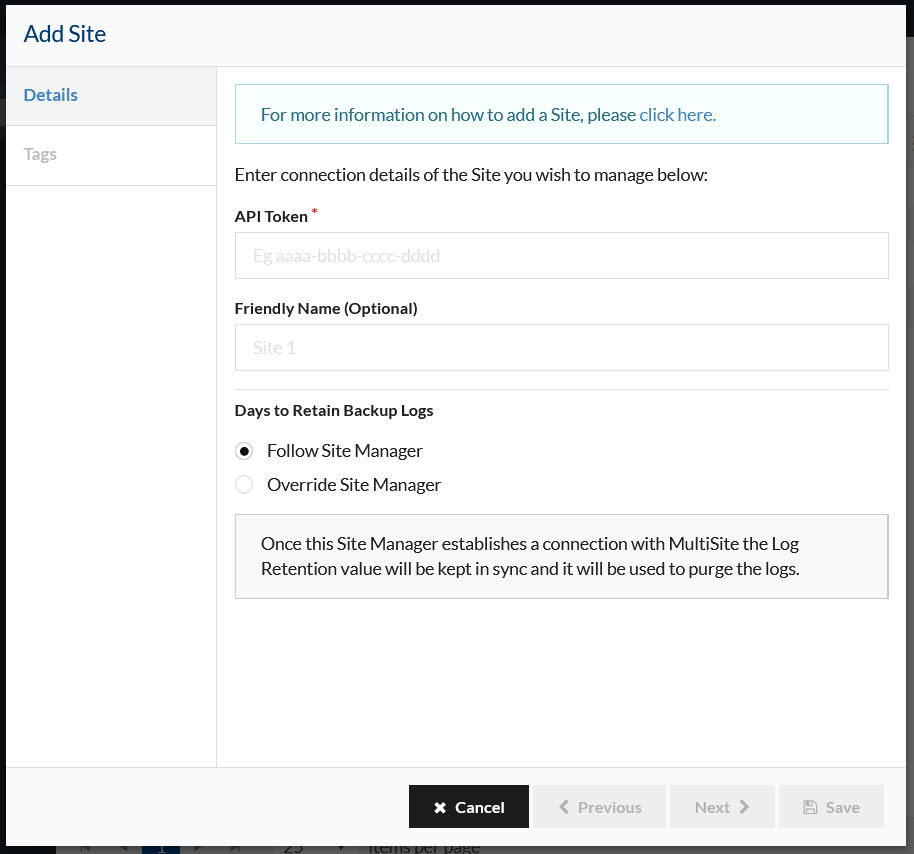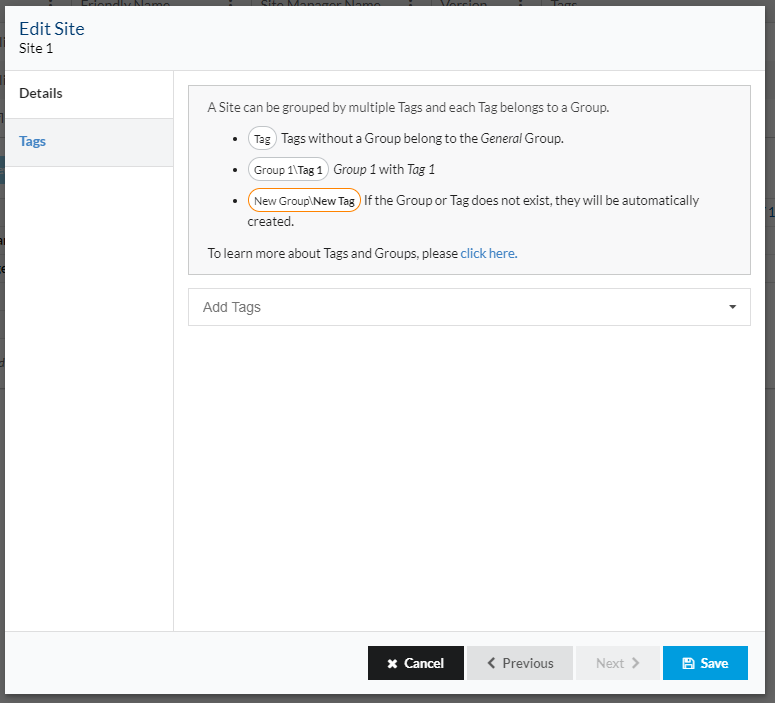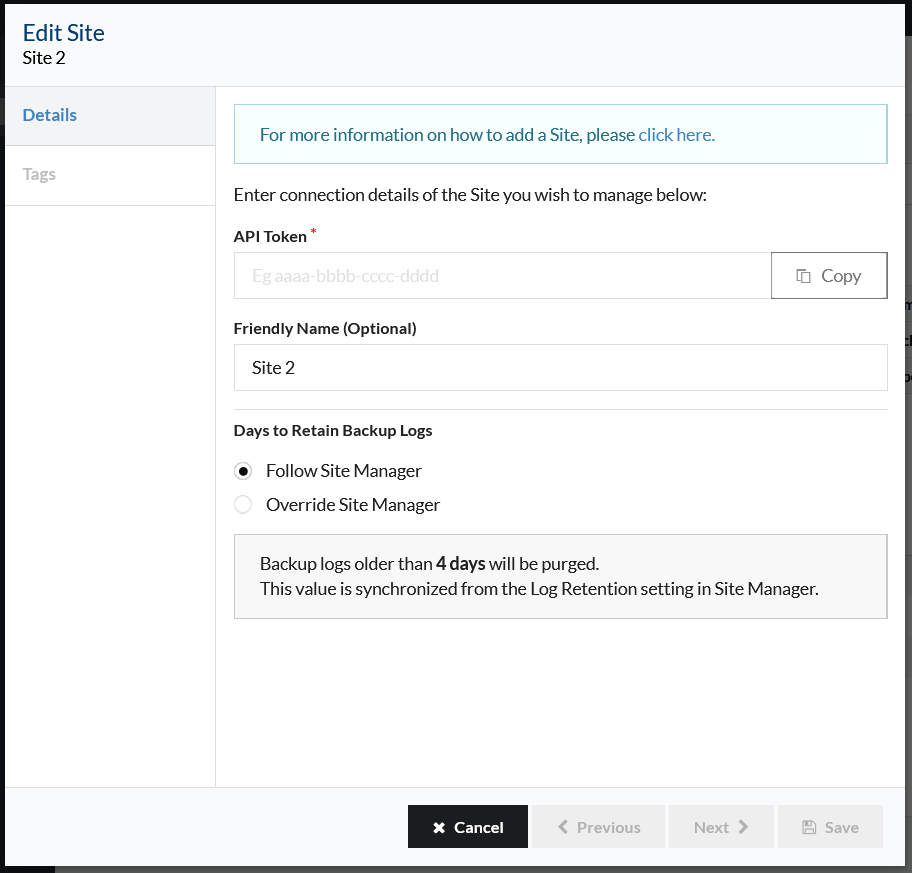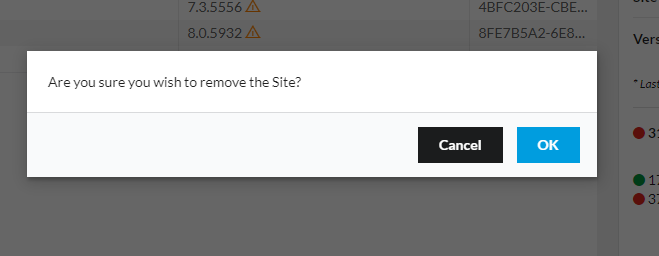Sites
Description
The Sites screen shows a list of connected Site Manager instances, along with the connection status of each, Site Manager name, Friendly Name (Name of Site Manager instance given within MultiSite), version as well as some stats on the overall state of the site (if available).
Each Site has a toolbar you can use to interact with it. The toolbar contains the following options:
- Remote View - This allows you to remotely view the Site Manager interface
- Edit - This allows you to change details of the Site connection. This is useful if you wish to change the friendly name or update the API Key.
- Delete - This removes the Site from MultiSite.
Site Manager Connection Statuses
A Site Manager can be in one of the two following statuses:
Site Manager Version
These are the possible statuses for a Site Manager version:
Adding a Site
By clicking Add Site on the Sites screen you will be shown the form above.
You will need to provide the following information:
- API Token - This can be found in the Remote Management area under Settings in Site Manager.
The Friendly Name is optional but we really advise you to fill it so it's easier to distinguish between all of your Sites.
By default, the log retention rule will be the same as set up in Site Manager (Log Retention).
It's also possible to add Groups or/and Tags directly when adding a Site by interacting with the tags input.
Groups or Tags that don't exist (will be shown as orange tags) will be created and then assigned to the Site.
- A Tag without a group will be created under the General group.
Configure Site Manager
To add a Site you need to ensure that you first correctly configure Site Manager to allow remote access.
You need to do the following:
- Run Site Manager in https mode. This can be configured in the Settings area of Site Manager. This is required to ensure secure communication between MultiSite and Site Manager.
- Enable Remote Management in Site Manager. This is also in the Settings area of Site Manager. Enabling Remote Management will grant you an API Token which is required to authenticate with MultiSite.
For detailed information, you should consult the Macrium Site Manager Knowledgebase.
Adding the Site
Once you have configured Site Manager you will need to complete the form depicted above. You need to fill in the following information:
- API Token - This can be found in the Remote Management settings area of Site Manager
Optionally you can provide a descriptive name that MultiSite will use to identify the Site in the user interface. If you don't provide one then MultiSite will use the display name shown in Site Manager.
You will need to ensure you enable Remote Management in Site Manager before you attempt to add the Site in MultiSite
You may also provide an optional Friendly Name to help identify the Site. If you do not provide one we will attempt to use the name defined in Site Manager.
Edit Site
By clicking Edit from the main Sites screen you will be able to update Site details should they require changing.
The fields are the same as when adding the Site initially.
Delete Site
In the top right-hand corner of each Site (alongside the site name) once selected you can select Delete and will be prompted with a confirmation dialog to delete your Site.
How do I get here?
- The Sites screen can be accessed from the primary app menu.