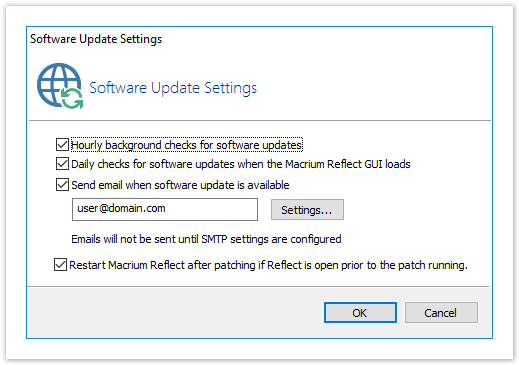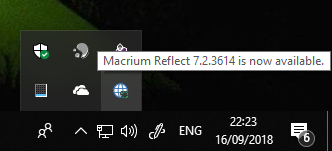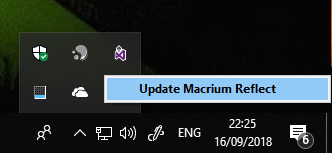In the Macrium Reflect Updater dialog take 'File' > 'Configure Check...'
Note: The same options in the Update Settings dialog below are available by taking 'Other Tasks' > 'Edit Defaults...' > 'Update' and 'Help' > 'Configure update check..' in the Macrium Reflect UI
This displays the Update Settings dialog...
| Setting | Description |
|---|---|
| Hourly background checks | The ReflectUI process will monitor for updates by checking every hour |
| Send email | If background check is enabled then an email is sent to the supplied email address when an update is found.
|
| Daily checks when Macrium Reflect GUI loads | A check is made once a day, when Macrium Reflect is started interactively. |
| Restart Macrium Reflect after patching | If the Reflect Updater process was launched by taking the 'Other Tasks' > 'Check for updates..' menu in Reflect then setting this option will automatically launch Reflect when the patching completes. |
If background checking is enabled then an update icon is shown in the Windows notification area when an update is available. If enabled, the updater checks every hour.
Click 'Update Macrium Reflect' to launch the 'Macrium Reflect Updater' dialog.