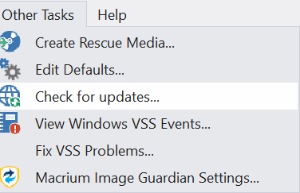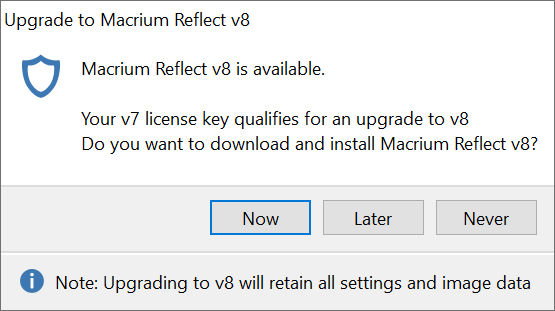This article explains how to download and install Macrium Reflect v8 upgrades.
We've made upgrading from v7 an easy process, and v8 is fully compatible with Images, backup definitions and settings created with v7. See New in Version 8 for more information on what's available.
Upgrading to Macrium Reflect v8 with a v7 key entitled to a free upgrade
Free upgrades to v8 from v7 are available to customers with an active Support and Maintenance subscription and for v7 keys purchased on or after 15th November 2020.
If your v7 key isn't currently installed, then please install before upgrading.
- Take the 'Other Tasks' > 'Check for updates' menu option:
The following message prompt is displayed:
Click 'Now' to upgrade immediately.Note: If you click 'Never' then further attempts to update your installation will only check for v7 updates. To override this hold the 'Ctrl' key down when you take the 'Check for updates..' menu option.- Your new key will be shown in the following message box:
To save your key for future reference, use the 'Copy' button to copy your new key to the Windows clipboard
Clicking 'Continue' or 'Copy' will download the Full Macrium Reflect v8 Installer for your purchased edition.
The installer will start automatically and your new v8 key will be pre-populated in the installation.
Upgrading to Macrium Reflect v8 from an existing v7 Installation using a purchased upgrade key
The v8 upgrade purchasing process will automatically assign your new v8 key to your v7 installation.
Before you begin, ensure that you are at the latest release of Macrium Reflect v7 by taking the 'Other Tasks' > 'Check for updates' menu option.
Take the 'Other Tasks' > 'Check for updates' menu option:
The following message prompt is displayed:
Click 'Now' to download the Full Macrium Reflect v8 Installer for your purchased edition. The installer will start automatically.Click 'Later' to repeat the next time you check for updates.
Click 'Never' not to be prompted again.
To override this hold the 'Ctrl' key down when you take the 'Check for updates..' menu option.Note: If your purchases v8 upgrade key has already been installed then you will not be offered the v8 install option.
Upgrading to Macrium Reflect v8 without an existing installation of v7
Following the normal Installing Macrium Reflect procedure and enter your purchased v8 key from your purchase receipt.
License key format
Macrium reflect v7 keys
| Product | Key format |
|---|---|
| v7 Home | 56-XXXX-XXXX-XXXX-XXXX-XXXX-XXXXXXX |
| v7 Workstation | 57-XXXX-XXXX-XXXX-XXXX-XXXX-XXXXXXX |
| v7 Server | 58-XXXX-XXXX-XXXX-XXXX-XXXX-XXXXXXX |
| v7 Server Plus | 59-XXXX-XXXX-XXXX-XXXX-XXXX-XXXXXXX |
Macrium reflect v8 keys
| Product | Key format |
|---|---|
| v8 Home | 76-XXXX-XXXX-XXXX-XXXX-XXXX-XXXXXXX |
| v8 Workstation | 77-XXXX-XXXX-XXXX-XXXX-XXXX-XXXXXXX |
| v8 Server | 78-XXXX-XXXX-XXXX-XXXX-XXXX-XXXXXXX |
| v8 Server Plus | 79-XXXX-XXXX-XXXX-XXXX-XXXX-XXXXXXX |