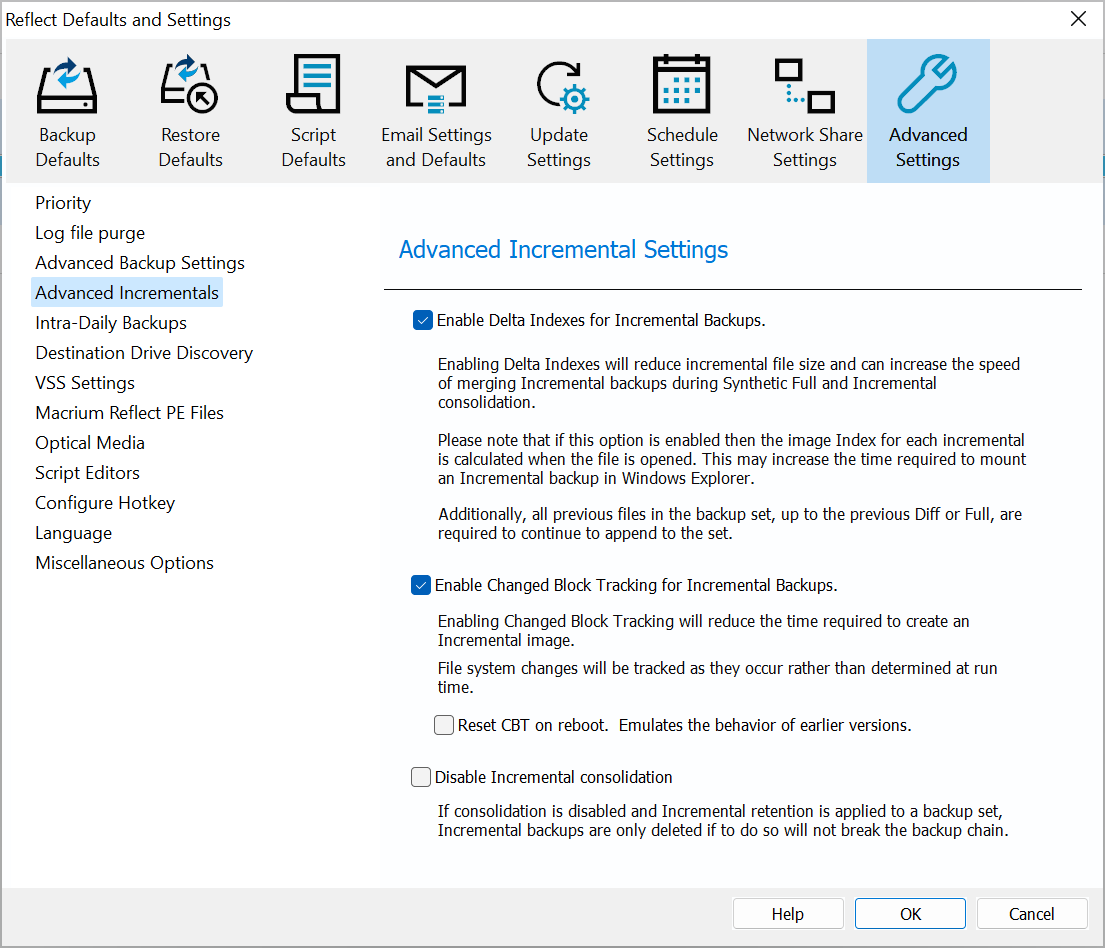CPU Priority Setting
The CPU priority level updates the process and thread priority for the currently running backup. The lowest level will allow other processes on your system to use CPU cycles in preference to the running backup, whereas the highest priority may cause other processes to wait for available CPU time. There's no 'correct' level, it depends on the demands you require of the PC workload. The default setting is shown in the image. above.
Purge Log File Settings
Option | Description |
|---|---|
| Remove log files | Choose number of days of weeks |
| Move to Recycle Bin | Deleted logs will be moved to the Recycle Bin. |
| Perform at startup | Logs will be deleted when Reflect starts up. |
You can press the Remove Now button to remove the logs or schedule history manually at any time.
Advanced Backup Settings
Option | Description |
|---|---|
| Ignore bad sectors when creating images. | Damaged disks may still be imaged if this option is selected. |
| Display backup notification delay for | Changes the time the 'Backup task' delay window is displayed before a scheduled backup starts. Note: Clicking 'Do not show this message again' will uncheck the default setting here.
|
| Do not abort a file and folder backup if a root folder is missing. | Enabling this option will allow your File and Folder backup to continue even if a root folder of the backup is missing. |
| Enforce an entered image or File and Folder backup file name. | Normally, if you run an Incremental or Differential image of say drive 'C', the target folder is searched for a recent backup set for the same source (Drive 'C'). The backup set is then appended to. The file name you have chosen for the backup will not be used in this matching process. If you enter your own file name and select "Enforce entered image or file and folder backup file name" then only backup sets using the same backup definition file name and for the same source will be appended to, if none is found then a new full will be created. |
| Show a warning in the log if retention rules remove all backups in the destination folder. | If enabled, and all backups in the destination folder are deleted due to retention rules set prior to the backup starting, or the free space threshold is reached, then a warning message is shown in the log and the backup completes with a warning status. Note: The Warning will not be triggered if the Retention rules are explicitly set to retain 1 Full image and set to run before the backup. In this case, it is expected that there will be no backups before the current backup runs. |
| Only allow Administrators to monitor running backups | For multi-user systems, such as terminal servers, ReflectMonitor will not run for non-administrator accounts if selected. |
| Backup Execution Mode | By default, execution is set as Prompt which means an option dialog is prompted whenever users try to run an existing backup definition file via Run Now option. Changing it to Interactive or Background makes the backup run interactively or in background without any prompt. |
| Report transfer rates. | Will allow you to change the way transfer rates are reported in. |
Advanced Incremental Settings
Delta Indexes for Incremental Backups
Advantages of Full indexes:
| Incrementals are self describing | No additional backup files are required to be loaded other than the most recent Incremental when appending to an existing backup set. This enables backup sets to be 'split' over multiple locations; useful if you want to archive part of a backup set. |
| Mounting incremental backups is fast | Because the entire index is available when the Incremental file is opened the backup set can be mounted and browsed in Windows Explorer very quickly. See: Browsing Macrium Reflect images and backups in Windows Explorer |
Disadvantages of Full indexes:
| Increases the size of Incremental backups | When running Incremental backups on a data set where very little has changed the overhead of the Full index may be greater than the size of the data that's backed up. |
| Consolidation causes subsequent Incrementals to be updated | If your backup 'Retention Rules' invoke a 'Synthetic Full' or 'Incremental Merge' then indexes contained in more recent Incrementals are updated to reflect the consolidation. Without updating the Index would become 'stale'. This file change can cause excessive file copying when synchronizing consolidated backup sets to an archive location. See: Backup Folder Synchronization for more information on this. |
Advantages of Delta indexes
| Decreases the size of Incremental backups | The Incremental file index contains only a list of the changed data blocks in the incremental. This means that Incremental backups with only a few changes are optimized for backup file size. This is most apparent when performing frequent Incremental backups. |
| Later Incrementals are unaffected by Consolidation | Because the Incremental index only contains references to itself there is no need to update the Incremental backup file when earlier backups in the same set are consolidated. This overcomes the issue with Backup Folder Synchronization caused by Full indexes. |
Disadvantages of Delta Incremental
| Incrementals depend on all previous backups | A backup set cannot be appended to unless all previous files in the set are available in the same folder as the most recent Incremental. Partial archiving of a backup set is not possible. |
| Mounting incremental backups may be slower | Because the Full Index has to be constructed when the Incremental file is opened, this can lead to a delay of a few seconds when browsing images and backups in Windows Explorer. |
Enable Changed Block Tracker for Incremental Backups
For information on CBT please see here:
Disable Incremental Consolidation
For information on disabling consolidation please see here:
Please ensure that you are using Rescue Media created with Macrium Reflect v6.1 if Delta Indexing is enabled.
Click the 'Rebuild' button on the final Rescue Media Wizard page. See: Creating rescue media for more information.
Stealth Mode for Intra-Daily Backups
Intra-daily backups can generate frequent and often unnecessary interruptions and log activity. Stealth Mode solves this problem by suppressing non-essential notifications and logs:
| Suppress the Backup Start dialog. | Never show the Backup Start dialog that is shown when a scheduled backup is triggered. Note: This overrides the default setting for the dialog. |
| Only show Failed, Cancelled and Warning completion notifications. | Taskbar popups and notifications will not be shown for successful backups. |
Only generate essential logs. __________________________________ | Logs will only be generated for Failed, Warning or Cancelled backups, and File and Folder backups when any file is changed, added or removed. ____________________________________________________________________ |
Intra-Daily Stealth mode is enabled by default, and if an Intra-daily schedule is selected then the following dialog is shown:
Click 'Stealth Mode Settings' to open the defaults dialog to change or confirm.
Select 'Do not show this again' to stop this message being shown in the future.
You can re-enable by taking 'Other Tasks' > Edit Defaults' > 'Advanced' > 'Miscellaneous'.
Destination Drive Discovery
Option | Description |
|---|---|
| Use assigned drive letter (default) | The drive letter in the destination path is used exclusively to locate the backup target path. This enables multiple backup drives to be used in rotation if Windows assigns the same drive letter for each drive. |
| Use volume GUID path | The unique volume identifier associated with the backup drive is saved in the backup definition file and used to locate the destination path. This enables Windows to assign a different letter to the same drive and the new letter will be automatically chosen as the backup destination. |
Note: If 'Use volume GUID path' is selected you must edit/re-save existing backup definitions to reflect the change in the XML file.
VSS Settings
Option | Description |
|---|---|
Option | Description |
Exclude all VSS writers to resolve specific snapshot failures. | This option will disable VSS writers. Due to Windows system configuration issues, VSS writers are the cause of some backup failures. This may cause issues with other VSS aware applications. |
| Automatically retry without VSS writers on failure | Reflect will try to create a backup of your system without using VSS; this option is useful when experiencing VSS related errors. |
Create additional VSS logs for debugging. | Each backup will create additional VSS logs that can be used in order to troubleshoot VSS related issues when creating backups. |
Exclude SQL Server writers. | Select this option if you are using dedicated SQL backup software. This will prevent SQL logs from being truncated when creating a Disk Image or File and folder backup. |
| Do not truncate Exchange logs when imaging or creating file and folder backups. | Select this option if you are using dedicated MS Exchange backup software. This will prevent Exchange logs from being truncated when creating a Disk Images. |
Macrium Reflect PE File Location
By default, the files to create, and boot, your rescue media are saved to directory 'c:\boot\macrium'. Select a different local drive if your 'C' drive is compromised by storing approximately 1GB of storage space here.
CD/DVD Burner Troubleshooting
Disable CD/DVD drive enumeration | CD/DVD burners that fail to return from a query request may cause an application hang. Select this option as a troubleshooting step if Macrium Reflect hangs on startup. |
| Create a CD Engine log file | Turning this option creates a log file that can be used for troubleshooting CD/DVD burner connection activity. Log file: 'C:\HPCDE.log' |
Script Editors
Set the program to use as an editor when editing your VBScript, PowerShell, MS-DOS batch, and xml files.
Configure Hotkey
ReflectMonitor is a standalone application that is used to monitor the progress, and cancel, background backups.
ReflectMonitor can be easily accessed using a Hotkey sequence. You can enable and configure the Hotkey here.
Language
If a different language is chosen then Reflect will restart to load the new language
Note: Your Windows PE/RE rescue media will be built using the chosen language at the time of media creation. If you change language then please rebuild your rescue media.
Japanese is currently only supported in Windows RE
Miscellaneous Options
Click the 'Reset' button to re-enable all dialogs hidden by selecting the 'Do not show this again' check box.
There are several dialogs in Reflect, an example below: