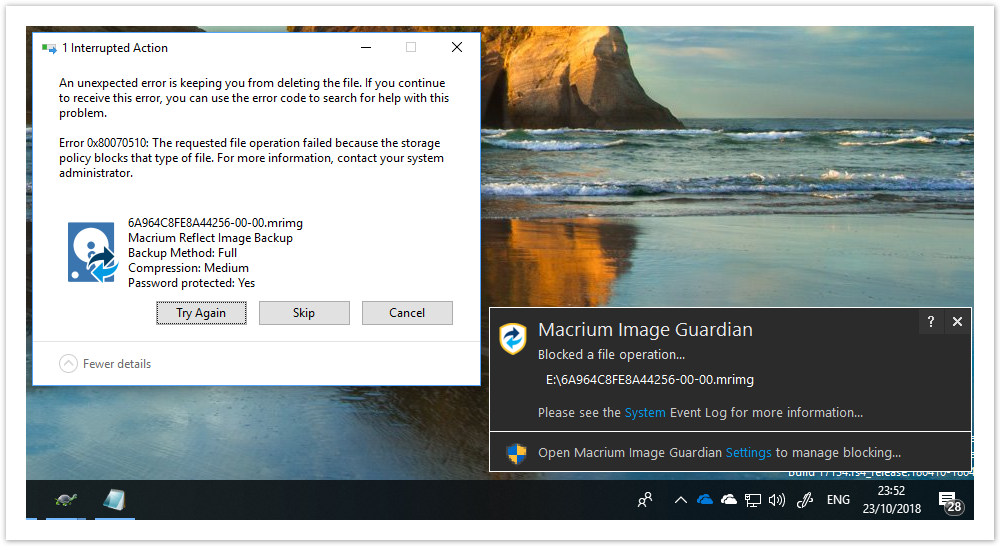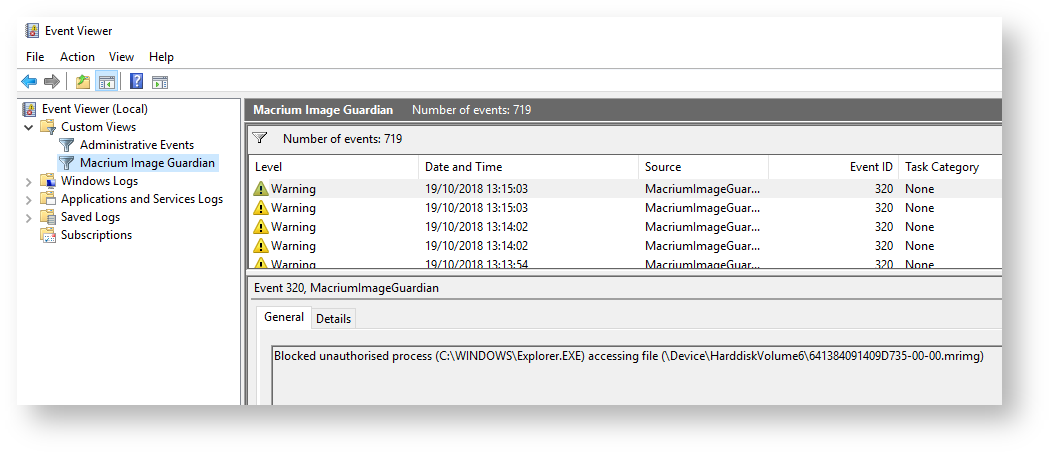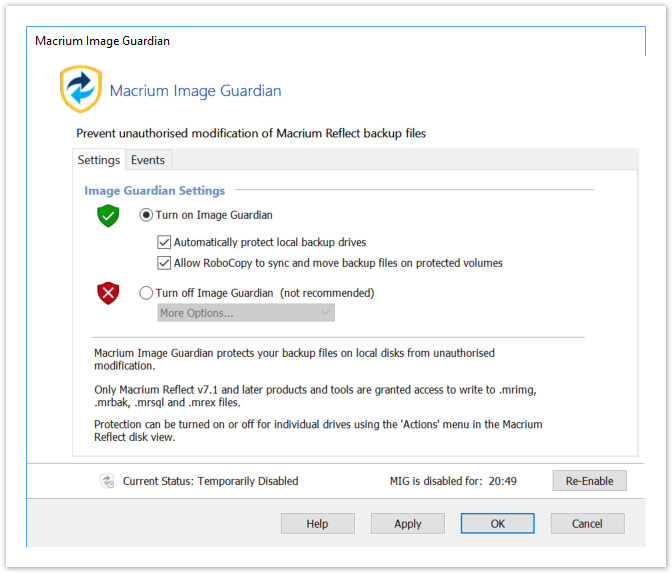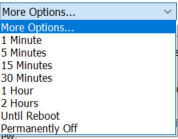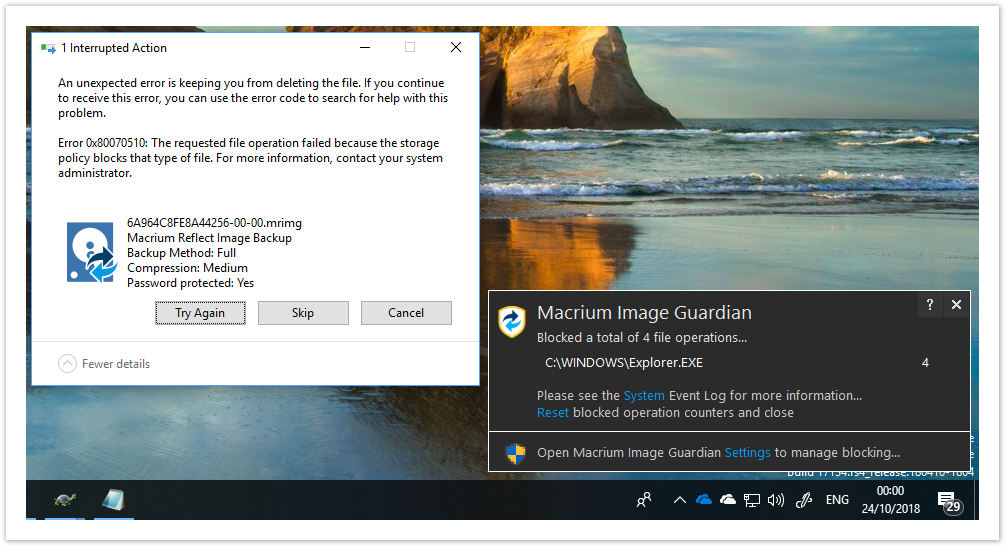We've added real time popup notifications when Macrium Image Guardian blocks file access to a backup file.
When file access is blocked for the first time the file name is shown in the popup...
Click 'System' to open the Windows Event Viewer system messages showing a custom view of MIG events:
.
Click 'Settings' to open the MIG disable settings dialog:
Additional functionality over the v7.1 MIG settings dialog in Reflect include:
1. An Apply button to accept changes to the dialog immediately.
2. A 'More Options...' drop down in the 'Turn off' selection:
3. Live countdown if a temporary disable has been applied.
4. A Re-Enable button to cancel a temporary disable.
5. The MIG shield icons in the Reflect disk view will automatically update to Reflect the state of MIG.
When multiple access attempts are blocked the process that's been blocked will be shown in the popup. together with the number blocked attempts.
Click "Reset" to reset the blocked activity count.
Why aren't you using the built-in Windows 10 toast notifications?
We decided to not use the built-in Windows 10 toast notifications because:
- MIG blocking notifications should remain permanently on the screen until closed.
- We need to support earlier Windows Operating systems.
- Most importantly, we can add additional functionality to the notification Window such as menus and buttons for directly interacting with MIG settings.