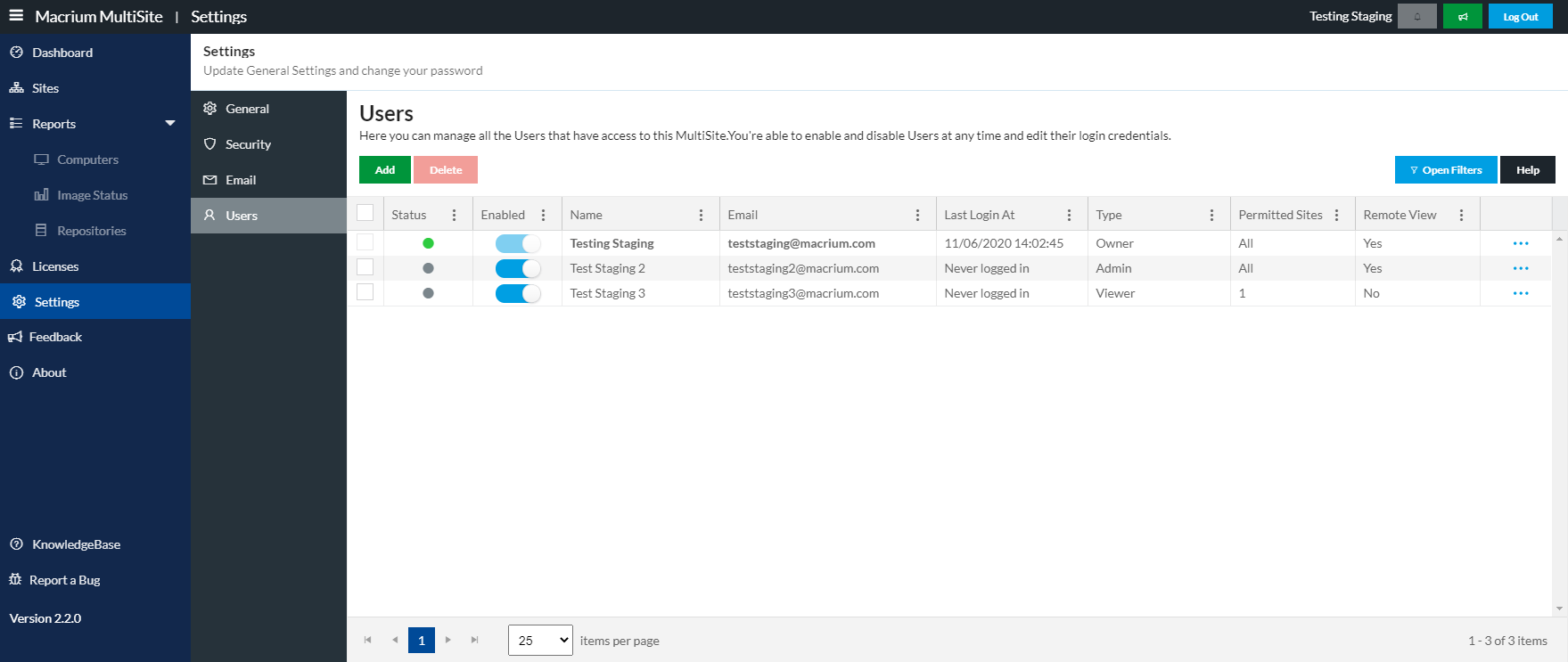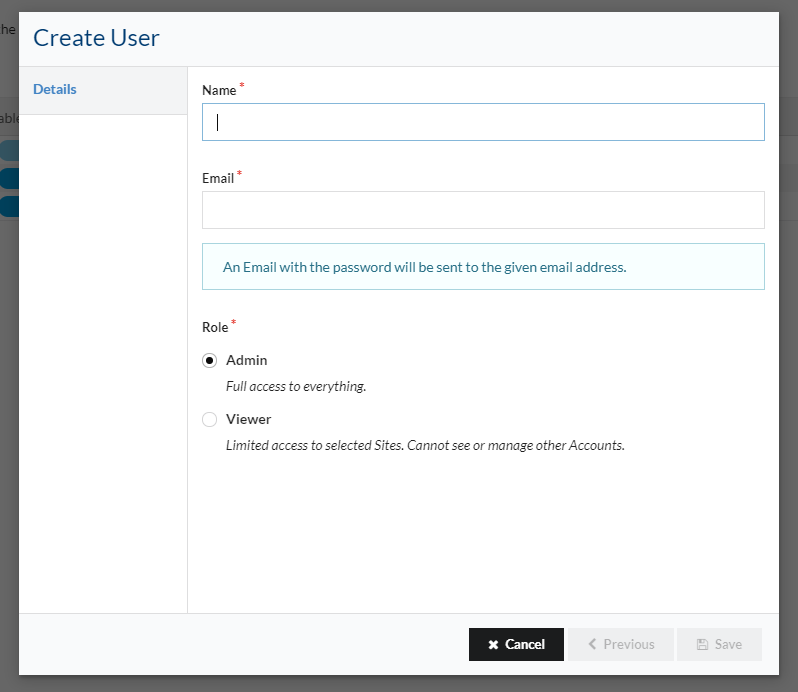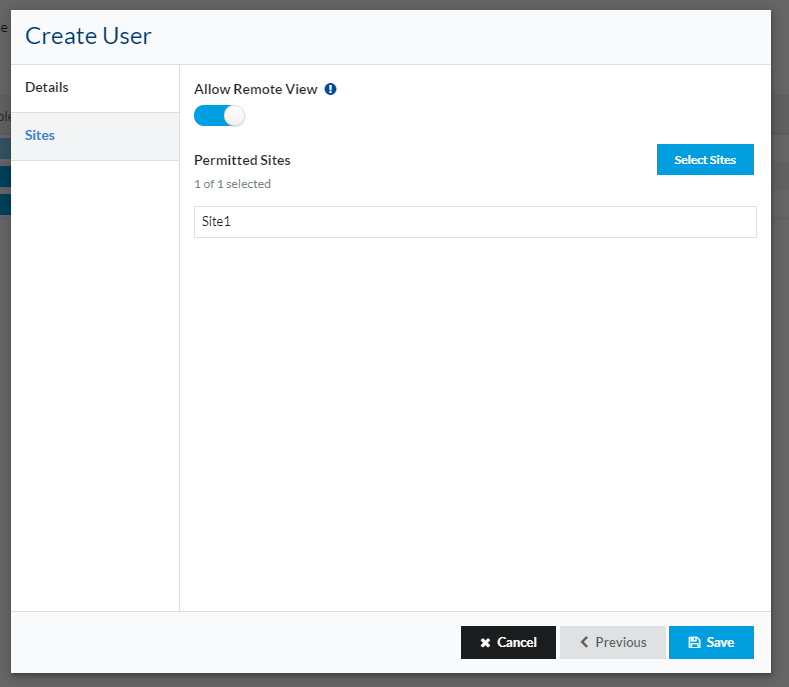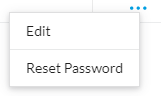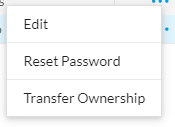Users
The Users page is used to manage users who can access a MultiSite domain.
Roles and Permissions
Each user has a role with specific permissions.
- Owner - Account created when the MultiSite domain is created. It has full access to everything.
- Admin - Has full access to everything but cannot delete the MultiSite domain itself (cannot edit/delete the Owner account).
- Viewer - Has limited permissions. Can only view data related to selected Sites and cannot manage Sites. Has no access to the Users page whatsoever.
The following table explains them in detail.
| Add Site | Edit Site | Delete Site | Remote View Site | Visible Sites | Manage Accounts | Manage Groups and Tags | |
|---|---|---|---|---|---|---|---|
| Owner | All | ||||||
| Admin | All |
| |||||
| Viewer | Configurable when creating the account | Sites selected when creating the account |
|
|
Users
When a User is created they will get an email with their details so they can log in into MultiSite.
Please make sure the email is correct before saving.
Remote View
Users who have Remote View enabled will be able to change the configuration of a Site Manager as they will be able to access it and modify it.
Add User
Click on the green Add button above the Users list to open the form.
Fill the required fields: Name, Email and Role. To read more about Roles and Permissions, please read the table above.
Adding an Admin
By creating an Admin account you are giving it permissions to manage all your Sites and Users.
Adding a Viewer
When adding a Viewer, you can choose if the User will be able to Remote View Sites and which Sites they are able to see when logged in.
Delete User
To delete Users, just click on the checkboxes found on the first column of the table and then click on the Delete button above the table.
A confirmation box will be prompted. Confirm to delete the Users.
Enable / Disable User
A User can be disabled/enabled by toggling the Enabled column.
A disabled User can no longer login into the MultiSite domain until it has been enabled.
Edit User
A User can be edited by clicking on the three dots on the last column of the list and click Edit.
Changing the Email or the Role of a User will prompt a warning modal on the edited User to reload the page.
Reset Password
A password for a User can be reset by clicking on the three dots on the last column of the list and click Reset Password.
An email is sent to the edited User with the new login credentials.
Transfer Ownership
(only available when logged in as Owner)
The ownership of a MultiSite account can be transferred to another Admin User.
The Owner account will become an Admin and the account to which the Ownership is being transferred becomes the new Owner of the MultiSite domain.
To transfer ownership, click on the three dots on the last column of the list and click Transfer Ownership.