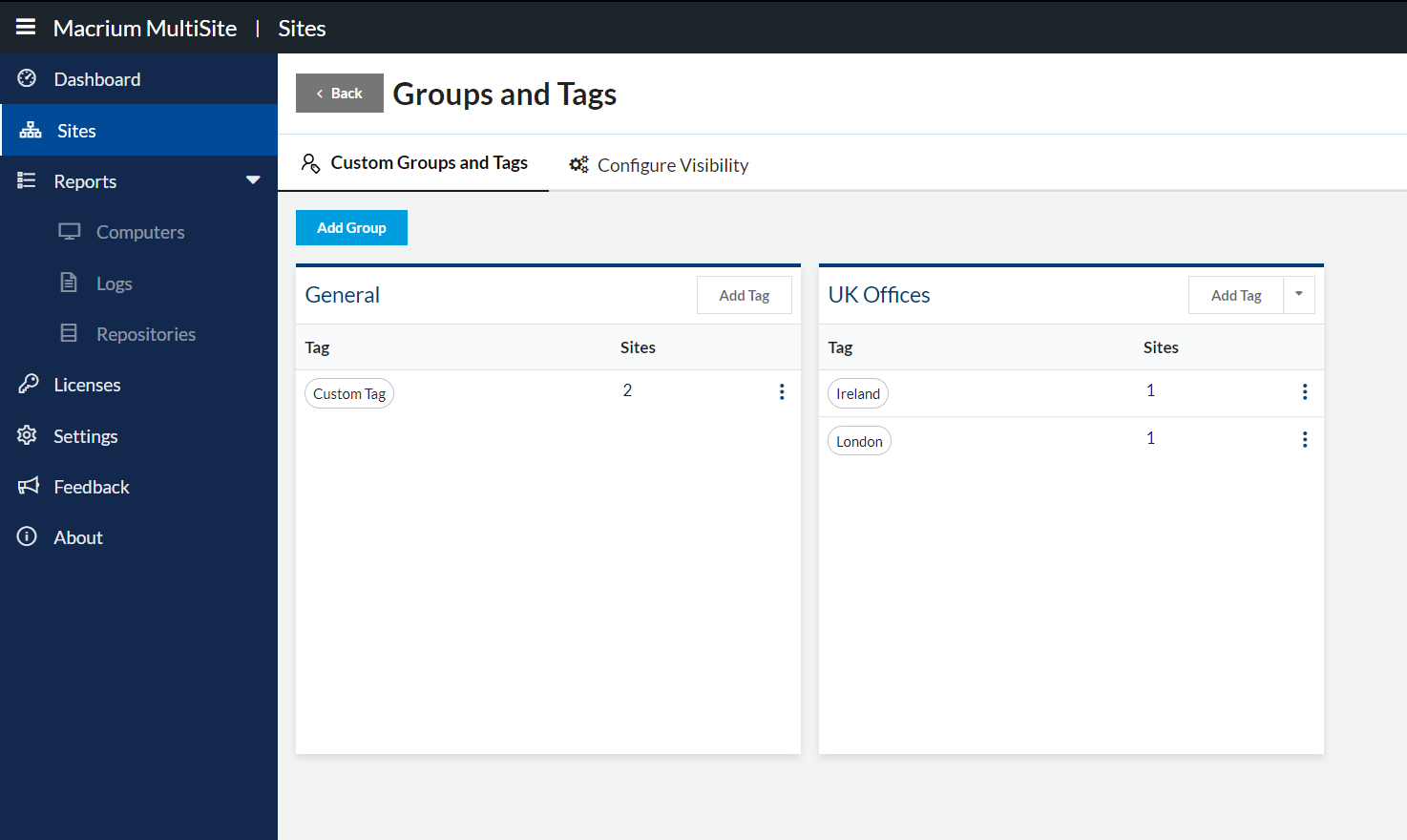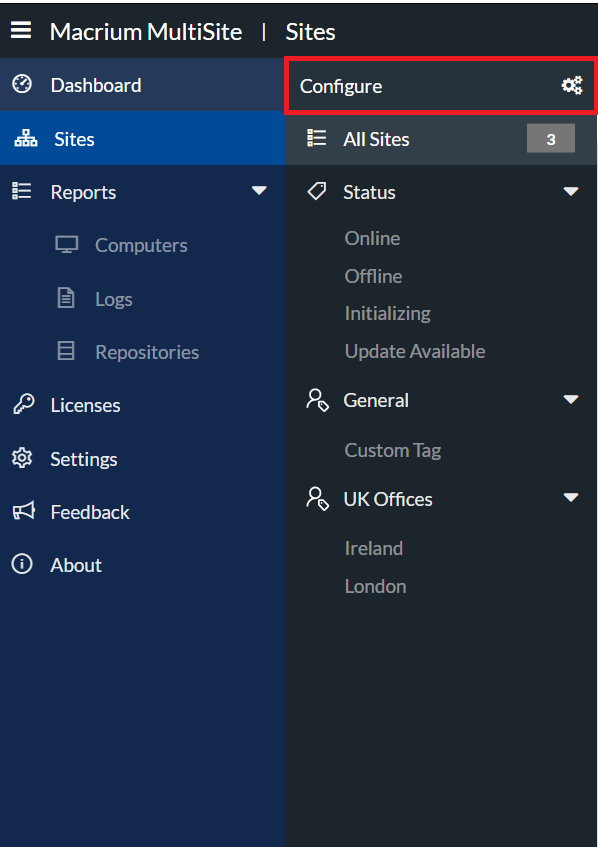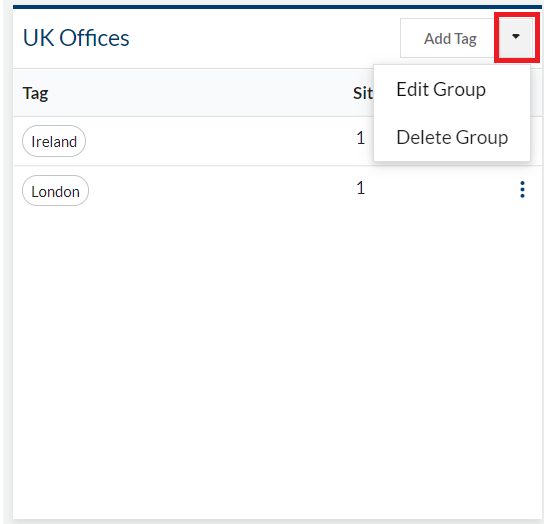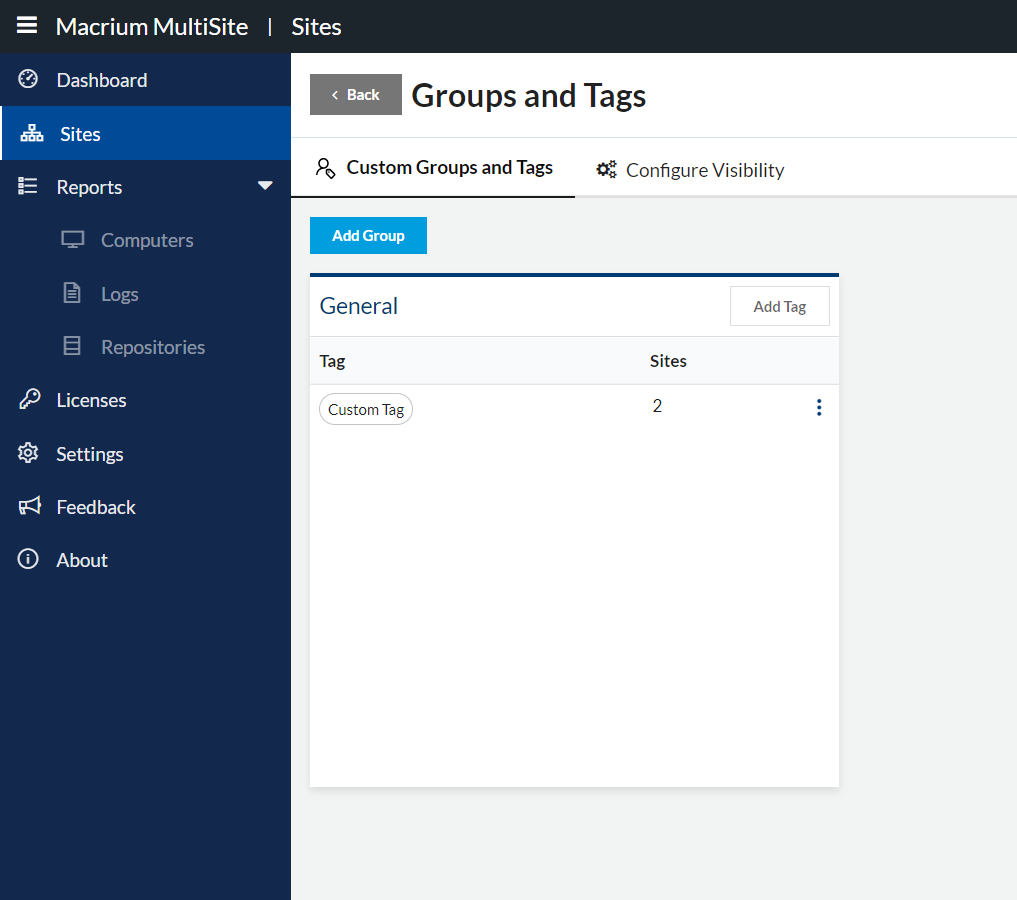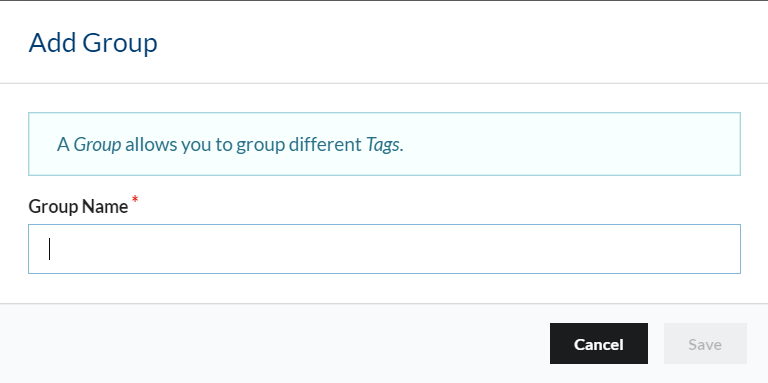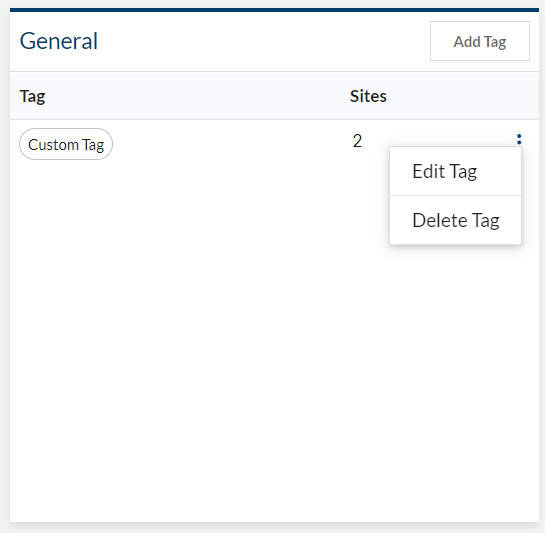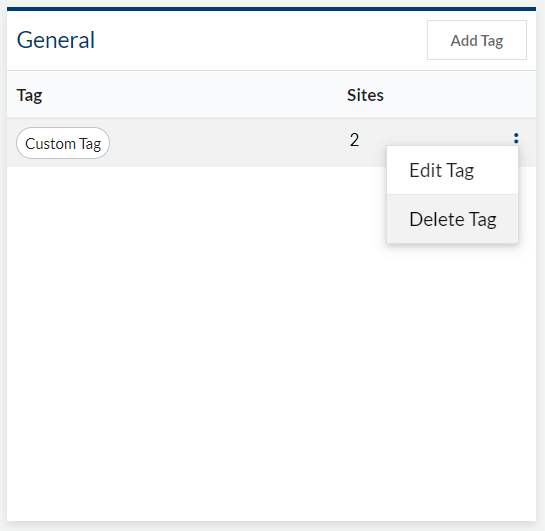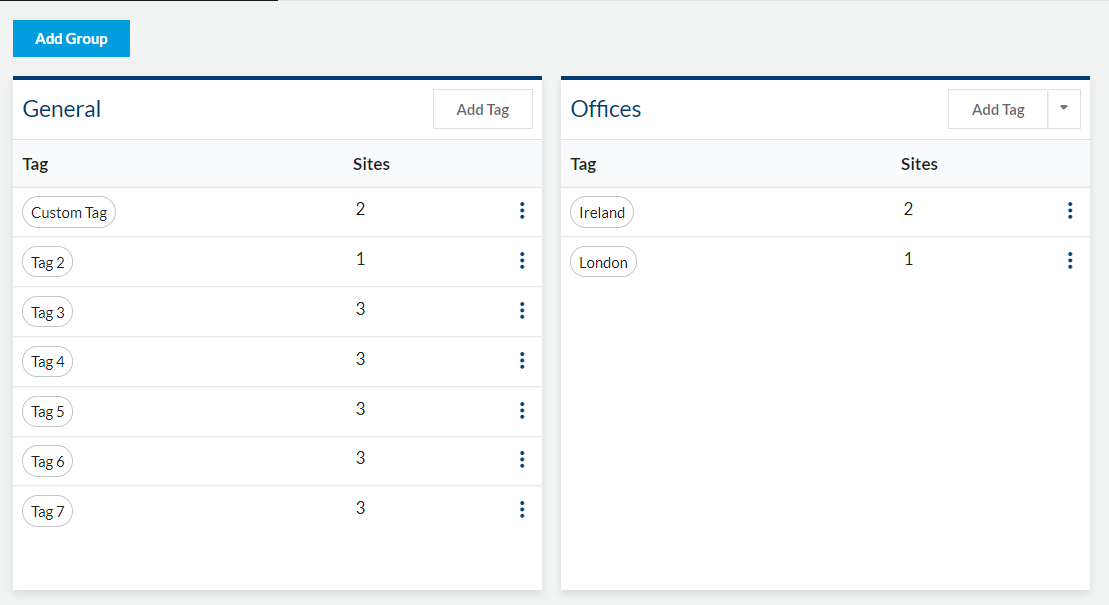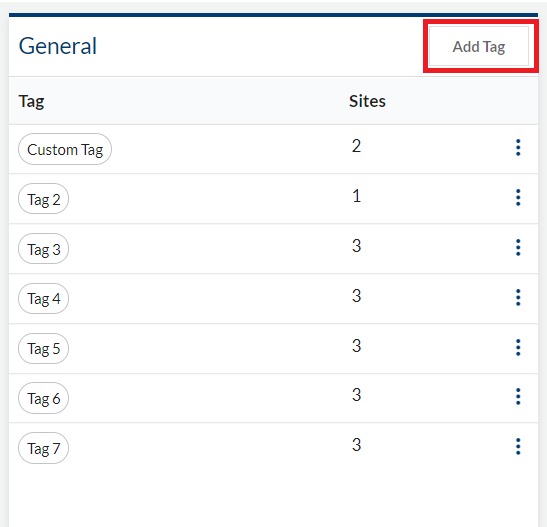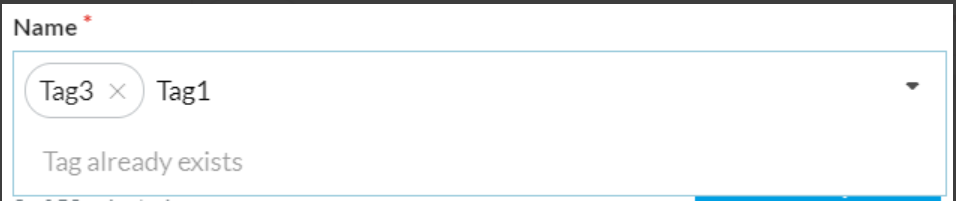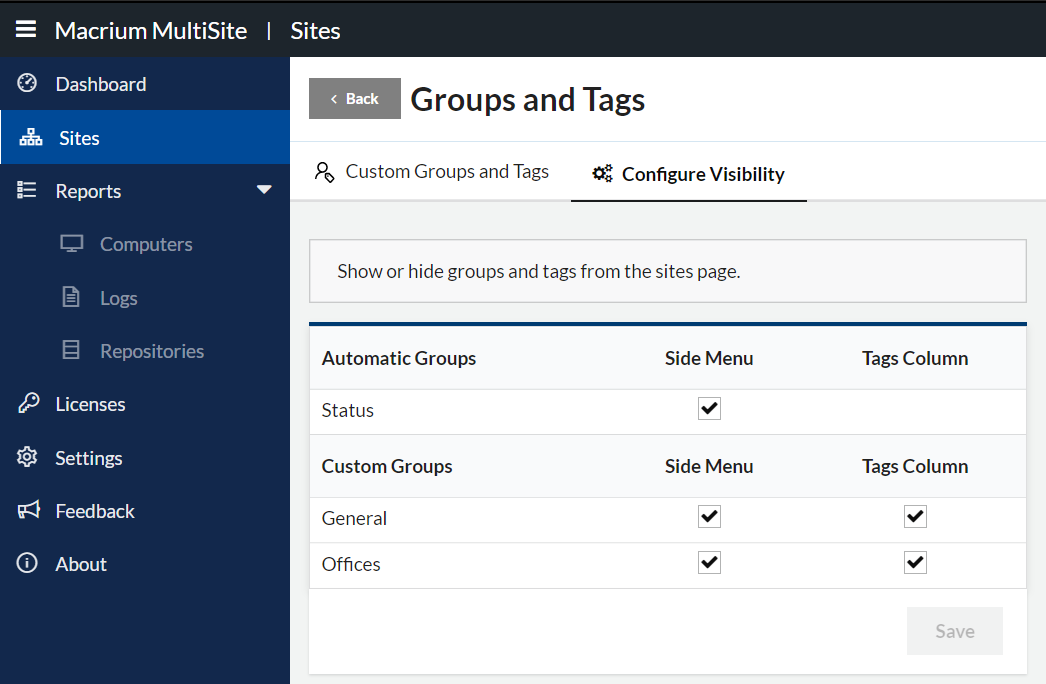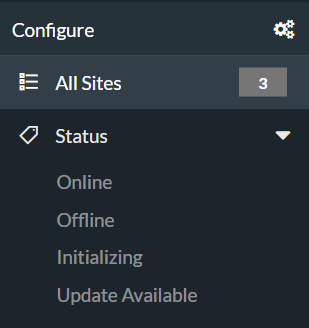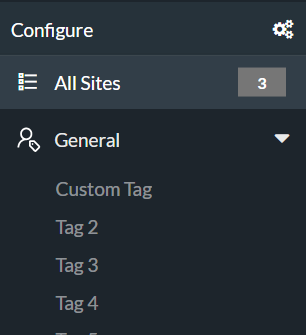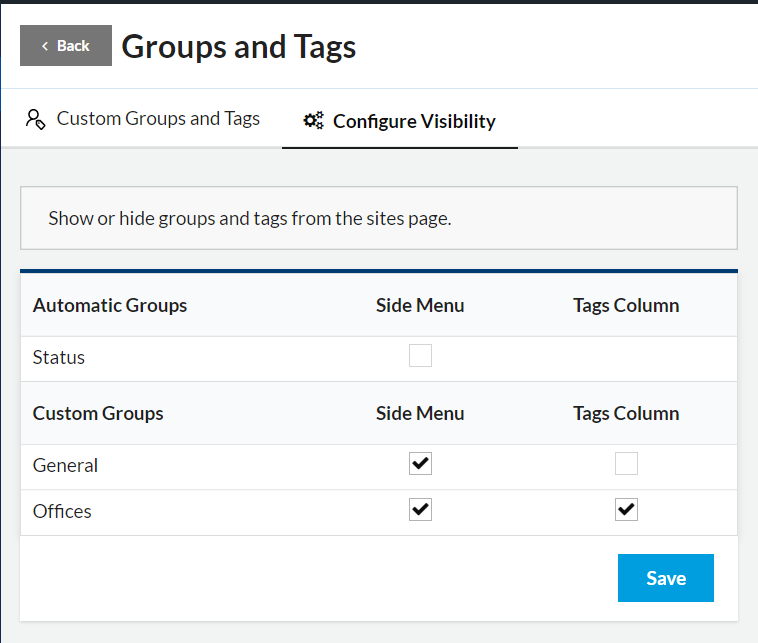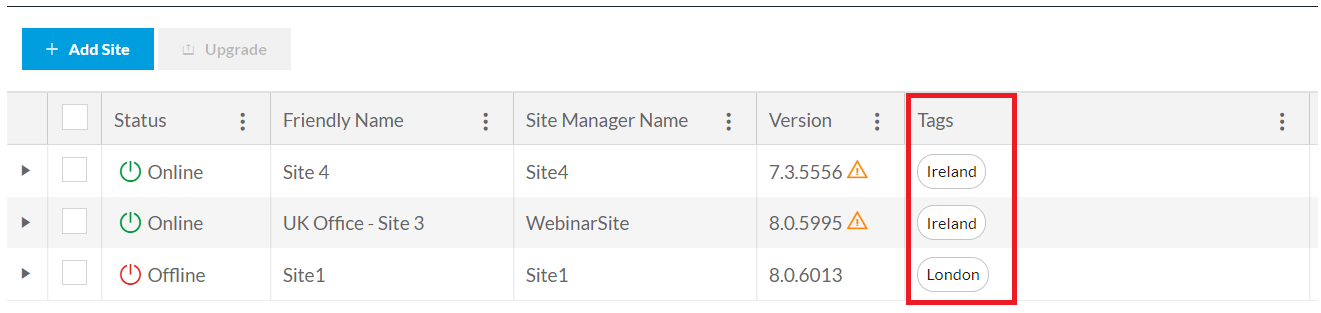Groups and Tags
The Groups and Tags page can be accessed from the Configuration Panel found at the top of the submenu found on the Sites Page
A Group can contain multiple Tags. Those Tags can be assigned to different Sites to organize them in various ways.
There are two types of Tags:
- Automatic Groups and Tags: Computers have Tags assigned to them dynamically (e.g., Status).
- Custom Groups and Tags: Tags created by the user.
In this page, you can create, edit and delete groups and tags, assign tags to Sites and configure their visibility on the side menu or/and on the tags column on the Sites page.
Automatic Groups and Tags
There are tags that are automatically assigned to Sites:
| Group Name | Description |
|---|---|
| Status |
|
Note - automatic groups are only shown if there are one or more Sites that have a tag in that group present.
Custom Groups
From this view, a group can be added, edited, and removed as well as add tags to it.
Add a Group
To add a new group, click on the "New Group" button.
A dialog will prompt for the group's name.
Click "Save" to create the group.
The group's name needs to be unique.
Edit a Group
To edit a group, click on "Edit Group" and it will prompt for a new group name.
Delete a Group
To delete a group, click on "Delete Group". A confirmation dialog will open to confirm or cancel the action.
The group will be deleted as well as all the tags related to the group. Tags associated with this group will be removed from the computers.
Custom Tags
Custom tags can be added to different groups.
Add Tags
To add tags to a group, look for the group you want to add tags to and click on "Add Tags".
A dialog will prompt for the tag's name and the computers that will be assigned to it.
Tags
Multiple tags can be added at the same time. Press "Enter" or click on the "Add" option.
If the tag hasn't been added to the input, it will show as an error. Click on the input and follow the instruction above.
If a tag already exists in the group, the tag cannot get added.
To delete a tag so it doesn't get added, click on the x icon.
Groups Visibility
To configure the visibility of the groups on the Sites page, click on the "Configure Visibility" tab.
It will show a table with all the Automatic Groups and all the Custom Groups.
The "Status" group is the only exception: it's always hidden in the Tags Column.
The groups can be hidden/visible in different places: Side Menu and Tags Column.
Side Menu
By default, the group will be visible in the side menu on the computers page.
But it can be hidden by unchecking the option and clicking "Save" at the bottom of the page.
Tags Column
By default, all the tags will show on the Tags column on the computers page.