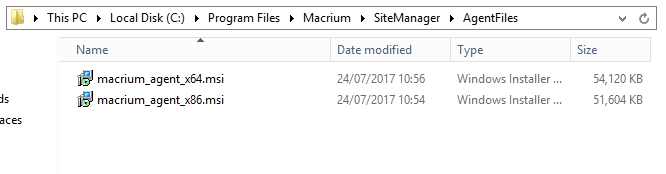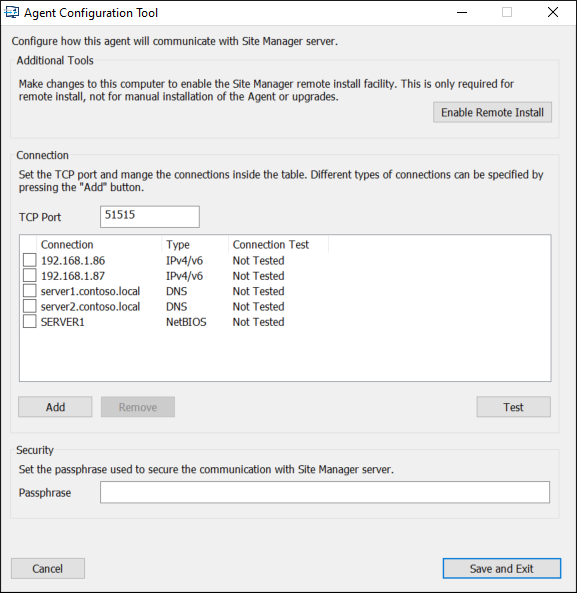Running the Installer
If your network is not part of a Windows domain or if you are unable to remotely install the Site Manager Agent then you can manually install the agent on the remote computer.
The agent MSI installer can be downloaded via the Site Manager interface on the 'Computers' page - the option 'More Actions', 'Manual Agent Installation' has links to the .msi files for installing agents as shown below:
Alternatively, the agent .msi installers can be found on the Site Manager server in the folder: C:\Program Files\Macrium\SiteManager\AgentFiles
Copy either 'macrium_agent_x64.msi' (64 Bit) or 'macrium_agent_x86.msi' (32 Bit) to the client PC and run by double clicking in Windows Explorer.
The 'Desktop Shortcuts' option controls whether the installer will create desktop or start menu shortcuts. The 'Install Changed Block Tracker (CBT)' option will install the CBT driver, which is used by the Macrium Reflect backup engine to increase the backup performance of incremental backups. This option will be disabled if the computer's OS cannot support this driver.
Once the installation has been completed, the Agent Configuration Tool will automatically run to configure the agent's connection to the Site Manager server. See Troubleshooting Agent Communications for more details.
The connection to the agent can be automatically configured in the MSI installer by using the MSI command line switches described in Deploying Site Manager Agents Using SCCM