If you have purchased a v6 to v8 upgrade, or if your v6 license key has active support and maintenance, then you can upgrade your v6 installation to v8
Your v6 installation needs to first be upgraded to v7
Upgrading to Macrium Reflect v7 from an existing v6 Installation with a free upgrade key.
Free upgrades to v7 from v6 are available to customers with an active Support and Maintenance subscription and for v6 keys purchased on or after 26th November 2016.
- Take the 'Other Tasks' > 'Check for updates' menu option:

The following message prompt is displayed:
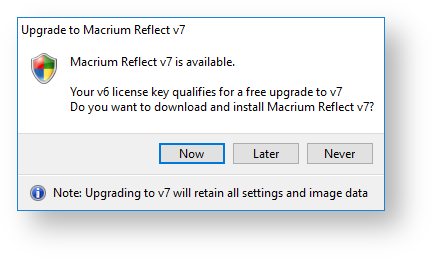
Click 'Now' to upgrade immediately.
- You new key will be shown in the following message box:

To save your key for future reference, use the 'Copy' button to copy your new key to the Windows clipboard
Clicking 'Continue' or 'Copy' will download the Full Macrium Reflect v7 Installer for your purchased edition. The installer will start automatically.
Then you can upgrade your v7 installation to v8.
Upgrading to Macrium Reflect v8 with a v7 key entitled to a free upgrade
Free upgrades to v8 from v7 are available to customers with an active Support and Maintenance subscription and for v7 keys purchased on or after 15th November 2020.
- Take the 'Other Tasks' > 'Check for updates' menu option:
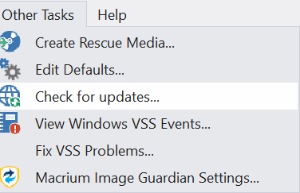
The following message prompt is displayed:
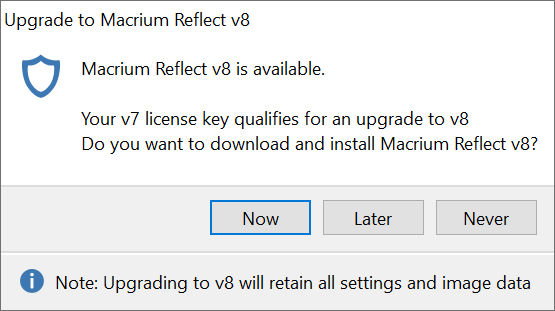
Click 'Now' to upgrade immediately.
- Your new key will be shown in the following message box:

To save your key for future reference, use the 'Copy' button to copy your new key to the Windows clipboard
Clicking 'Continue' or 'Copy' will download the Full Macrium Reflect v8 Installer for your purchased edition.
The installer will start automatically and your new v8 key will be pre-populated in the installation.