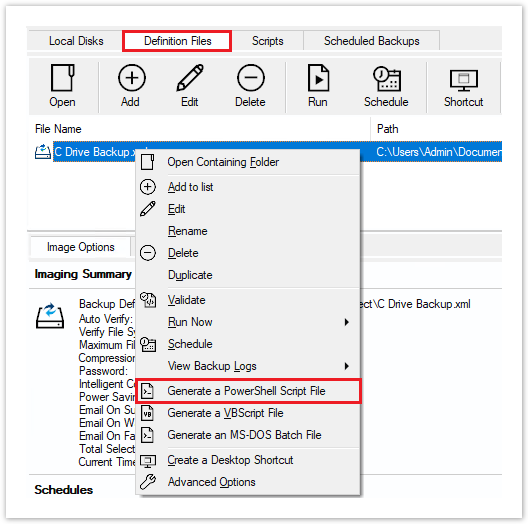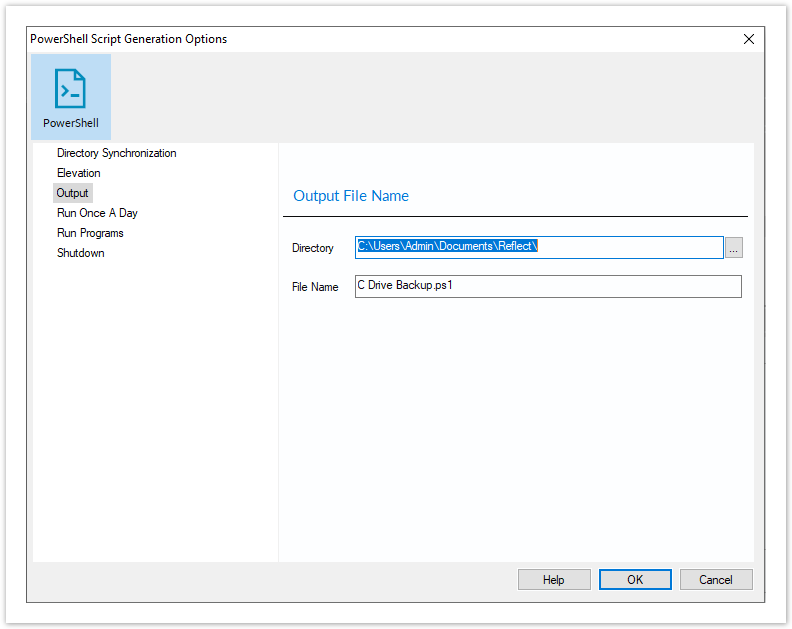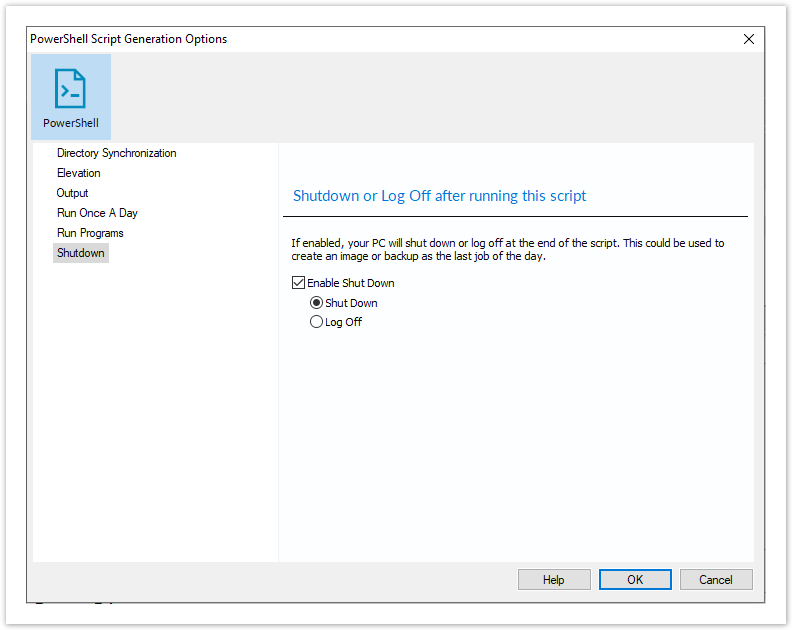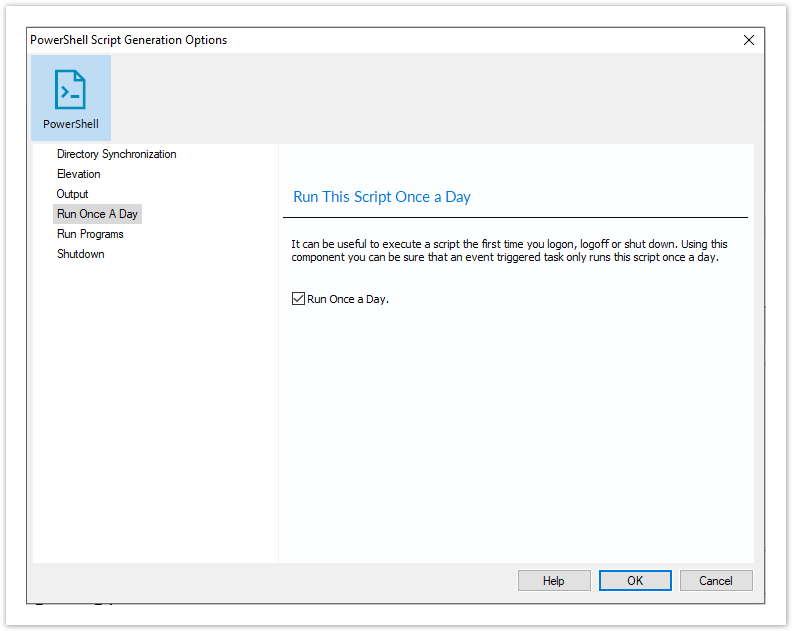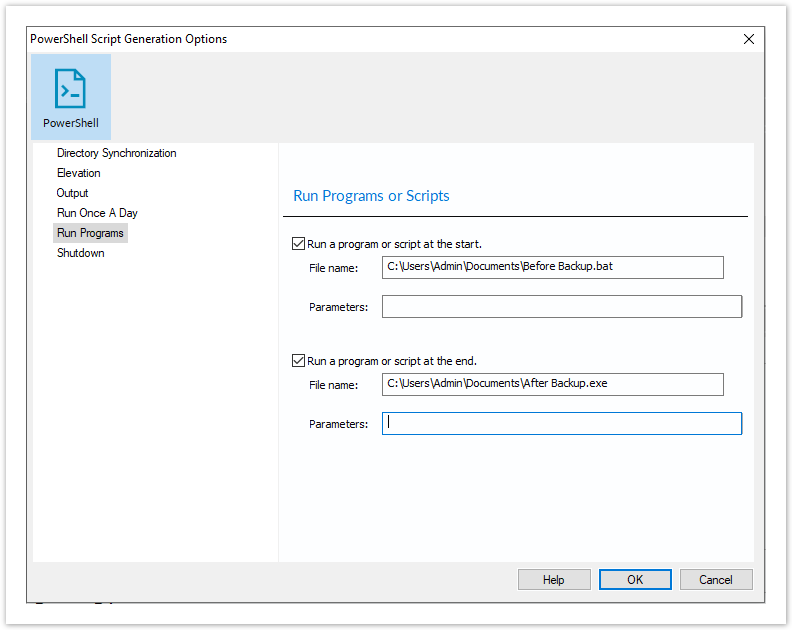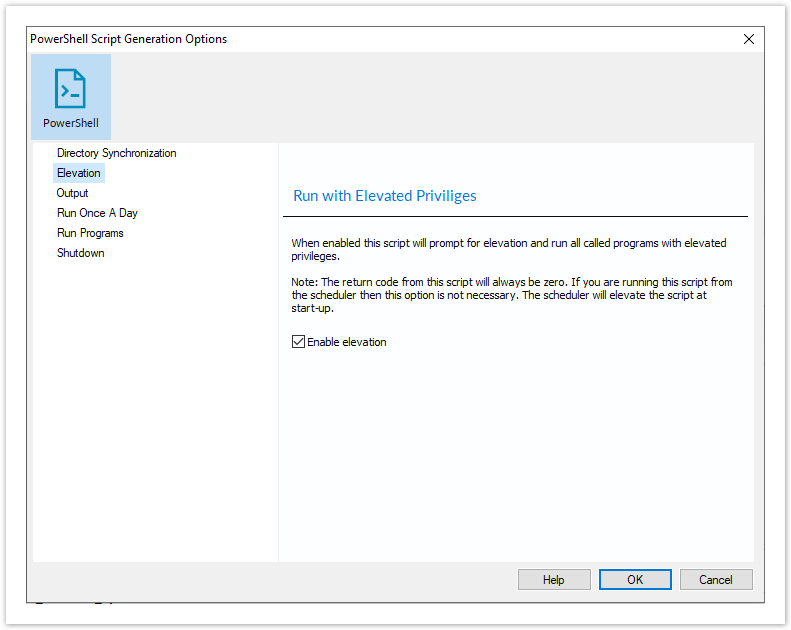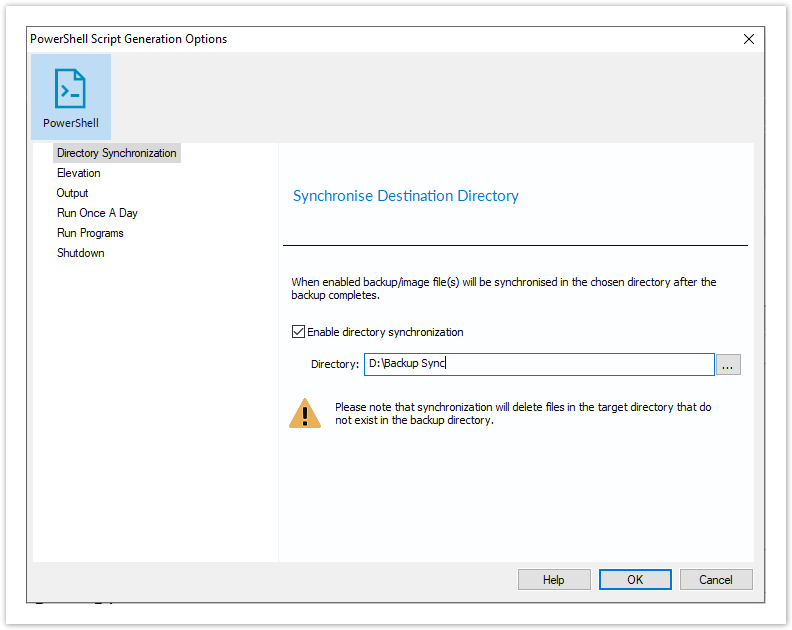For an example of a generated PowerShell source file please see: Example PowerShell Source File
To generate a PowerShell file select the Definition Files tab on the main window then right-click on a file and select 'Generate a PowerShell Script File'.
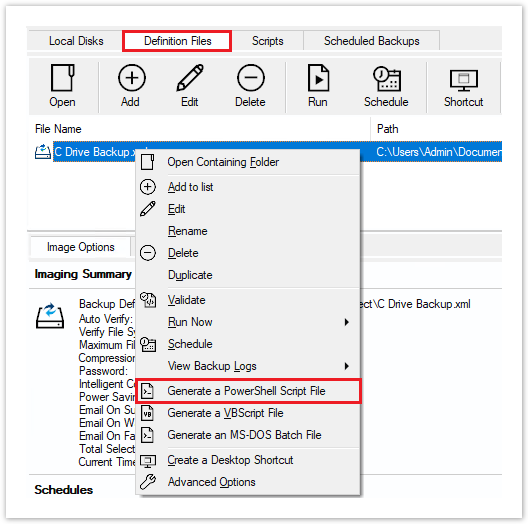
This opens the PowerShell Script Generation Options dialog:
Output
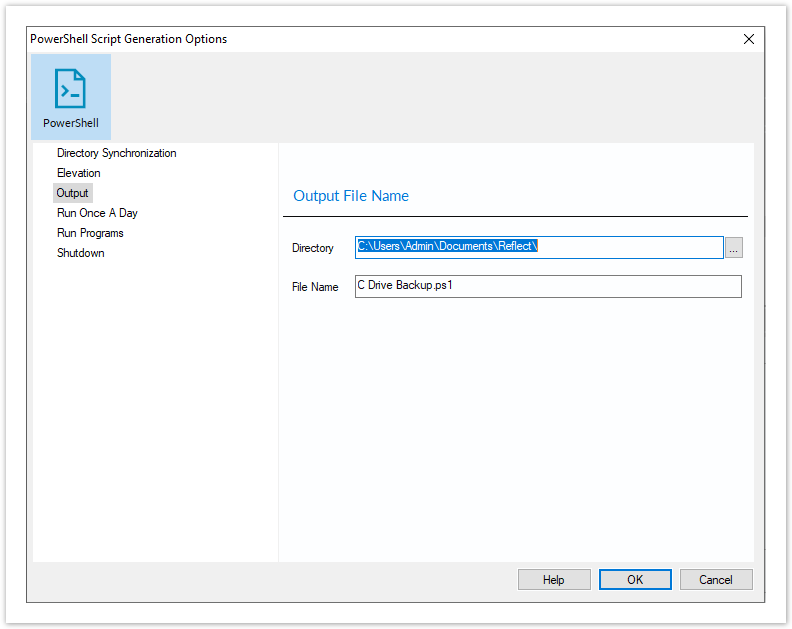
| Property | Value |
|---|
| Directory | The folder where the source file is saved |
| File Name | The name of the PowerShell source file. This defaults to the XML file name with a ..ps1 extension |
Shutdown
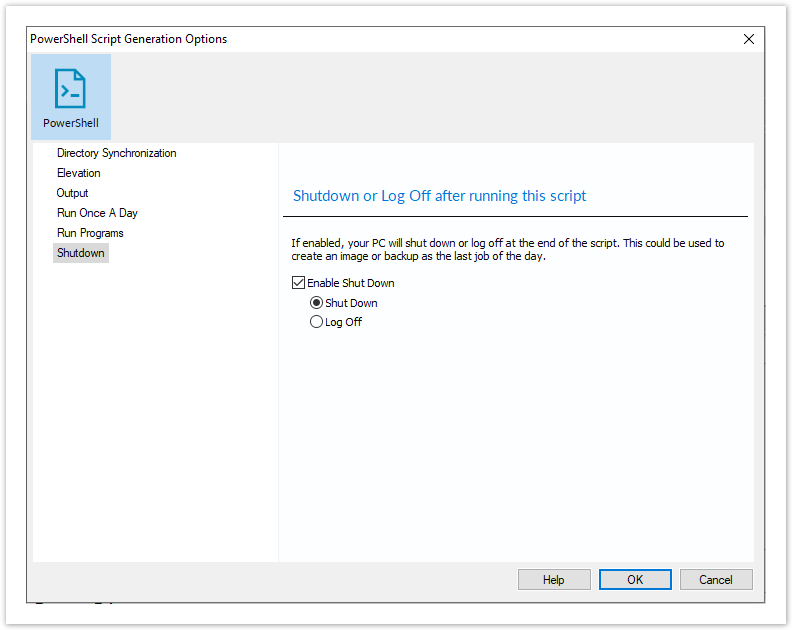
Generated code...
Write-Host ' * Initiating shutdown... ' -NoNewLine;
(Get-WMIObject Win32_OperatingSystem -ComputerName '.' -EnableAllPrivileges).Win32Shutdown(8);
| Property | Value |
|---|
| Enable Shut Down | Select to enable this property |
| Shut down | The PC will shut down at the end of the backup |
| Log Off | The user will be logged out at the end of the backup |
Run Once a Day
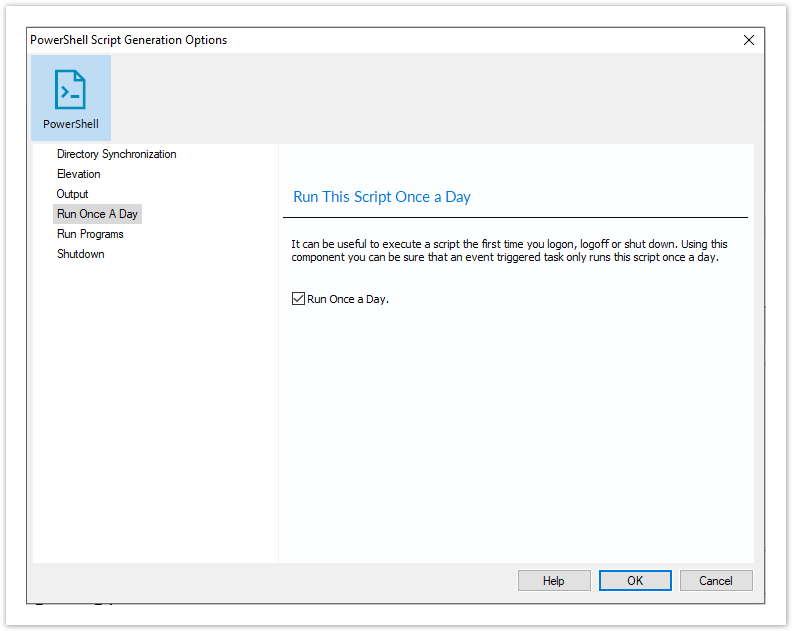
Generated code...
if (HasRunToday)
{
Write-Host ' * Script already executed today. Exiting...';
Write-Host 'Script finished with exit code 0.';
Exit 0;
}
...................
#******************************************************************************
#* Func: HasRunToday
#*
#* Desc: determines if this script has run today
#*
#******************************************************************************
function HasRunToday()
{
Write-Host ' * Checking last run time... ' -NoNewLine;
$strRegPath = 'HKCU:\Software\Macrium\Reflect\Scripts';
$boolRanToday = $false;
$strDateToday = Get-Date -UFormat %Y%m%d;
if (Test-Path $strRegPath)
{
try
{
$strLastRunDate = (Get-ItemProperty -Path $strRegPath -Name $strScriptPath -ErrorAction Stop).$strScriptPath
if ($strLastRunDate -eq $strDateToday)
{
$boolRanToday = $true;
}
} catch { };
}
if (!$boolRanToday)
{
Set-ItemProperty -Path $strRegPath -Name $strScriptPath -Value $strDateToday;
}
Write-Host 'Done.';
return $boolRanToday;
}
| Property | Value |
|---|
| Run Once a Day | If selected, will only enable this script to run once per day. This is useful for example if you want a backup to happen at first login or shutdown. |
Run Programs
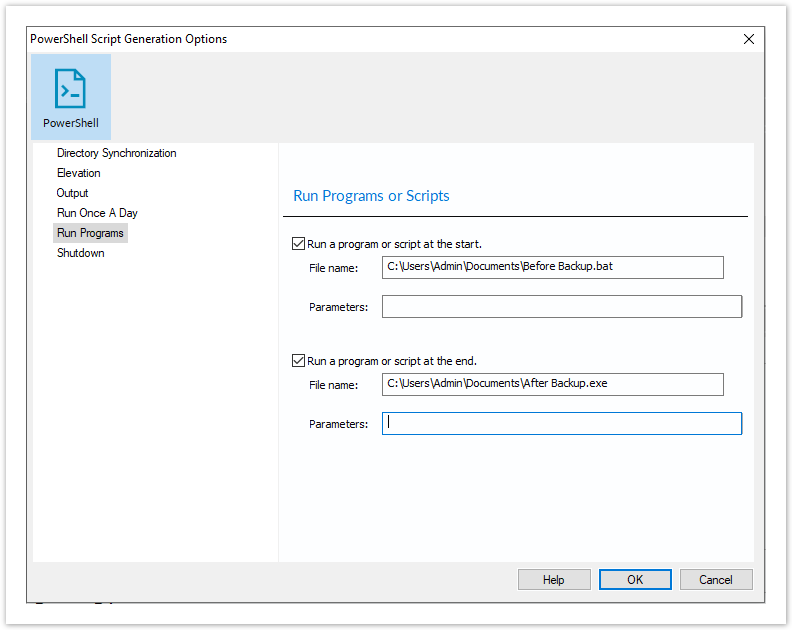
Generated code...
Write-Host ' * Executing "at start" program... ' -NoNewLine;
$strRunAtStartApp = 'C:\Users\Public\Admin\Before backup.bat';
$strRunAtStartArgs = '';
if ([string]::IsNullOrEmpty($strRunAtStartArgs))
{
Start-Process -FilePath $strRunAtStartApp;
}
else
{
Start-Process -FilePath $strRunAtStartApp -ArgumentList $strRunAtStartArgs;
}
......
Write-Host ' * Executing "at end" program... ' -NoNewLine;
$strRunAtEndApp = 'C:\Users\Public\Admin\After backup.exe';
$strRunAtEndArgs = '';
if ([string]::IsNullOrEmpty($strRunAtEndArgs))
{
Start-Process -FilePath $strRunAtEndApp;
}
else
{
Start-Process -FilePath $strRunAtEndApp -ArgumentList $strRunAtEndArgs;
}
| Property | Value |
|---|
| Run a program or script at the start | Select to enable a program or script to run before the backup starts |
| File Name | The path and executable file name |
| Parameters | Optional command line parameters for the program |
| Run a program or script at the start | Select to enable a program or script to run when the backup ends |
| File Name | The path and executable file name |
| Parameters | Optional command line parameters for the program |
Elevation
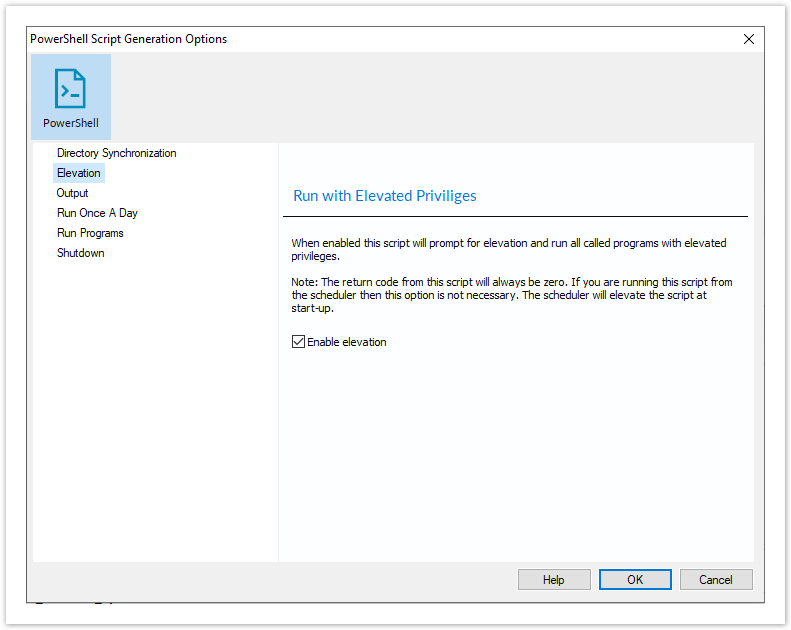
Generated code...
function Main()
{
Write-Host 'PowerShell script for Macrium Reflect Backup Definition File';
Write-Host "BDF: $strXmlFilePath";
Elevate;
.................
#******************************************************************************
#* Func: Elevate
#*
#* Desc: Elevates this script for UAC.
#* This means that only one UAC Elevation prompt is displayed and
#* functions/programs will not fail if they require admin privileges.
#*
#******************************************************************************
function Elevate()
{
# Only elevate if not ran from the task scheduler.
Write-Host ' * Checking elevated access rights... ' -NoNewLine;
if (-Not $s)
{
# Check to see if we are currently running "as Administrator"
if (!([Security.Principal.WindowsPrincipal][Security.Principal.WindowsIdentity]::GetCurrent()).IsInRole([Security.Principal.WindowsBuiltInRole]"Administrator"))
{
$ElevatedProcess = new-object System.Diagnostics.ProcessStartInfo "PowerShell";
# Specify the current script path and name as a parameter
$strType = GetBackupTypeParameter;
$ElevatedProcess.Arguments = "-ExecutionPolicy Bypass & '" + $script:MyInvocation.MyCommand.Path + "' $strType";
# Indicate that the process should be elevated
$ElevatedProcess.Verb = "runas";
# Start the new process
[System.Diagnostics.Process]::Start($ElevatedProcess);
# Exit this unelevated script with exit code for "Error: Not elevated"
Exit 3;
}
}
Write-Host 'Done.';
}
| Property | Value |
|---|
| Enable Elevation | If selected will enable UAC elevation for the entire script. This enables functions and programs to run outside the context of Macrium Reflect without requesting further elevation. |
Directory Synchronization
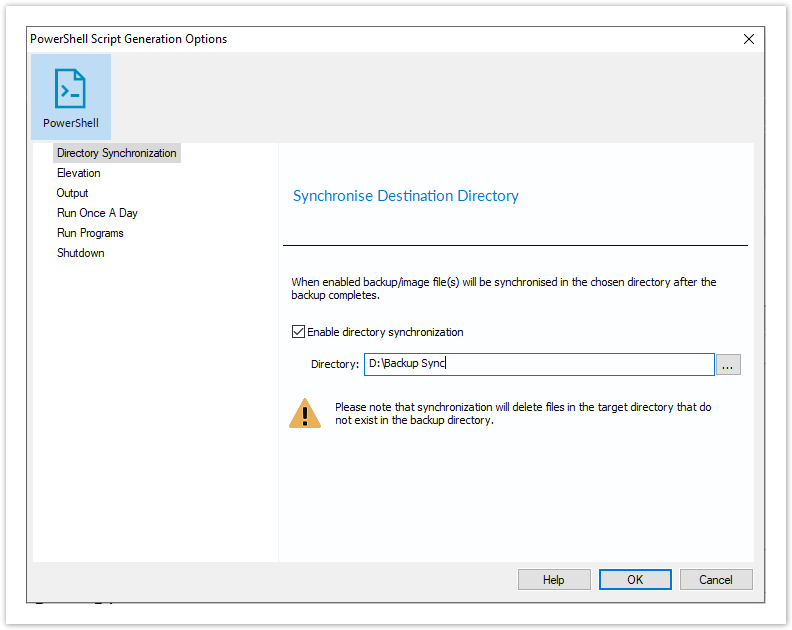
Generated code...
if ($iExitCode -eq 0) # if backup completed successfully...
{
$strBackupDir = GetLastBackupPath;
if (![string]::IsNullOrEmpty($strBackupDir))
{
SynchroniseDirectories $strBackupDir 'D:\Archive';
}
}
................
#******************************************************************************
#* Func: SynchroniseDirectories
#*
#* Desc: Copies all Macrium Reflect files to a supplied directory.
#*
#******************************************************************************
function SynchroniseDirectories($strSrcDir, $strDstDir)
{
Write-Host ' * Synchronising directories... ' -NoNewLine;
if (Get-Command robocopy -ErrorAction SilentlyContinue)
{
# robocopy is available...
# /copy:DAT - D:Data
# A:Attributes
# T:Time stamps
# /purge - deletes destination files and directories that no longer
# exist in the source
# /lev:0 - Does not copy subdirectories
&robocopy $strSrcDir $strDstDir *.mr* /copy:DAT /lev:0 /purge /r:0 | Out-Null
}
else
{
# Fall back to xcopy...
# Delete files from the target directory not present in the source directory
$strDstDirChildren = $strDstDir+"\*";
Get-ChildItem $strDstDirChildren -include "*.mr*" | Foreach-Object {
$strMaybeDeletedSrcFile = $strSrcDir + '\' + $_.Name;
if (-not (Test-Path $strMaybeDeletedSrcFile))
{
Remove-Item $_
}
else
{
$SrcFileTime = [datetime](Get-ItemProperty -Path $strMaybeDeletedSrcFile -Name LastWriteTime).lastwritetime;
$DstFileTime = [datetime](Get-ItemProperty -Path $_.FullName -Name LastWriteTime).lastwritetime;
$SrcFileTimeString = $SrcFileTime.ToString("yyyMMddHHmmss")
$DstFileTimeString = $DstFileTime.ToString("yyyMMddHHmmss")
if ($SrcFileTimeString -ne $DstFileTimeString)
{
Remove-Item $_
}
}
}
# /c - Continues copying even if errors occur.
# /d - Date check; only copies if file does not exist or is older.
# /h - Copies hidden and system files.
# /i - If the destination does not exist, and you are copying more than one
# file, this switch assumes that the destination is a folder.
# /v - Verifies each new file.
# /y - Overwrites existing files without prompting.
&xcopy $strSrcDir\*.mr* $strDstDir /c /d /h /i /v /y | Out-Null
}
Write-Host 'Done.';
}
| Property | Value |
|---|
| Enable directory synchronization | If enabled will use the MS utility RoboCopy to synchronize the backup target directory with the supplied directory. |
| Directory | Enter the folder that you want to synchronize your backup files to |
Click 'OK' to generate the PowerShell source file