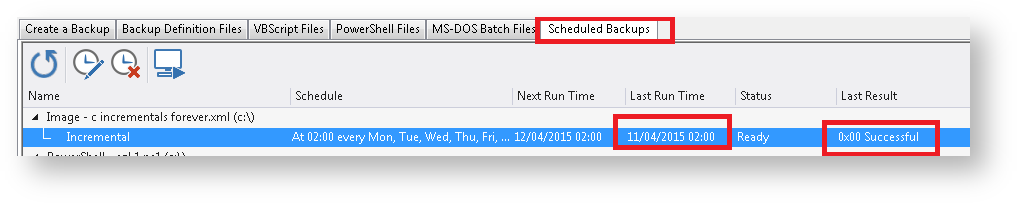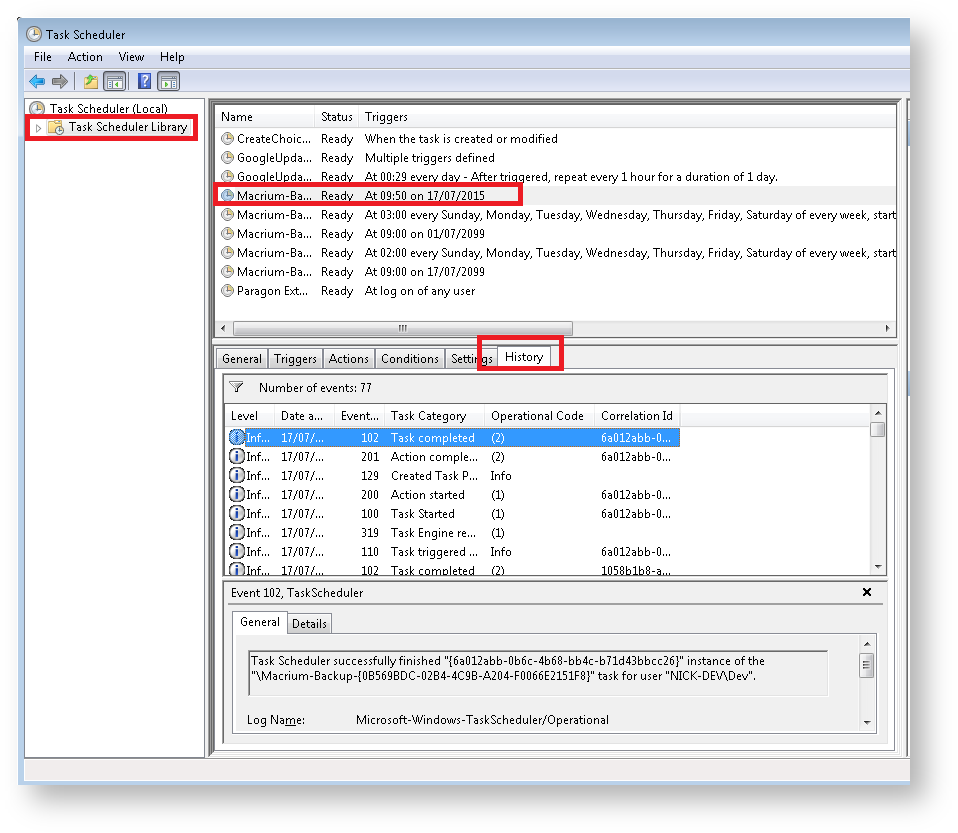Macrium Reflect uses the standard Windows Task Scheduler to schedule all backups. This article shows you how to check the status of your most recently run scheduled tasks.
Click the 'Backup' > 'Scheduled Backups' tab in Macrium Reflect:
The 'Last Run Time' and 'Last Result' columns show information about the last run from the Windows Task Scheduler:
| Status | Description |
|---|---|
| 0x00 | The last run completed without errors |
| 0x01 | An error occurred during the backup or the backup was canceled. See the backup log for more information |
| 0x02 | The XML definition file had errors or could not be loaded |
| 0x06 | A conflict has occurred. Caused by scheduling scheduling different backup types for the same XML file at the same time. This is a normal and expected error code that occurs when scheduled backups overlap. For example, when scheduling a Full backup on the first Monday of each month and scheduling a Differential for every Monday, on the first Monday a Full and Differential are both scheduled to run at the same time. In this scenario, the Full backup will run and the Differential will fail with the '0x06 - Conflict' error code.
Full backups take precedence over Differentials and Incrementals Differential Backups take precedence over Incrementals. |
| 0x80070569 | The scheduled task has an incorrect password |
| 0x80041310 | The scheduled task user account cannot be found |
| 0x0004131C | The user account doesn't have the 'Batch logon' privilege required to run scheduled tasks. See here. |
| 0x8004130C | The Task Scheduler service is not installed on this computer. |
| 0x80041315 | The Task Scheduler service is not running |
| 0x80041326 | The task is disabled |
| 0x00041301 | The task is currently running |
| 0x8004130D | The task could not be opened |
| 0x80041323 | The Task Scheduler service is too busy to handle your request. |
| 0x8007052e | Log on failure: unknown user name or bad password. See here. |
Viewing task history in the Windows Task Scheduler user interface.
- Open the Windows task Scheduler
- Click 'Task Scheduler Library'
- Select the Macrium backup task to view
- Click the 'History' tab: