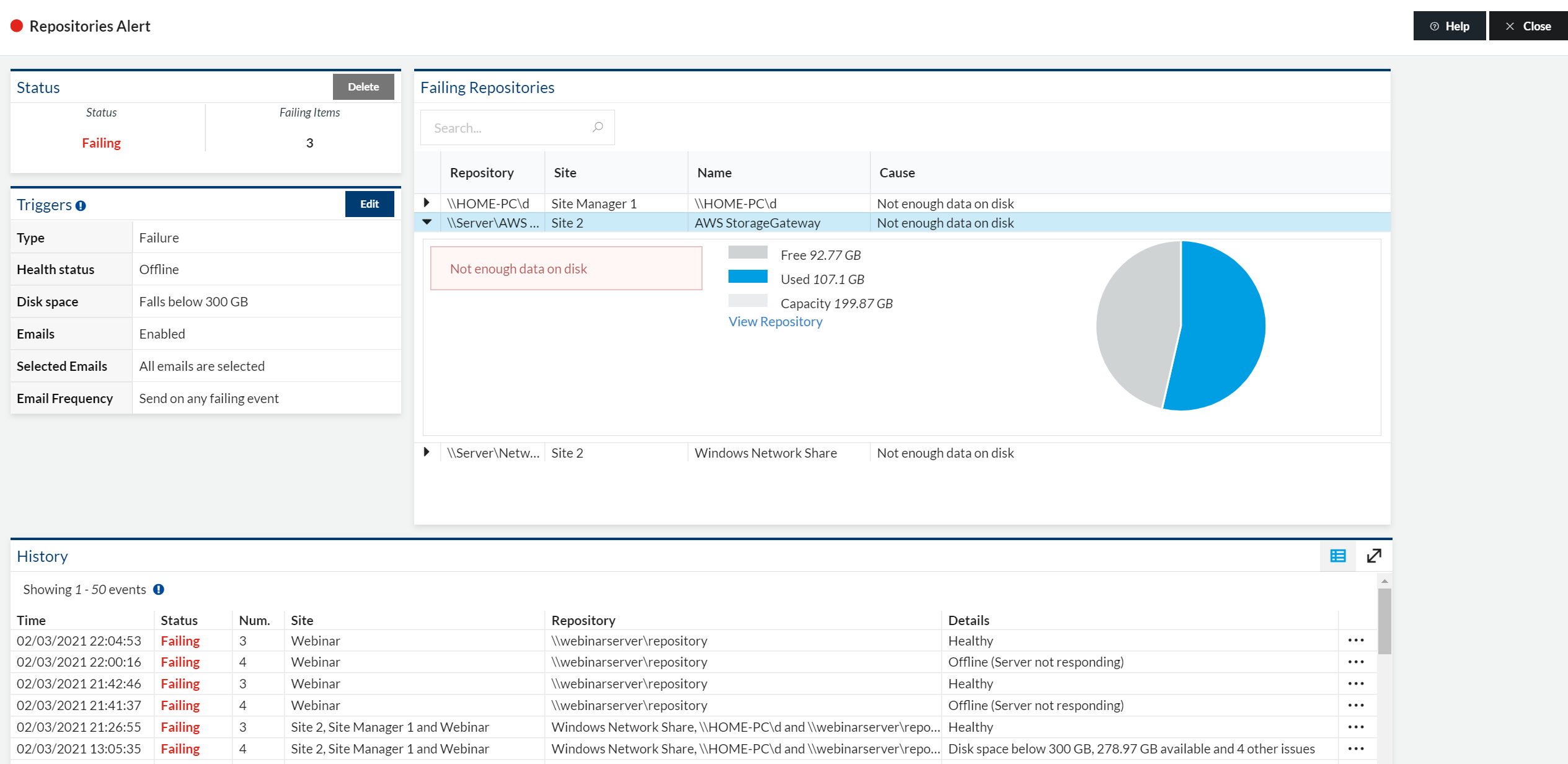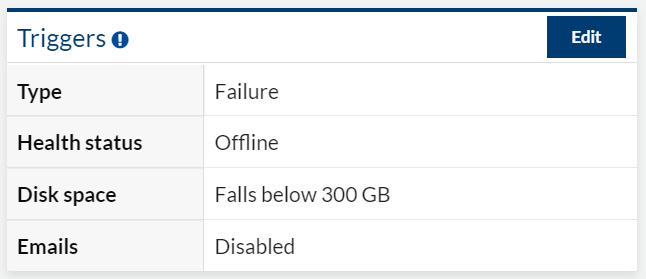Alert Details view
How to view Alert Details?
When clicking on an Alert card, an additional page will be displayed detailing the Alerts configuration and history and current state and failing items.
All Alert cards are clickable to show details alternatively you can click on the View Details button attatched to the card to open up the details page.
Overview
Each Alert type will have a slightly different view available within the Failing items. For example, Repositories Alerts allow you to view a disk space pie chart (if configured) whereas Sites Alerts will give an cause message of the failiure.
By double clicking or clicking on the arrow on the left hand-side of the Failing items row you are able to view additional information about the cause of failure.
Configuration
The triggers list is a brief breakdown of the configuration of the Alert. It will also list details about the current email configuration as well as the trigger conditions.
History
Each Alert also will display that last 50 events that have changed the state of the Alert.
History
Please note. The History only holds the last 3 months of Alert activity or the last 1,000 events that caused an Alert state to change (whichever is smaller). As of current, the history view is only able to display 50 of the those items, listing from the latest event to oldest.
To make finding older Alert events easier, there is also a full screen view of the History that can be found by selecting the expand button on the right hand side of the History block. This hides the rest of the Alert Details and expands the History so to make it easier to focus on and navigate the History list. The expand button is a toggle button. So re-clicking the button will toggle closed the full screen view.
The full screenview of the History also displays a date range picker to filter the current History list.