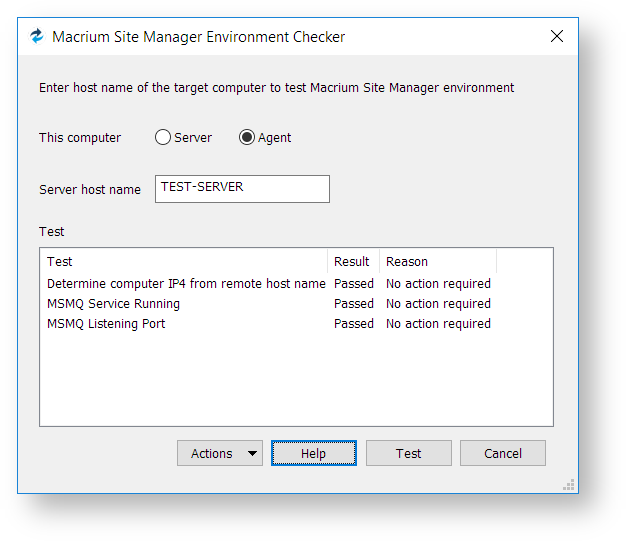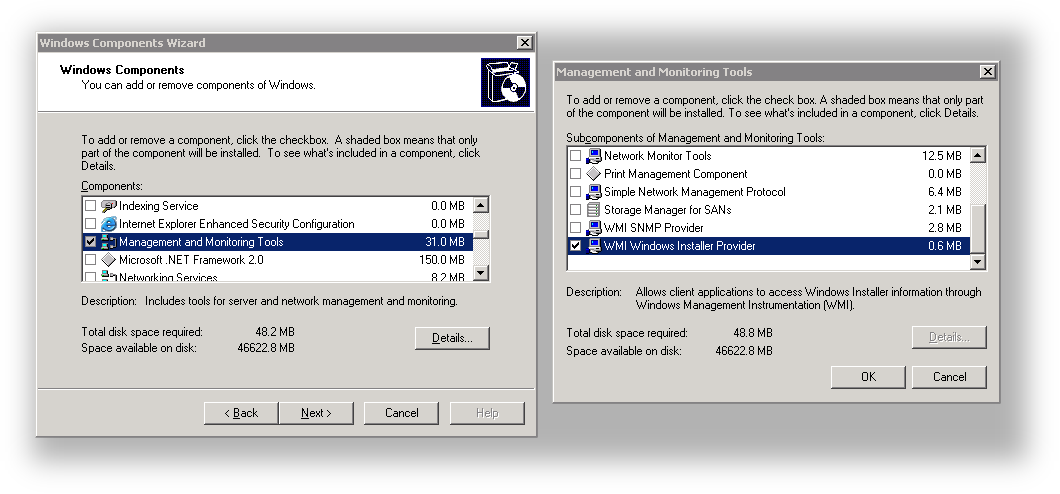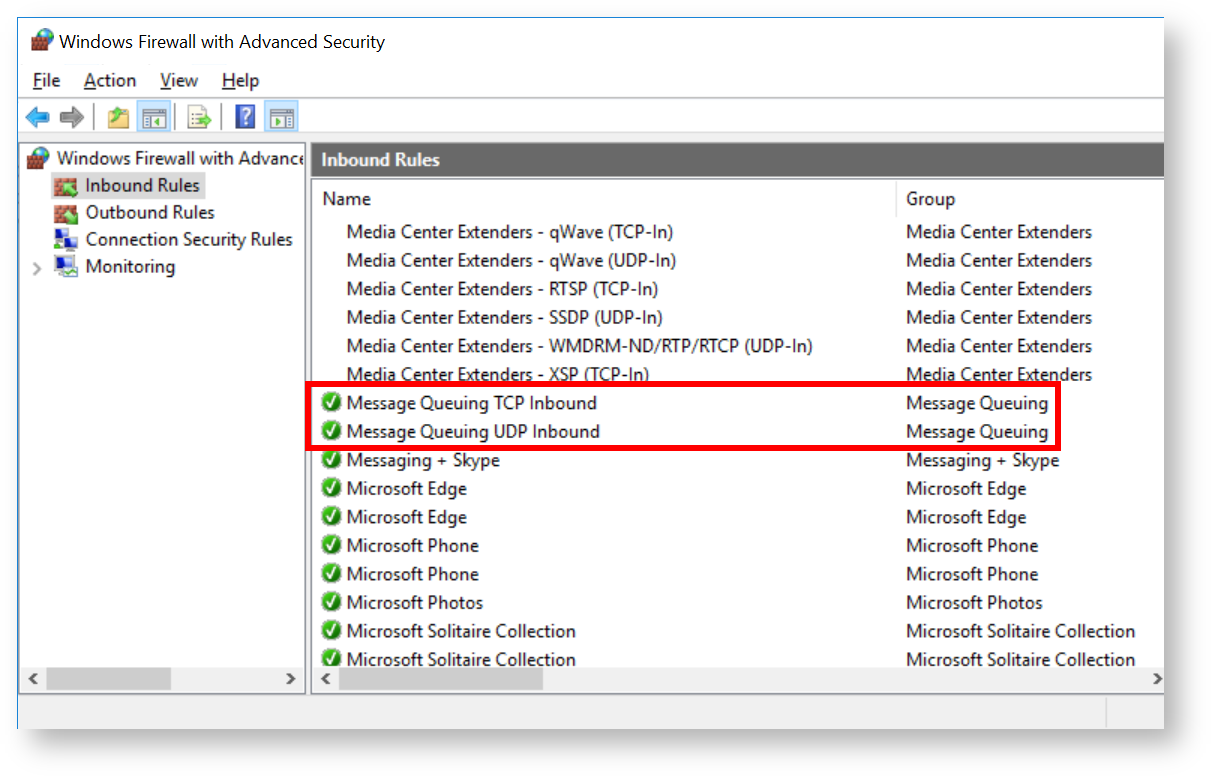Legacy Agents
Agent Computer Preparation
The Remote Agent install includes a GUI tool, Site Manager Environment Check. This will test remote computer connectivity and provide fixes for errors. See below for assistance.
In the case of a standalone installation of Macrium Reflect, there is a command-line AgentPreInstall tool available. This tool will open firewall settings for File & Printer Sharing and WMI as well as enable local account token filter policy, which are described below.
Environment Check Tool
The Environment Check tool is installed with the Macrium Site Manager server and remote agent. It can check network and environment configuration. The tool is installed to C:\Program Files\Macrium\Common\SiteManagerEnvironmentCheck.exe
To use the tool, select the role of the computer the tool is being run on, enter NETBIOS name of a remote client or server machine (depending on the role selected) and click the Test button. A summary of results will be shown in the UI. The Actions button brings up a menu allowing access to detailed log results.
Since communications are bidirectional between Site Manager and the Agent, it is recommended that you run the Environment Check tool on both server and client if you have problems.
If there are any errors, the Actions button menu has some tools to assist in fixing the issues listed under the Fixes option. The options are:
| Fix | Description |
|---|---|
| Restart MSMQ Service | The MSMQ service can incorrectly bind to the wrong IP address. If the Environment Check tool warns that this has happened, restarting the service will fix it. See the MSDN article for more information. |
| Enable WMI Firewall | This option will enable WMI traffic through the Windows Firewall on this computer. This is only required for remote agent installation, not for normal operation of Site Manager. |
| Enable File & Printer Sharing Firewall | This option will enable File & Printer Sharing traffic through the Windows Firewall on this computer. This is only required for remote agent installation, not for normal operation of Site Manager. |
| Update Account Token Filter | For non-domain computers this option is required to enable remote installation of agents. See Enabling Remote Management Users below for more information. It is not required for normal operation of Site Manager |
Installing on a Computer with an Existing Macrium Reflect Install
Having Macrium Reflect installed is not a requirement to manage, backup or restore a computer with the Macrium Site Manager Agent installed. If Macrium Reflect is installed, there are some notes which may affect Site Manager
- The Macrium Reflect installation key may exempt the computer from requiring a Macrium Agent License in Site Manager. See Licensing for more details
- Updating Macrium Reflect will not update the Agent or vice-versa. However if possible, Reflect should be kept up to date with the Agent to reduce the possibility of problems
- The Site Manager scheduled backups will use the Agent Reflect engine to perform backups, not the standalone Reflect install.
Enabling Communication with Agents - Automatic Steps
A command-line tool is available which performs all of the steps listed in the manual section below. To use it, it must be run on the client machine with administrative privileges.
The tool is available for download here.
Enabling Communication with Agents - Manual Steps
The Macrium Agent uses standard Microsoft Message Queuing (MSMQ) technology to communicate with Site Manager. Any firewalls must be configured to allow inbound Message Queuing traffic to each client computer. This is typically done automatically by Windows when the Message Queuing feature is enabled, but may require manual intervention when running under domain-managed firewall rules or when using a third-party firewall.
Windows XP and Server 2003 Specific Steps
Windows XP and Server 2003 do not install the remote management feature for Windows Installer by default. When this component is missing, Site Manager will display the following error message when attempting to remotely install the Macrium Agent - "Install Failed: Remote Install Not Available"
To enable remote installation, the "WMI Windows Installer Provider" Windows Component must be installed through the "Add or Remove Programs" Control Panel application. The component is found by selecting "Add/Remove Windows Components", selecting the "Management and Monitoring Tools" category, pressing the Details Button then ensuring the "WMI Windows Installer Provider" box is checked as shown below.
Windows Firewall
The built-in Windows Firewall has rules for Message Queuing as part of a 'Message Queuing' group. This group may be enabled by Group Policy on domains, or set manually in the UI as shown below:
The above can also be achieved by running the command below from an elevated command prompt
netsh advfirewall firewall set rule group="Message Queuing" new enable=yes
Other Firewalls
For third-party firewalls, if a built-in rule is not available the following ports may be used for inbound Message Queuing traffic.
| Protocol | Port |
|---|---|
| TCP: | 1801, 380 |
| RPC: | 135, 2101, 2103, 2105 |
| UDP: | 3527, 1801 |
Please see the following Microsoft Article for further information on MSMQ port requirements: https://support.microsoft.com/en-us/kb/178517
In general, the communication modes of MSMQ which Site Manager uses are limited to port 1801 - this may be all which is required to enable communications.
Discoverability
To successfully communicate, both Site Manager and the Agent must be able to resolve each other's NetBIOS names to an IP address. To test whether a client and server can successfully resolve each other's name, use the Windows nslookup command to check that the correct IP address is returned for the agent computer from the server and vice-versa.