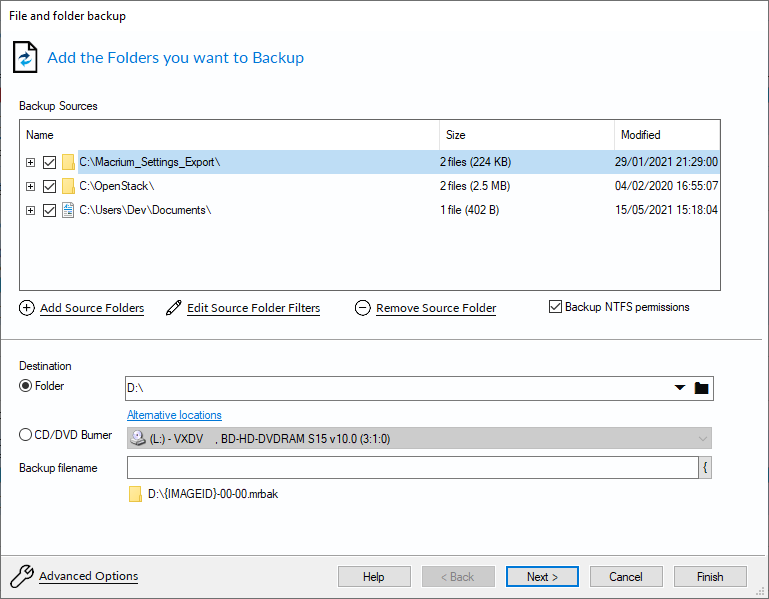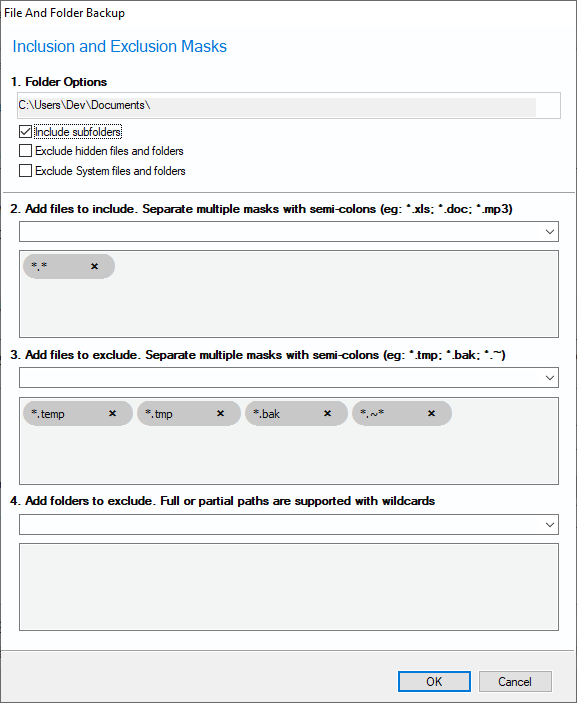We've improved the user interface for adding folders to your File and Folder backups.
Click 'Add Source' to open the 'Add Source Folders' dialog:
Select folders in the Explorer Tree view to add them to the list of source folders to backup.
You can also type a path in the auto-complete edit control above the selected folders list to manually add a path that can't be located in the folder tree, a network share for example.
Note: A dismissible warning message is shown if a drive root folder is selected for backup:
Click 'OK' when complete to return to the main Wizard page.
Select and deselect sub-folders in the folder tree. Click 'Edit Source Folder Filters' for further filtering options:
Note: Filters apply to source root and sub-folders. If a sub-folder is selected when 'Edit Source Folder Filters' is clicked then the following dismissible message box is shown:
Press 'Enter' after entering inclusions and exclusions and they are now grouped below the edit field for easy editing