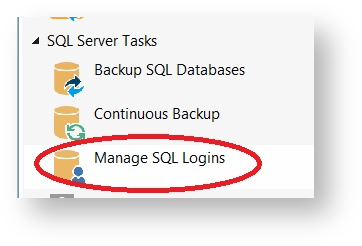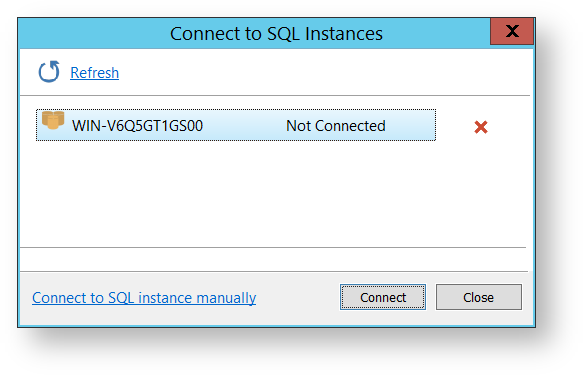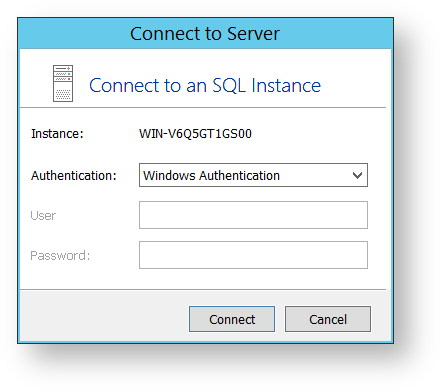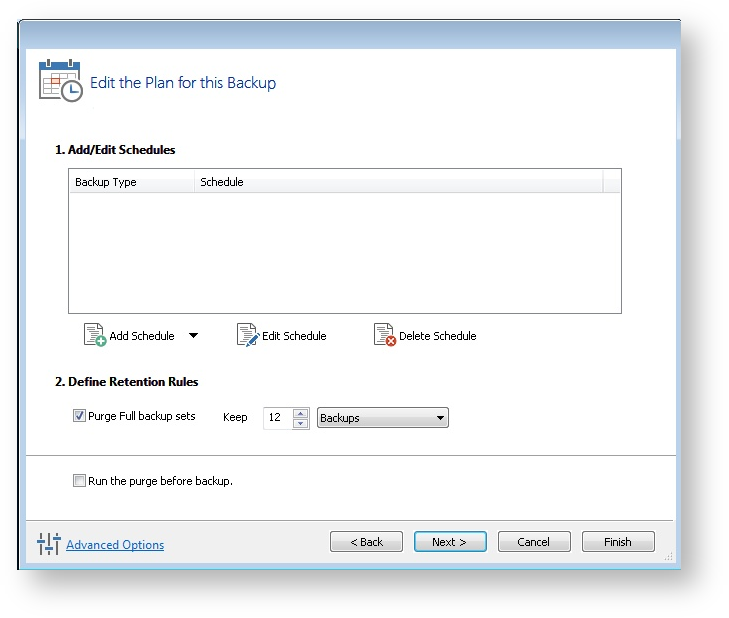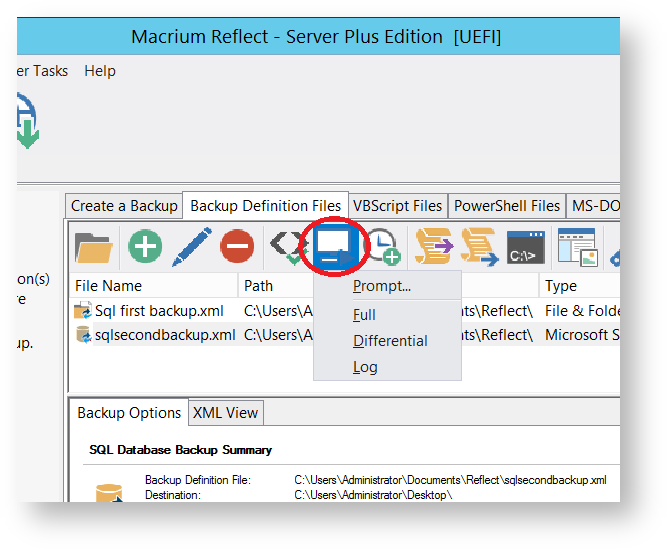With Macrium Reflect Server Plus you can backup SQL databases. From SQL Server 2005 onwards, all versions of Microsoft SQL Server and Microsoft Server Express are supported. SQL Server 2000 and earlier are not supported.
Connecting to SQL and creating a full backup
Select Manage SQL Logins.
Macrium Reflect scans your local PC for installed instances of SQL Server and displays them:
If necessary, enter details manually, select Connect to SQL instance manually.
- Select the instance you wish to connect to and click Connect.
Enter the required login criteria and click Connect.
If successful, the instance shows as Connected.
Select Backup SQL Databases:
This displays all the databases associated with the instances of SQL that you have logged into.
- Select the databases you wish to backup.
- Set the destination directory for the image files (in this case E:\ drive) and if necessary any alternative locations.
Alternative Locations can be used to provide backup rotations or as a fail safe for temporary unavailability of the primary backup destination.
- If required, add new instances and refresh the list as required.
- Click Next.
Make required edits to the backup plan, for more information see Scheduling backups.
- If required, click Advanced Options to modify aspects of the backup; Compression, File Size, Password, Auto Verify Image, Comments, Reparse Points and Shutdown. When you are happy to proceed, click Ok.
- Click Finish.
- Just as in normal imaging, you are offered the ability to save your configuration as an XML definition file for later reuse. Name the backup and click OK to run the backup.
Creating differential and log backups
To create a differential or log backup, it is important to ensure that you have already created an SQL XML definition file and run a full backup.
- Go to Backup Definition Files and select the XML file you wish to perform an log or differential backup of.
Select Run or right-click on the XML file you wish to run.
Select the type of backup you wish to run.
The backup should run immediately.