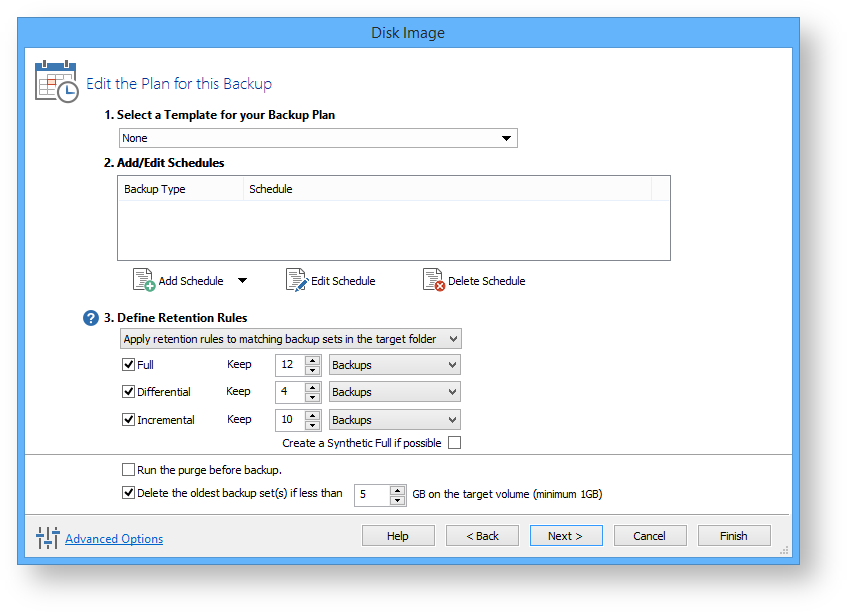Creating and Editing a Backup Plan
The wizard splits the task of scheduling backups and setting retention rules into 3 steps as follows:
Select a Template for your Backup Plan
Click the drop down box and chose an applicable template.
A summary is given for each template to help you select the template you require.
Add/Edit Schedules
When you have selected the template you want to use you can view the planned schedule.
Resolving Scheduling Conflicts
If multiple backup types are scheduled run at the same time on the same day then only one backup will run.. For example, when scheduling a Full backup on the first Monday of each month and scheduling a Differential for every Monday, on the first Monday a Full and Differential are both scheduled to run at the same time. In this scenario only the Full backup will run.
- Full backups take precedence over Differentials and Incrementals
- Differential Backups take precedence over Incrementals.
To add to this schedule:
- Click Add Schedule and select either Full, Differential or Incremental.
Set the frequency for the backup schedule.
Click OK.
To Edit the schedule:
- Select the schedule you want to edit and click Edit Schedule.
Change the schedule to meet your needs and click OK.
To delete a schedule:
- Select the schedule you want to delete and click Delete Schedule.
A confirmation box appears, click Yes.
Define Retention Rules
Establish how long each type of backup in the schedule should be kept. It is advisable to keep backups for the recommended period, however you can de-select the backup type if you do not want to retain it.
The new Macrium Reflect retention rules provide a powerful and flexible way to manage the lifetime and storage space used by your backups.
Choose how backups are matched and retention rules are applied to the target folder
Retention rules are applied to the target folder of the backup by selecting one of two options:
Apply retention rules to matching backup sets in the target folder.
Disk Images are purged if they contain exactly the same Partitions as the current Image. Partitions are identified using the unique Disk ID stored in sector 0 of the disk and the Partition sector offset.Note: For GPT disks the unique GPT disk GUID is used instead of the Disk ID
For File and Folder backups retention rules are applied according to the 'Backup Set Matching' option select in the 'Advanced Properties' for this backup.Apply retention rules to all backup sets in the target folder. All backup sets in the target folder of the same type (Disk Image or File and Folder) are purged according the retention rules.
Note: This option uses the same logic as Macrium Reflect v5
Select the age or number of backup types that you wish to keep
Option Description Full When deleting Full backups all linked incremental and Differential backups in the same backup chain (set) are also deleted This operation will delete the entire backup set. Differential When deleting Differential backups all linked incremental backups in the same backup chain (set) are also deleted. Incremental When deleting Incremental backups the integrity of the backup set is maintained by ensuring that the chain is never broken. This is achieved by merging older Incremental backups when required.
In the example below, before retention, there is 1 Full backup, 1 Differential backup and 6 Incremental backups. The retention rules are set to retain 4 incremental backups. After retention, the most recent 4 incremental backups are retained. Deleting the oldest 2 incrementals would cause the backup chain to be invalid as the oldest retained incremental requires the previous 2 incremental backups to complete the chain. To ensure backup integrity the 2 older incremental backups are consolidated with it to create a new incremental backup.
F= FullD= DifferentialI= IncrementalMTWTFMTWTFMTWFDIIIIFII-- ->ICreate a Synthetic Full if possible When purging Incremental backups, if the backup set only contains a Full backup followed by Incremental backups, then this option causes the Full backup to be 'rolled forward' to create a Synthetic Full backup. This is also known as Incremental Forever.
Run the purge before the backup Select this option to run the retention rules before the current backup.
Note: in Macrium Reflect v5 the current backup set wasn't included in the purge calculation when purging before the current backup. In v6 the current backup set IS included. This means that if you set the retention count to 1 Full backup then all of your backups will be deleted and a new Full backup created.Delete oldest backup set(s) if less than n GB Automatically remove the oldest backup set(s) in the target folder if the free space on the drive drops below the GB threshold.
Note: The free space threshold is actioned dynamically. If the free space available drops below the threshold then the running backup is temporarily paused while older backup sets are purged.
Advanced options
If required, set Advanced Options as follows:
- Compression to reduce the file size. Select level of compression and whether to make an intelligent sector copy, that copies only disk sectors used by the file system or make an exact copy of the partitions, that includes unused sectors.
Note: reducing the file size may increase the total backup time. - File Size to enter a fixed file size for the image, this is useful for manually copying the image file to CD/DVD.
- Password to select whether to password protect the image.
- Auto Verify Image to select to verify image or backup file directly after creation.
Note: This can add a significant amount of time to the backup process. - Comments to set comments for the image or backup.
- Shutdown to set whether the computer should be shutdown after a backup task has completed.