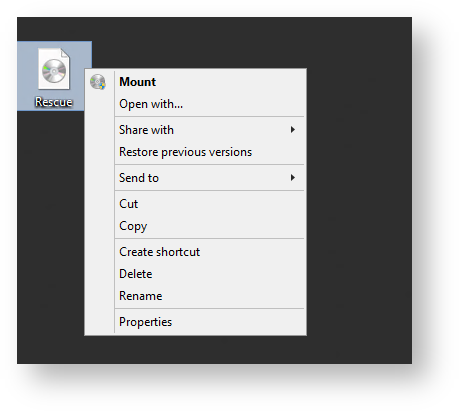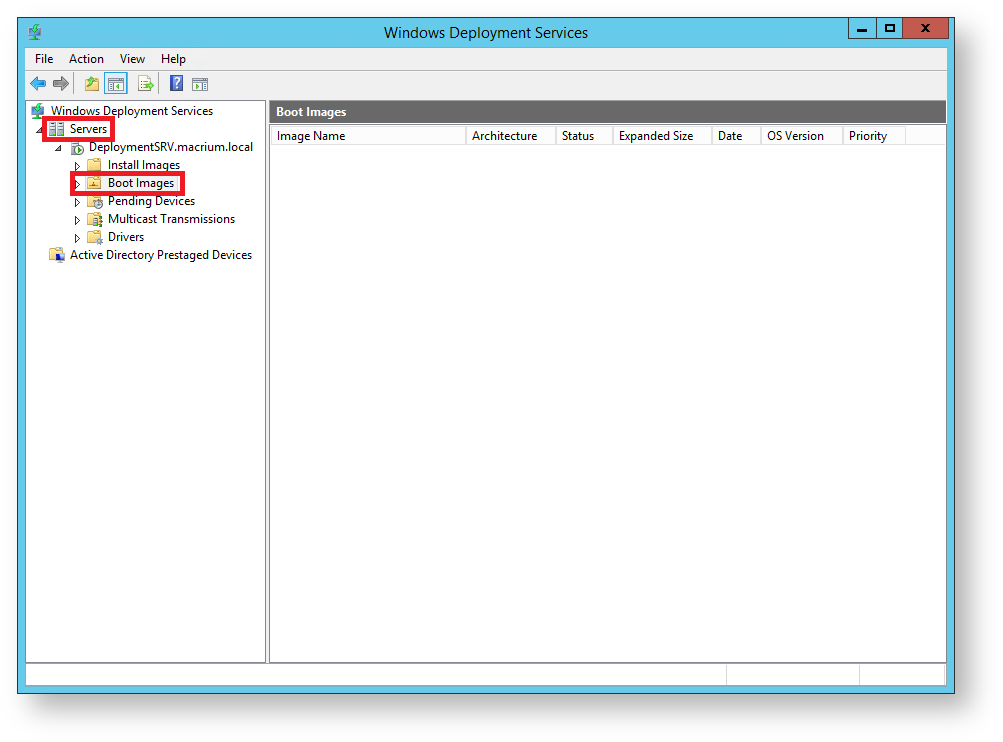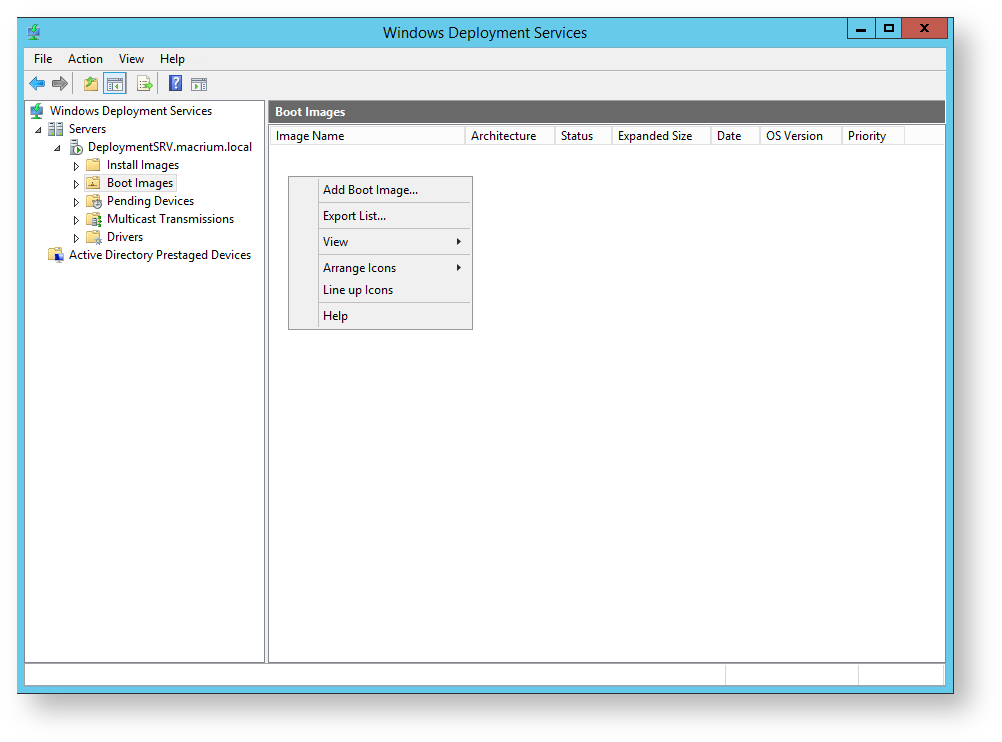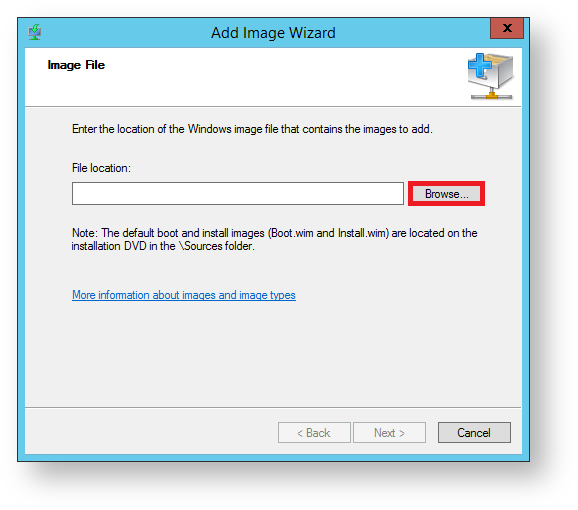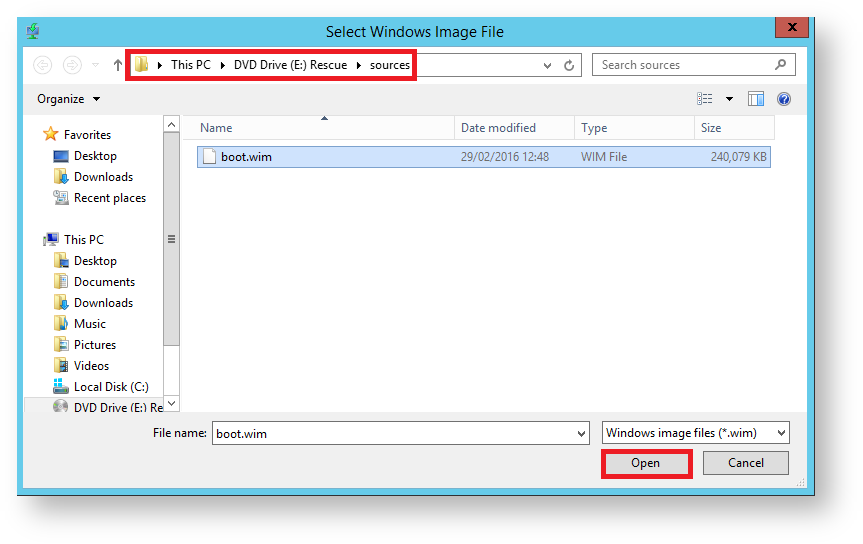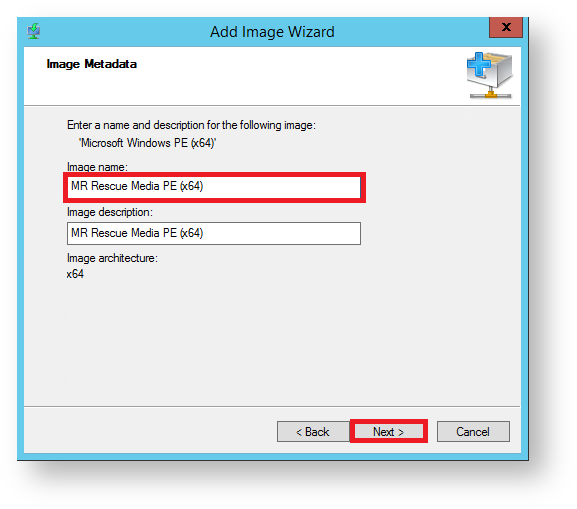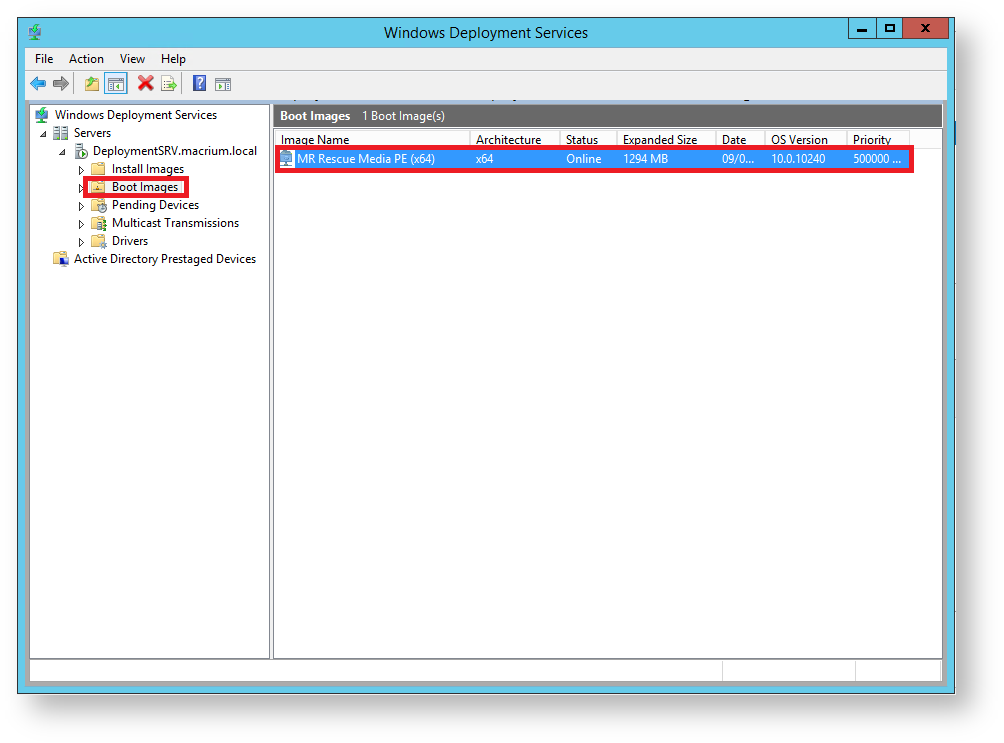This article will take you through PXE deployment of the Rescue Media.
In order to use this technology you will need to have purchased the Macrium Reflect Technicians Deployment License.
If you wish to obtain this license please click here for further details.
Before you begin: You will need to have set up a Windows Deployment Services Server and created a rescue media ISO image file. See Creating rescue media.
- Mount the Rescue Media Image that was created earlier.
- Open Windows Deployment Services and select 'Servers > Boot Images'
- Right click the right pane and click 'Add Boot Image...'
- In the Wizard you can browse for a location of the bootable WIM.
- Locate 'boot.wim' in the 'sources' folder of the mounted Rescue Media Image and click 'Open' then 'Next'.
- Name your boot image and click 'Next' twice.
- Once finished you will see the the bootable image in the 'Boot Images' section of Windows Deployment Services console.
You will now be able to boot PCs on your network with the Macrium Reflect Rescue Media.