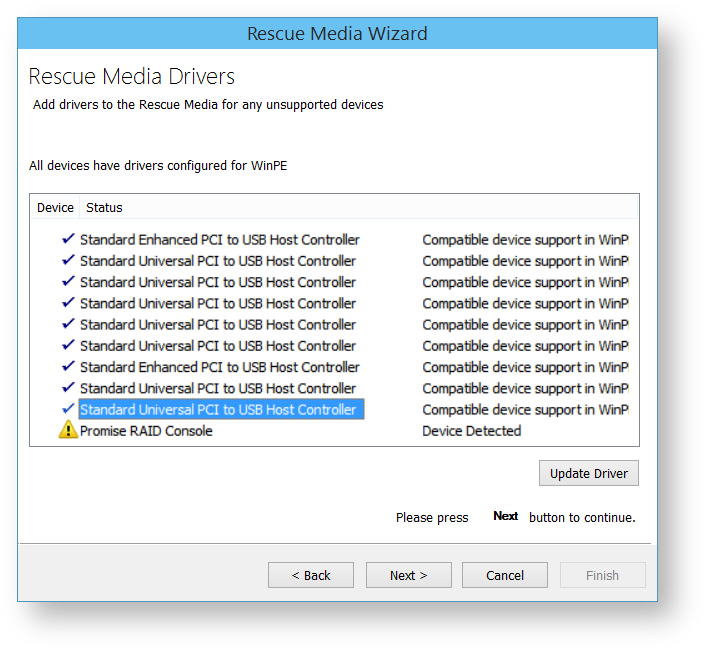Windows PE (WinPE) is packaged with a large collection of drivers but there are many devices that are not part of the WinPE list of drivers. If your device is not listed you must add its driver so WinPE recognizes it and communicates with your device.
You can run the Create bootable rescue media wizard at any time to check, add or change drivers, if for instance, you have added hardware since creating rescue media.
When you run the Macrium Reflect task, Create bootable Rescue Media the wizard checks whether your device requires drivers adding to WinPE. It builds a list of devices in your computer that are either hard drive/RAID controllers, network interface cards, USB controllers or USB hubs. For each of these devices it checks if:
- The device is supported by default in WinPE
- There is a compatible driver in the host operating system
- There is a compatible driver already present in the collection of drivers on previously created rescue media
Unsupported devices show in the list of devices with a warning icon and a status text of Device Detected.
Note: You do not need to install missing drivers for devices that you do not intend using from WinPE.
Supported devices have a status of either:
- Device Support in WinPE
- Compatible Device Support in WinPE
- Copy Host Driver
- Driver already present in Drivers folder
Even if a device is supported you can choose to update it and use a different driver, you do not need to use the driver provided by WinPE. Being able to update drivers in this way is useful if you experiencing issues with performing backups or restores in WinPE, for example, if restoring runs slowly from a USB device.
A device driver is a collection of files (also referred to as a driver package) and generally comprises of:
- The driver software, these files have a .SYS extension.
- The driver information, or INF, file which contains the installation instructions for the drivers, these files have a .INF extension.
- An optional security catalog that signs those drivers for operating systems that require signed drivers, commonly used on x64 operating systems, these files have a .CAT extension.
- One or more optional supporting software library files (Dynamic Link Library) that contain further code to support the driver software, these files have a .DLL extension.
You can find driver install packages in several places. Most manufacturers create a driver folder on the hard drive of a new PC, often named after the manufacturer. If this is not present, you can download drivers from the device or PC vendor's website. For older PCs, manufacturers of devices and motherboards included driver CDs in the packaging, however, these may not be the latest.
Updating drivers
- Select the driver you want to update, left click it in the list of devices.
Click Update Driver.
This presents a wizard. This wizard is straightforward to use, the first page prompts you for a folder to scan for drivers and whether you want to include all sub-folders.- Select a folder.
- Click Next.
The wizard scans for drivers, automatically including the host operating system drivers if you do not choose to scan that folder. - When complete a list of results is displayed, select the driver from the list you want to use.
Click Finish.
The rescue environment driver is copied.