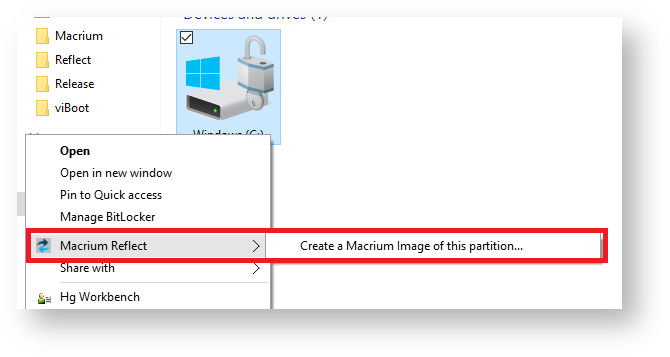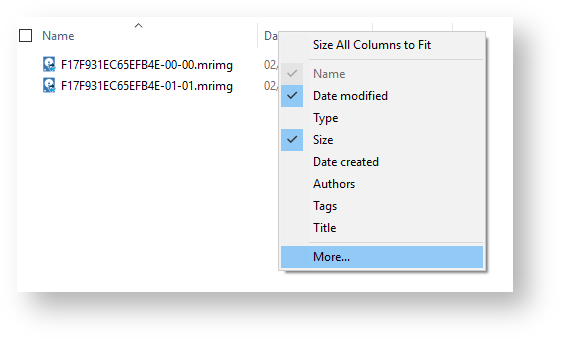Macrium Reflect is integrated with Windows Explorer giving you the following features:
Context sensitive menus
Right-click on Reflect .mrimg and .mrbak files to Explore or Restore an image.
You can then right click on the disk to unmount the image
You can also image individual drives by selecting the drive, right-clicking and selecting the Macrium Reflect option then Create a Macrium Image of this partition
Windows Explorer columns
You can add columns in Windows Explorer to show the Backup Method and the comments stored with the backups.
Open a folder containing Macrium Reflect backup files, right click on any Explorer column heading and select 'More':
Scroll and select 'Backup Comment' and 'Backup Method':
The columns are then added to the Explorer view:
.mrimg and .mrbak file properties
Right-click and select Properties to view the Macrium Reflect properties pane on image and backup files. This gives information about the file such as the backup method and time of backup as well as volumes or folders that have been backed up.
File Infotips
Hover the mouse over a Macrium image or backup file, you can get a brief summary of the file including the file type (Image or Backup), backup method, compression level and if the file is password protected.
Extended support for Reflect XML definition files
You can run full, differential and incremental backups by right-clicking on XML definition files. Select the Macrium Reflect option and then the backup type you wish to perform.