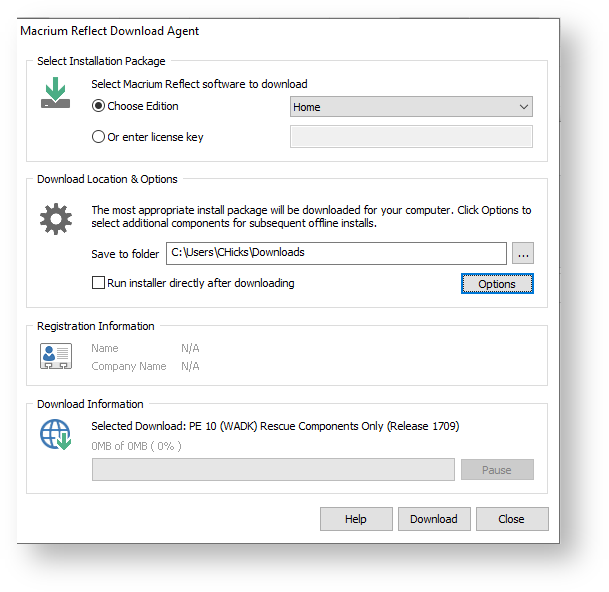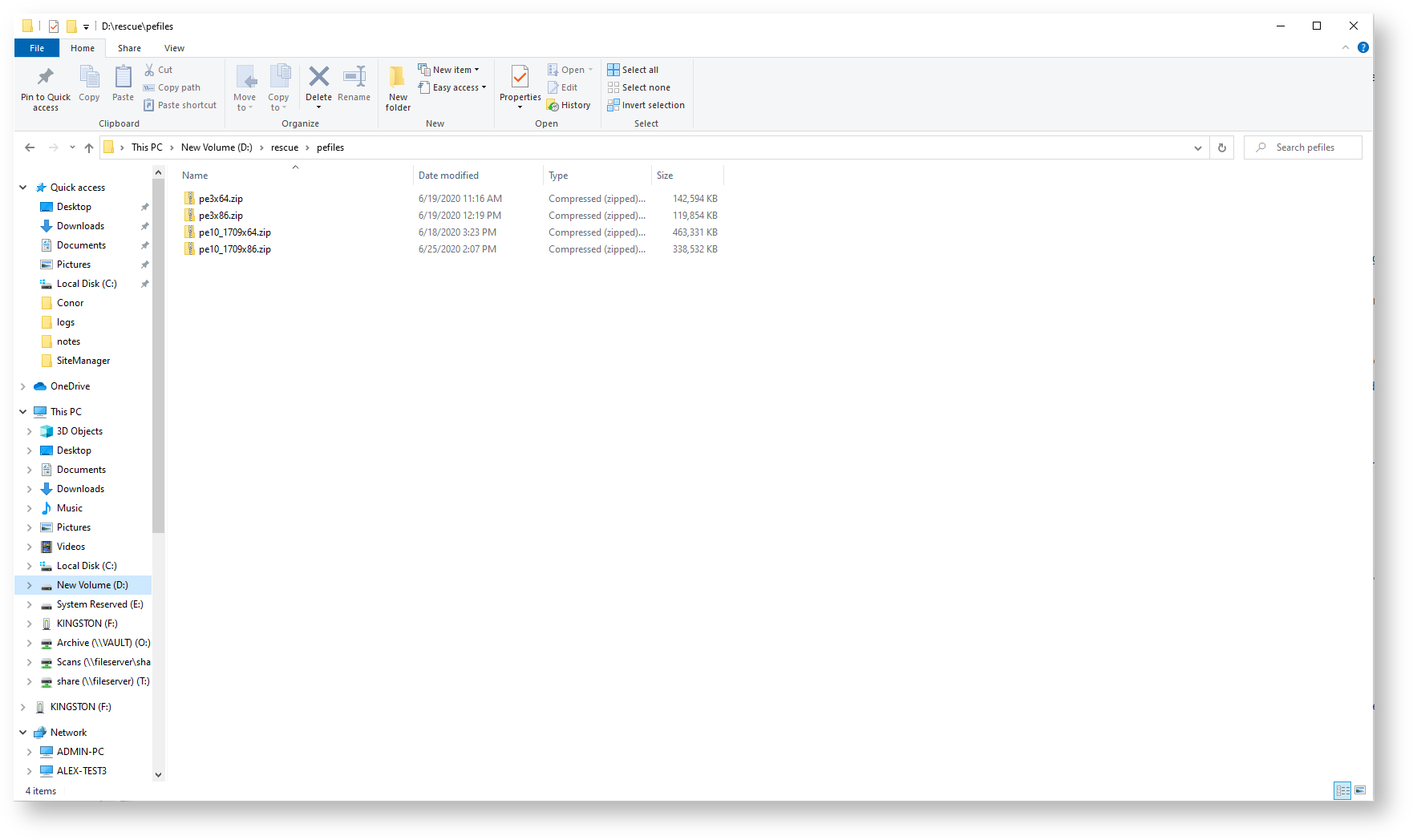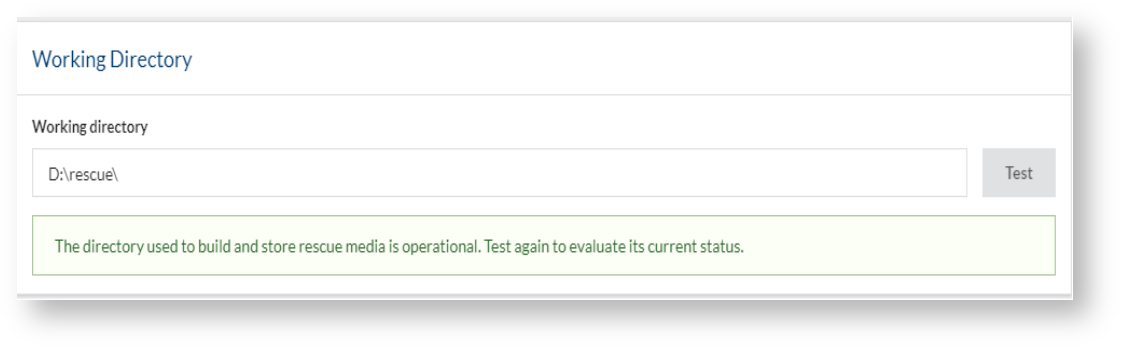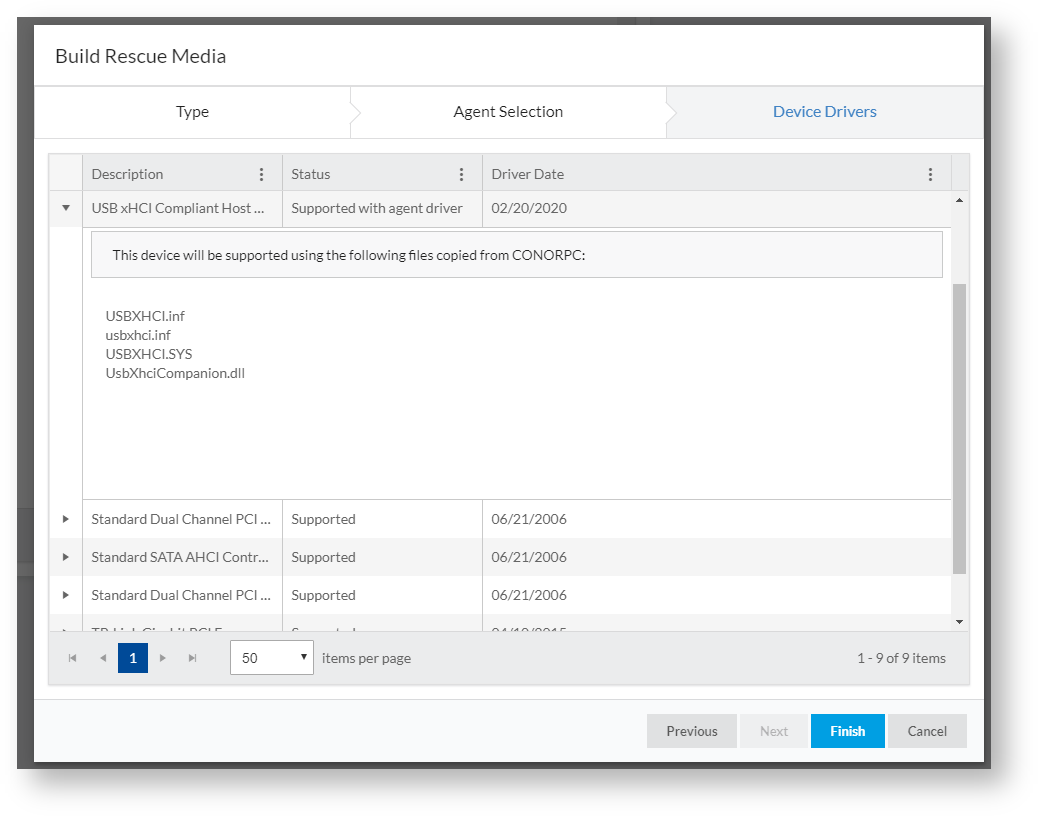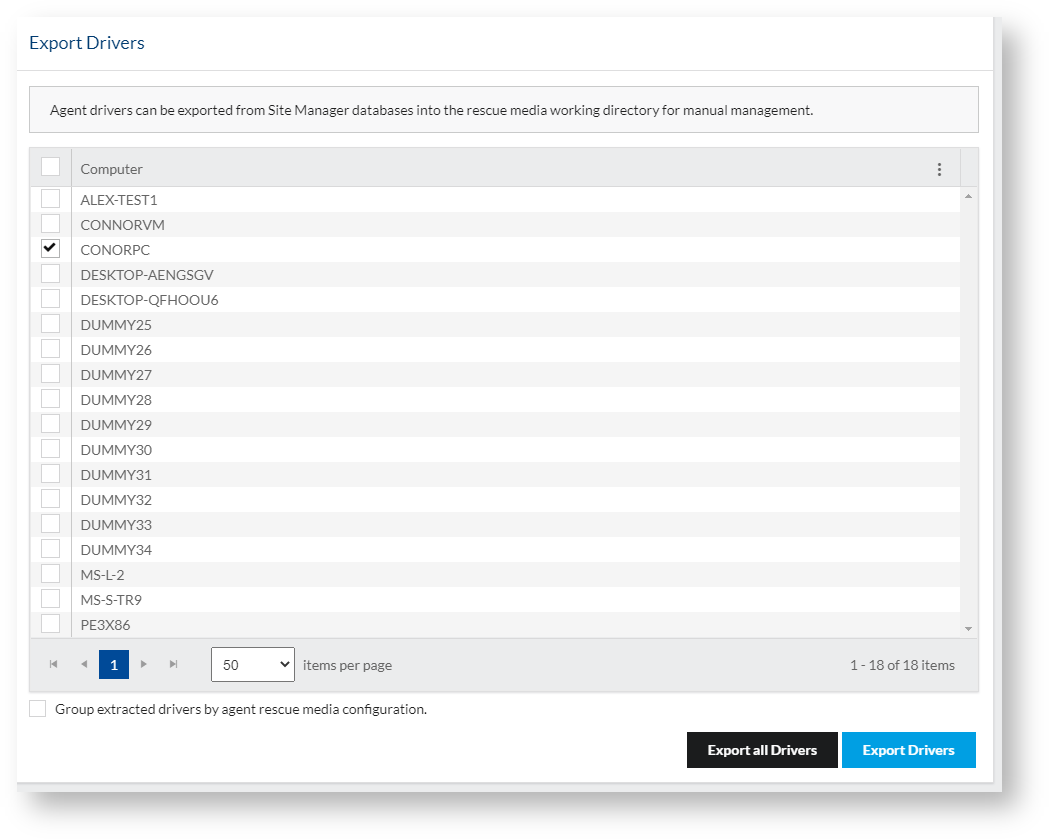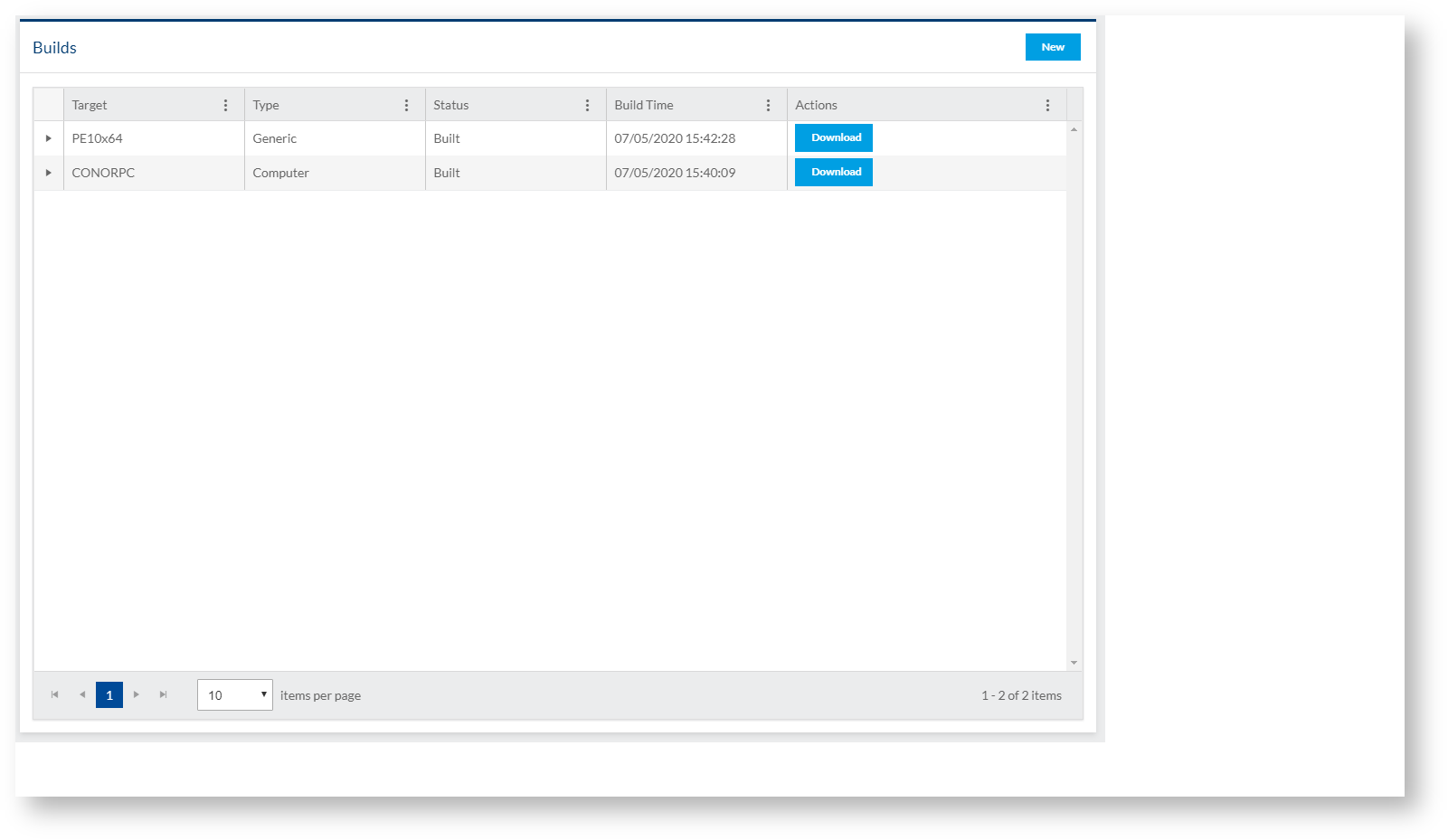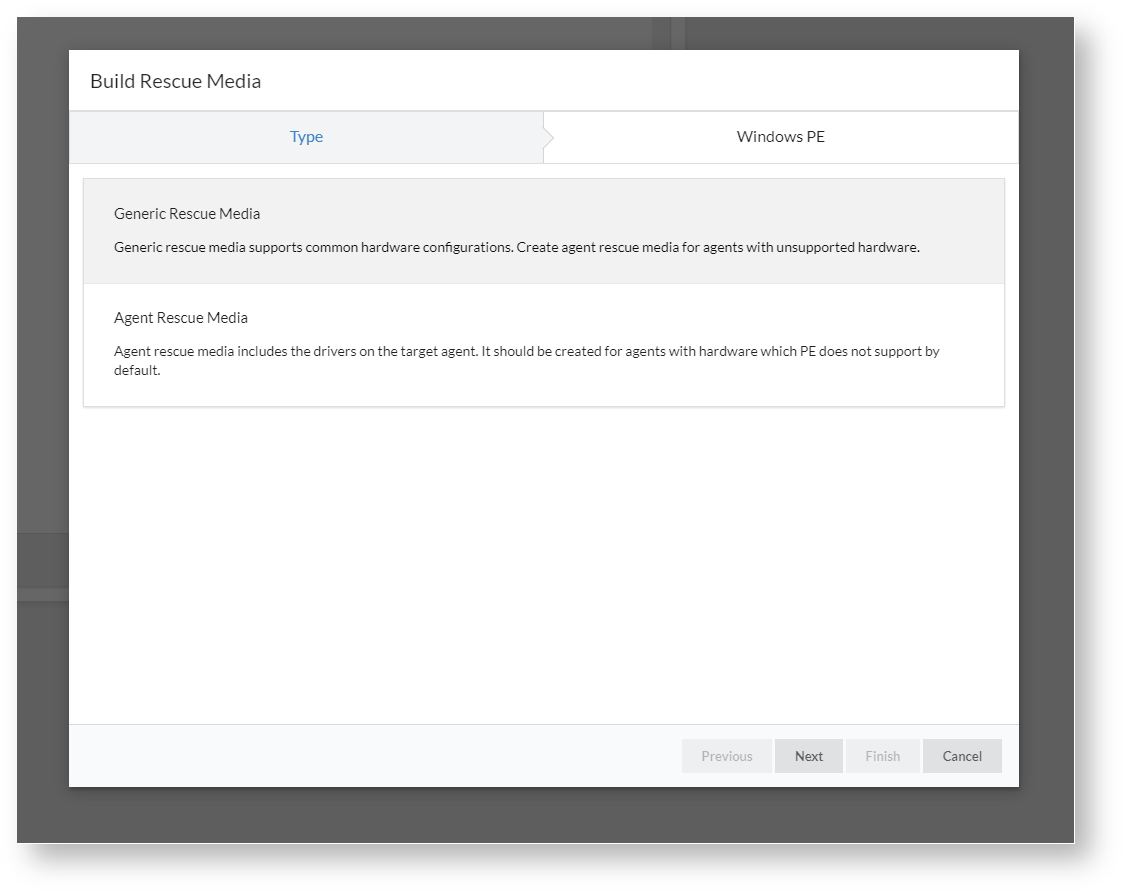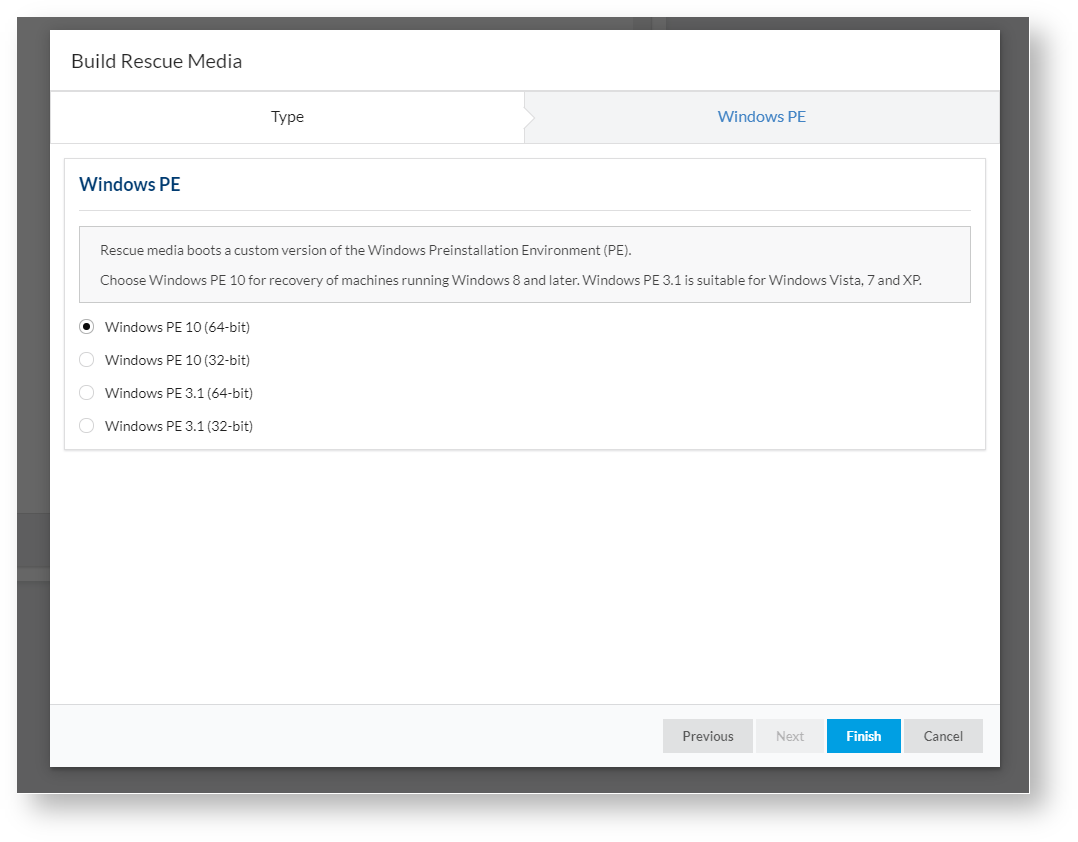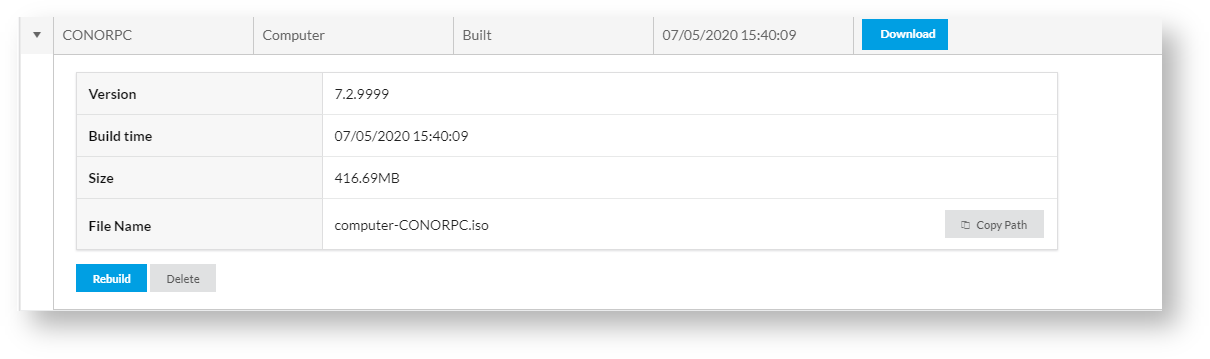Introduction
Rescue Media are live discs or USB sticks from which computers can boot directly into the Macrium Rescue Environment. This is a lightweight version of Windows (the Windows Preinstallation Environment or Windows PE) customised to include Reflect so users can manually recover computers which cannot boot Windows normally. Such computers are unable to run the Site Manager Agent; consequently, they can not be restored remotely.
Site Manager can create Rescue Media which can be downloaded through the Site Manager interface; giving users easy access to a centralized source of Rescue Media to recover failed agents.
Site Manager can create generic Rescue Media or Rescue Media which is targeted for a managed computer. Generic Rescue Media only contain the Macrium Rescue Environment and will be compatible with most machines with dynamic network settings. Agent Rescue Media includes driver and network information from the agent; it should be used for computers with static network settings or hardware not supported by Windows PE.
For advanced needs, use a copy of Reflect on a managed computer or the Site Manager server to create Rescue Media manually. See Restoring an Image Through Macrium Reflect for further information.
Rescue Media Types
Agent Rescue Media
Site Manager can create Rescue Media which is custom built for a particular agent to minimise the manual configuration required to restore it. Agent Rescue Media will be based off the right version of Windows PE for the target agent and contain copies of hardware drivers for devices which the agent detects as being unsupported by Windows PE. These devices can then be used in the Rescue Environment even if they are not supported in Windows PE by default. An up-to-date set of agent drivers are stored on a database on the Site Manager so that Agent Rescue Media can be created for failed agents at the time of need.
Agent network configurations are also stored in the Rescue Media so that the backup repository can be easily accessed through the Rescue Environment. Note that network settings must be configured manually within the Rescue Environment if the agent is restored to different hardware as network configurations are associated with a MAC address.
Generic Rescue Media
Site Manager can also create Generic Rescue Media which does not target any single agent. These media will not include any extra drivers but users can manually specify drivers to be included in Rescue Media for a given Windows PE configuration (see below). Such rescue media will be appropriate for use on agents with common hardware configuration.
Network settings for all agents are stored in Generic Rescue Media. Appropriate network settings are selected when an agent boot the Rescue Environment from the Rescue Media. Note that network configuration selection is determined by MAC address so network settings may not be configured automatically if agent hardware has changed.
Windows PE
Site Manager Rescue Media are based off one of four Windows PE configurations. Windows PE for Windows 10 is suitable for use on computers running Windows 8 and later and Windows PE 3.1 should be used for Windows 7, Vista and XP. There is also support for 32-bit and 64-bit processors for each Windows PE version.
Windows PE files are downloaded when creating Rescue Media or performing agent restores and are stored for future use in the Rescue Media Working Directory (see below). This requires an active internet connection to download Windows PE from Microsoft.
Creating Rescue Media Offline
Rescue Media and restore operations can continue in networks without internet access if the Windows PE files were previously downloaded using the Reflect Download Tool as seen above. Click options to select the version of Windows PE to download (Site Manager only supports Windows PE 10 and Windows PE 3).
These files should then be placed into \pefiles\ subfolder within the Rescue Media Working Directory without changing the name of the zip; it may be necessary to create the pefiles folder manually.
Managing Rescue Media
Rescue Media Working Directory
The Rescue Media Working Directory will contain the Rescue Media images, Windows PE files downloaded from Microsoft and device drivers extracted from the driver database. Rescue Media are a few hundred MB so this folder can grow large if several media are created (this is one reason why it is advised to create Rescue Media only at the time of need).
Consequently, users may want this directory to be on a drive with spare space and this can be set in the Rescue Media Settings. Before saving the setting, Site Manager will test the suitability of the folder by creating a small file which is deleted immediately; the save will fail if an error occurs during this process. There is no automatic cleanup of the previous working directory to avoid erasing custom driver files.
Note that the tools used to build Rescue Media require the working directory to be on an NTFS formatted drive, local to the Site Manager server.
Drivers
Drivers for agent hardware which is not already compatible with Windows PE will be copied to the Site Manager server and stored in a database (“drivers.db” in the Site Manager data directory). Site Manager automatically requests new drivers from agents if a hardware change is detected and drivers of removed computers will be deleted from the database.
Agent Rescue Media copy drivers required by the target agent. These drivers are displayed in the Rescue Media Build Wizard (above).
Users can choose to extract the drivers from the database using the table on the Rescue Media settings page or extract drivers from all agents at once. Driver export destinations depend on the name of the agent; drivers from, say, AGENT will be copied into the drivers\exports\AGENT subfolder in the Rescue Media working directory (this folder will be created automatically). Alternatively, the exported drivers can be grouped by the Windows PE configuration suitable for the respective agent, this is controlled by the checkbox. For example, if AGENT was a Windows 10 machine then drivers would be exported to drivers\exports\PE10x64\AGENT. This may help users prepare Generic Rescue Media for use on groups of similar agents.
Management of Exported Drivers
Site Manager does not clear the contents of the export folder between exports - this may lead to old and new drivers existing in the same folder. We recommend users move drivers out of the export folder after export and clear the folder between exports.
Drivers which should be included in all Rescue Media for a given Windows PE configuration should be placed in a subfolder named after the configuration (e.g. drivers\PE10x64). These drivers will be included in both generic and agent Rescue Media which are based on the corresponding Windows PE configuration.
Creating Rescue Media
Rescue Media are created through a wizard on the Rescue Media page, accessed by clicking on the “New” button above the table.
A choice between building generic and agent Rescue Media is immediately presented. Generic Rescue Media should be created for restoring non-agent computers or computers without specialized hardware or network needs. Agent Rescue Media will be configured for the target computer.
The generic Rescue Media build pathway continues with a selection of Windows PE versions which the medium will be based upon. The tools which Reflect relies upon varies between Windows PE versions so it is important to choose the right version for the operating systems the media may target. Use the following table as a reference:
| Windows version of the target computer | Architecture of the target computer | Rescue Media configuration |
|---|---|---|
| Windows 10, Windows 8.1, Windows 8 | x64 | PE10x64 |
| x86 | PE10x86 | |
| Windows XP, Windows Vista, Windows 7 | x64 | PE3x64 |
| x86 | PE3x86 |
Agent Rescue Media creation begins by selecting the target computer from the computer table shown above.
Device and driver information for the selected computer is displayed in the final page of the sequence. The hardware is categorized as either supported in Windows PE by default, supported by drivers from the agent or not supported at all (in this uncommon case a driver will need to be supplied manually). Expanding a device will list the driver files (if any) to be included in the rescue medium.
Builds in progress will be listed in the Rescue Media table with a status of “Building”. Details on the progress of the build and any errors can be displayed by expanding the row. The build can be cancelled but this may not have immediate effect as some stages of the build process can not be interrupted or there may be terminal steps to stop the build cleanly.
Built Rescue Media can be rebuilt by clicking on the “Rebuild” button which appears when the row is expanded. This is useful for updating Rescue Media when there has been changes in agent hardware. Further details of the build and a deletion option are also shown in the expanded view.
Using Rescue Media
Rescue Media are stored as ISO image files in the Rescue Media working directory on the Site Manager server and can be downloaded by users logged into Site Manager. The image can be burned onto a disc or used to create a bootable USB stick which can be inserted into the target computer to load the rescue environment.
It is not necessary to create agent Rescue Media before it is needed. Agent drivers and network configurations are transferred to the Site Manager server during normal Agent communications so the server can generate Rescue Media for an agent even if that computer is offline. Storing Rescue Media for all agents ahead of time may be a significant storage burden.