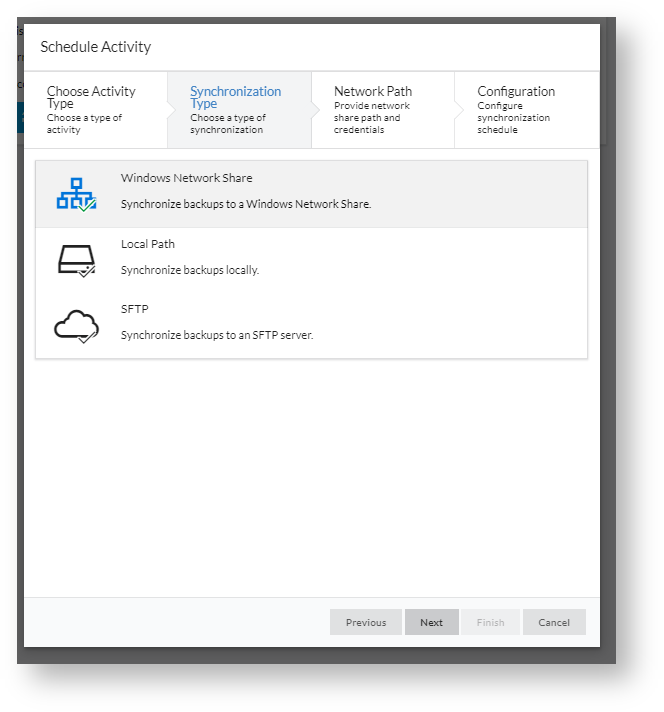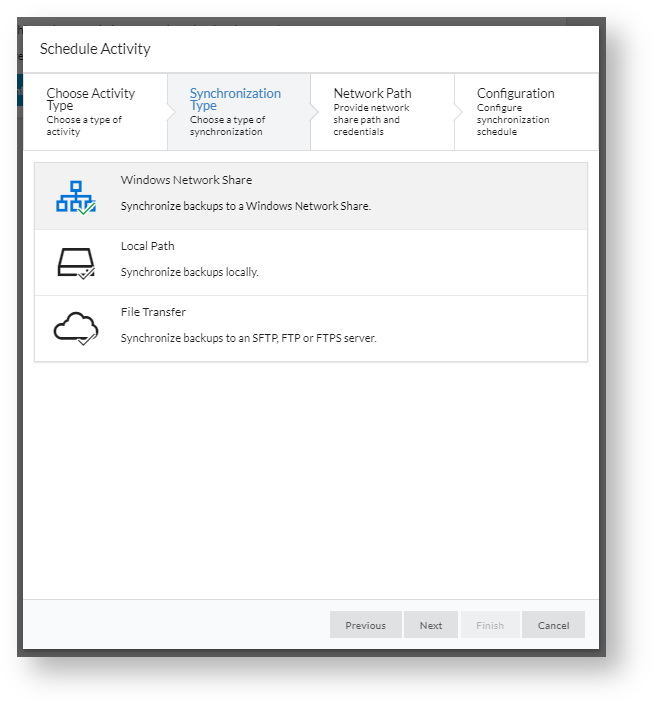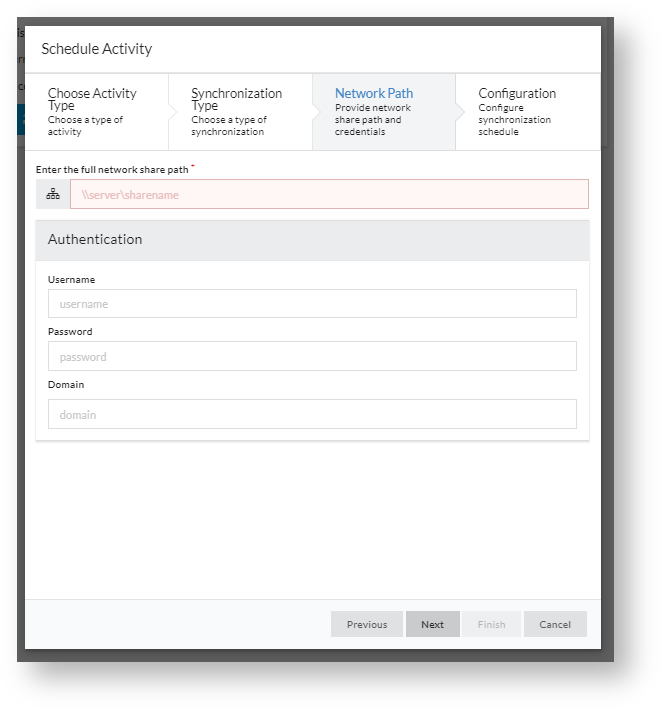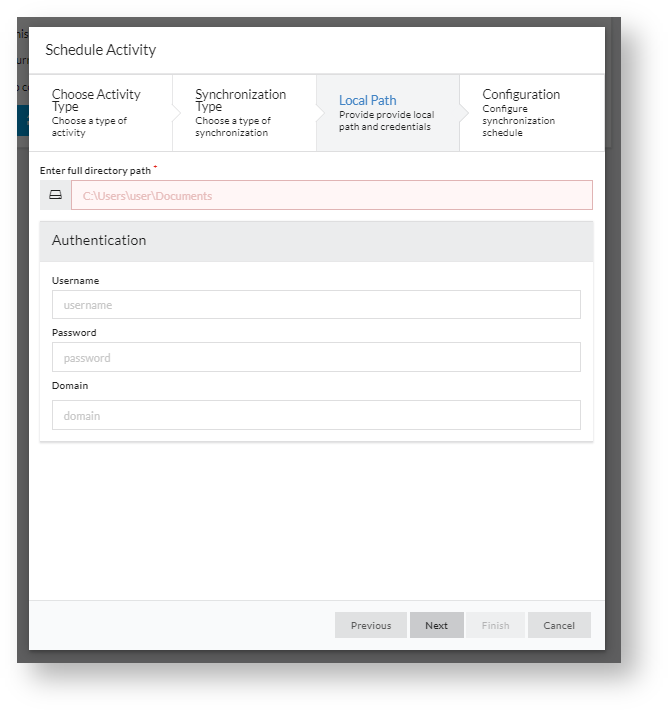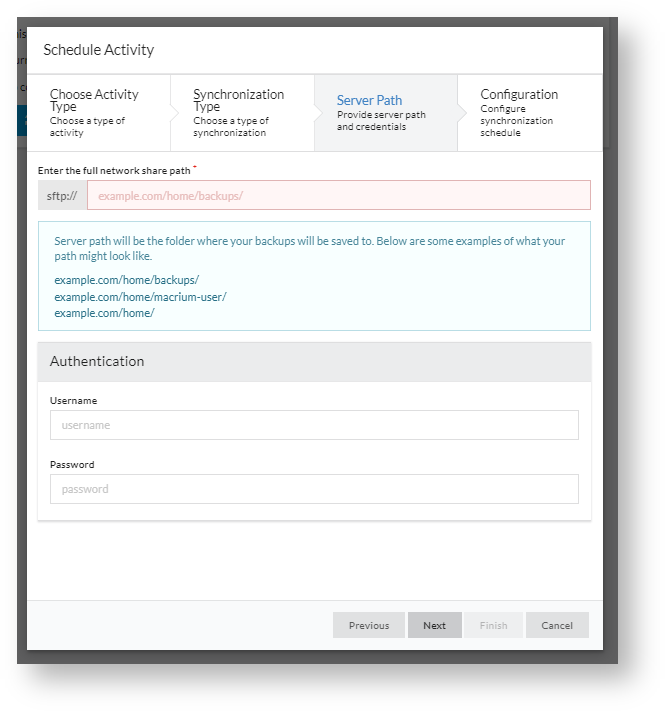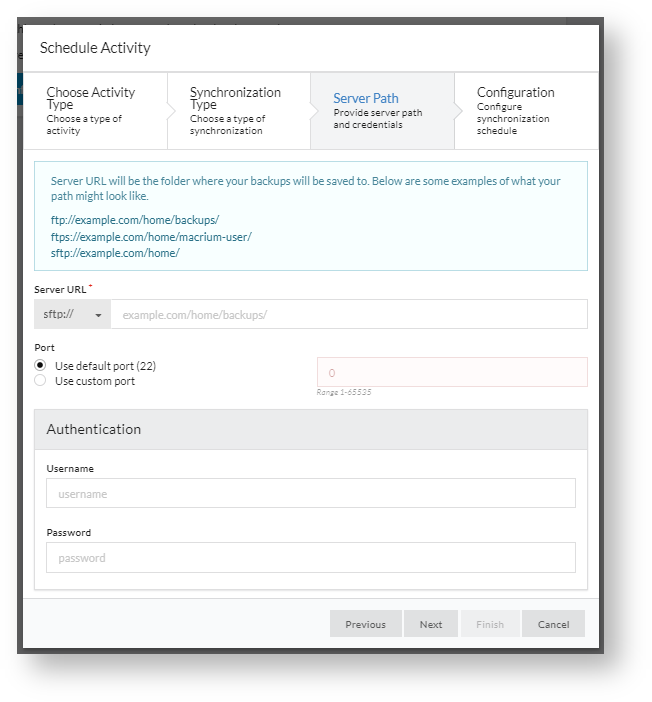...
In the second stage of configuration, the type of remote sync is chosen. The types available are:
| Synchronization Type | Description |
|---|---|
| Windows Network Share | Synchronization to any remote server which can communicate as a SMB/CIFS share of the form \\servername\share |
| Local Path | Synchronization with any file path local to the Site Manager server. This might be a folder, a local USB disk or any other path which can be read and written to as a folder |
| SFTPFile Transfer | Synchronization to a server running SFTP (such as a Linux server running OpenSSH), FTP or FTPS |
The next step will change depending on which synchronization type is chosen.
...
The second stage of configuration includes all the options specific to configuration type. This includes the path to the remote server or folder and any authentication details. The different remote synchronization types take the following details:
| Synchronization Type | Available Options | ||||||
|---|---|---|---|---|---|---|---|
| Windows Network Share | Network share path in UNC format (\\server\share\folder, backslash separated), username, password and domain. If a domain is entered as part of the username (in DOMAIN\User or [email protected] form), the domain field is disabled. | ||||||
| Local Path | Local path in Windows path format (Backslash separated) with optional username, password and domain. If these are omitted, the path is accessed using the SYSTEM account of the Site Manager server. | ||||||
| SFTP | Path the the SFTP File Transfer | Type of protocol (FTP, FTPS or SFTP in the URI dropdown), Path to the server in URI format (sftp://example.com/home/backups/macrium, omitting the leading sftp:// and using forward slash separators), username and password for the remote server. A custom port may also be supplied.
|
Stage 4 - Configuration
The final stage configures options which apply to all synchronization types. The options are as follows:
...