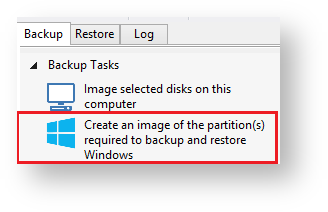...
By selecting 'Image selected disks on this computer'.
Using this option will populate the Image Wizard with all selected disks and partitions in the application main Window.By selecting 'Create an image of the partition(s) required to backup and restore Windows'.
Using this option will choose all the partitions required to boot Windows. This may include hidden system partitions that are essential for Windows to start and run.
See: Windows PartitionsBy Selecting a disk in the application main Window and click 'Image this disk...'.
By Selecting a disk in the application main Window, click on a partition, then click 'Actions' and select 'Image this partition only...'
...
The second page of the Image Wizard is where you create or edit your 'Backup Plan'. This defines the backup schedules and retention rules for your backup.
| Include+ | ||||||
|---|---|---|---|---|---|---|
|
...
You are now given the opportunity to save the backup options.
| Include+ | ||||||
|---|---|---|---|---|---|---|
|
...