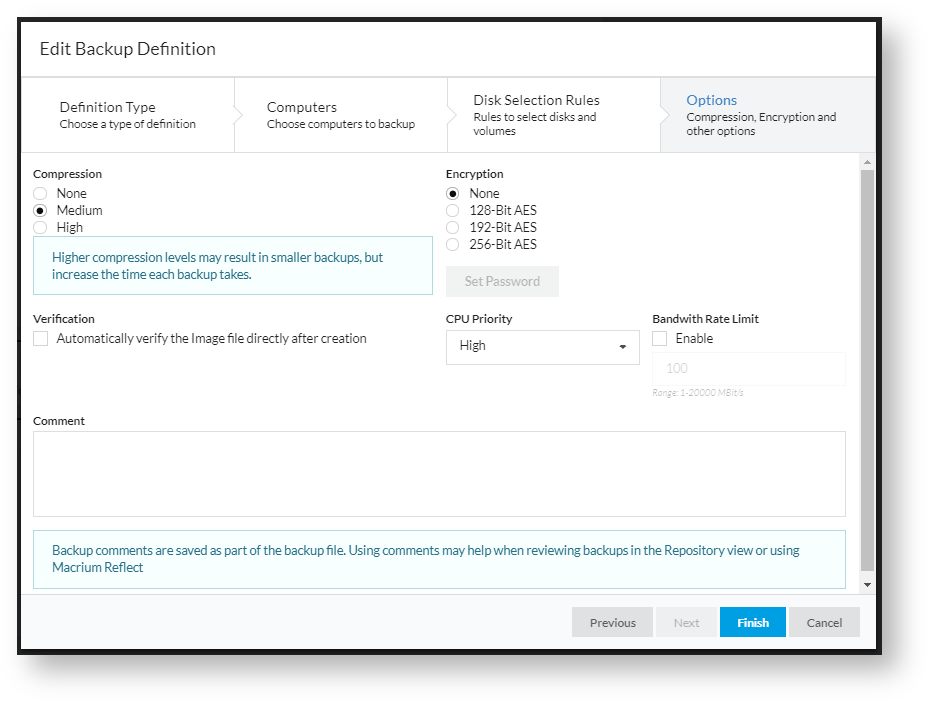...
Once rules are configured, press next to move to the next step.
Step 3 - Options
...
In step 3, options for how the backup files are created are set.
| Backup Option | Description | ||
|---|---|---|---|
| Compression | The level of compression to use in any backup files created when using this Backup Definition. The default level is 'Medium'. | ||
| Encryption | The type of encryption to use on any backup files created from this Backup Definition. If AES encryption is used, a password must be entered using the 'Set Password' button. | ||
| Verification | If this option is selected, backup files will be reread and verified immediately after creation. | ||
| Comment | If a comment is entered here it will be saved as part of any backup files created and be visible to any restore tools. | ||
| CPU Priority | The CPU priority to run the backup process as. Lower priorities may result in the backup taking longer if there is contention for CPU resources. The default priority is High | ||
| Bandwidth Rate Limit | If enabled, a rate limit can be set for writing to the repository. This will limit the write rate to a specified number of MBit (megabits) per second. This can be used to help manage bandwidth when performing large numbers of backups.
|
Once the options are set appropriately, press finish to complete the wizard and save the Backup Definition. If there are any errors or issues with saving the Backup Definition, the wizard will not close and an error message will be displayed. If appropriate any affected fields will be highlighted in red.
...