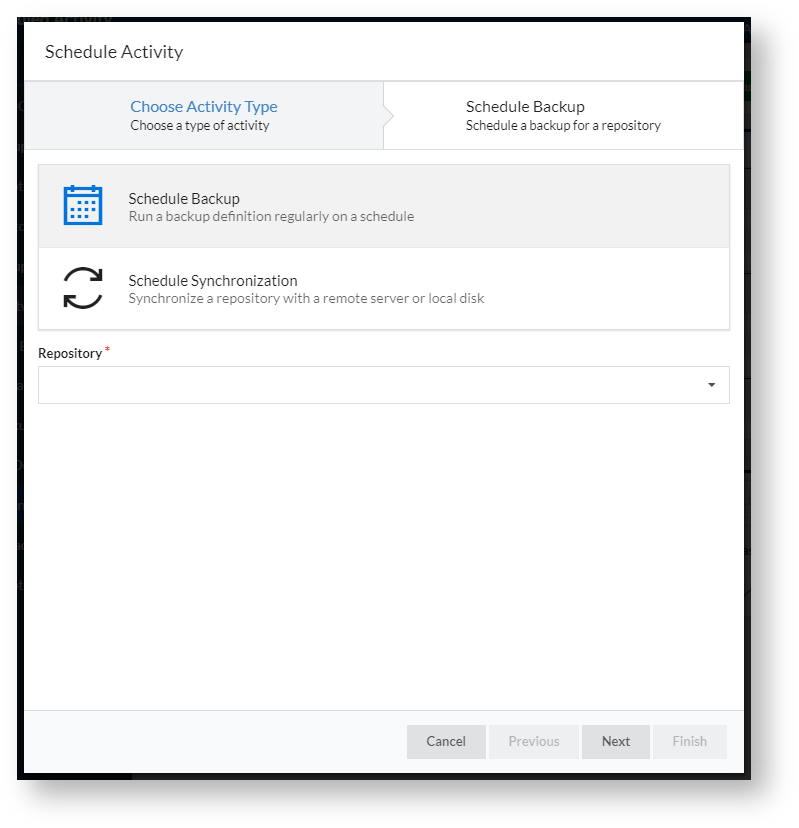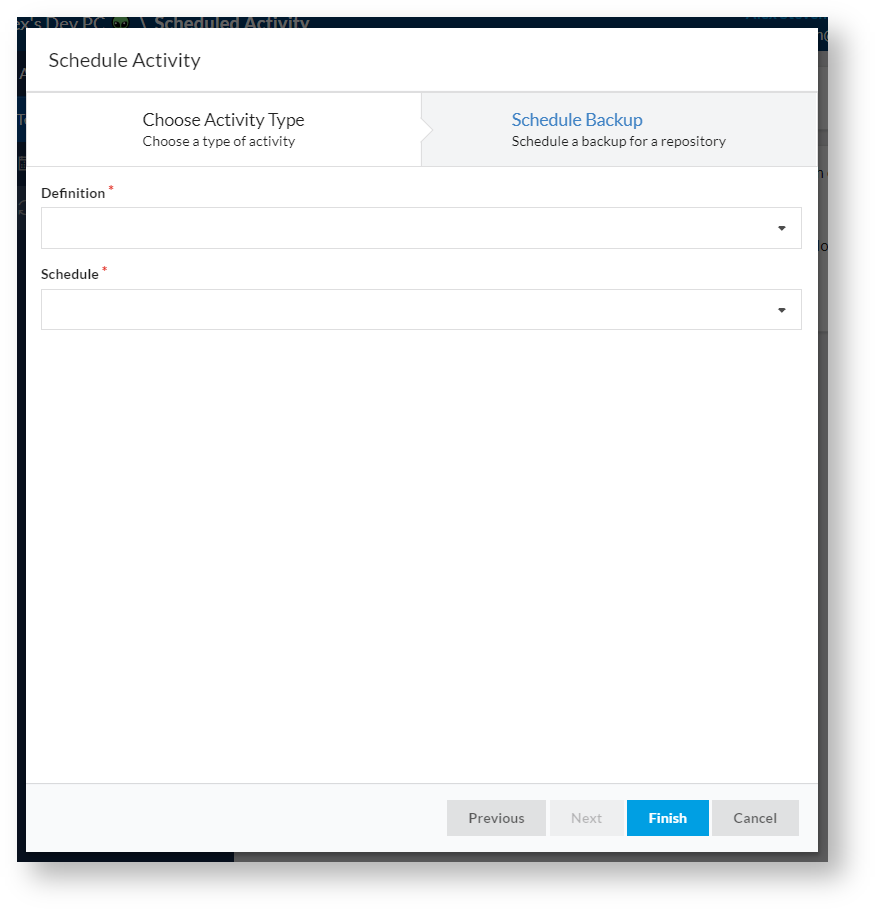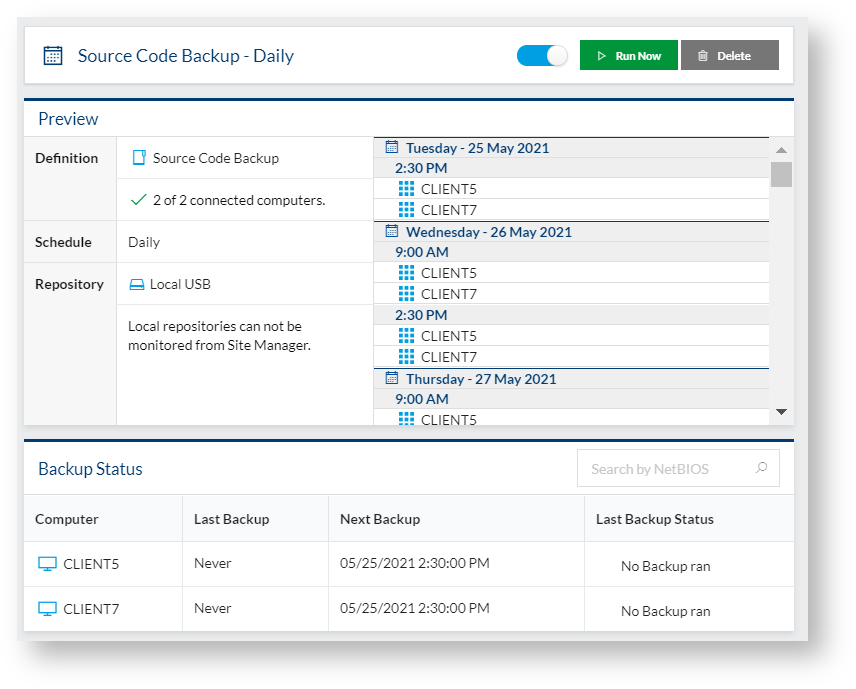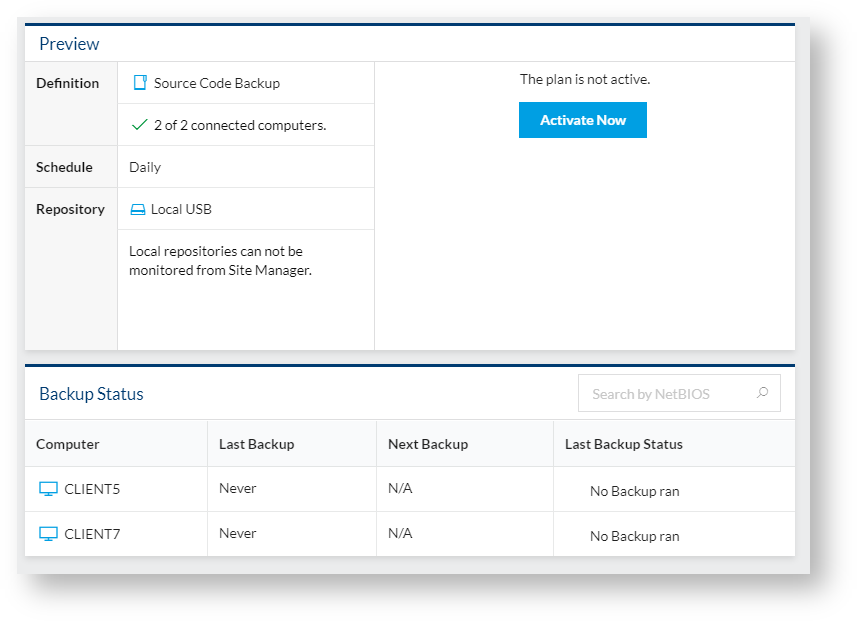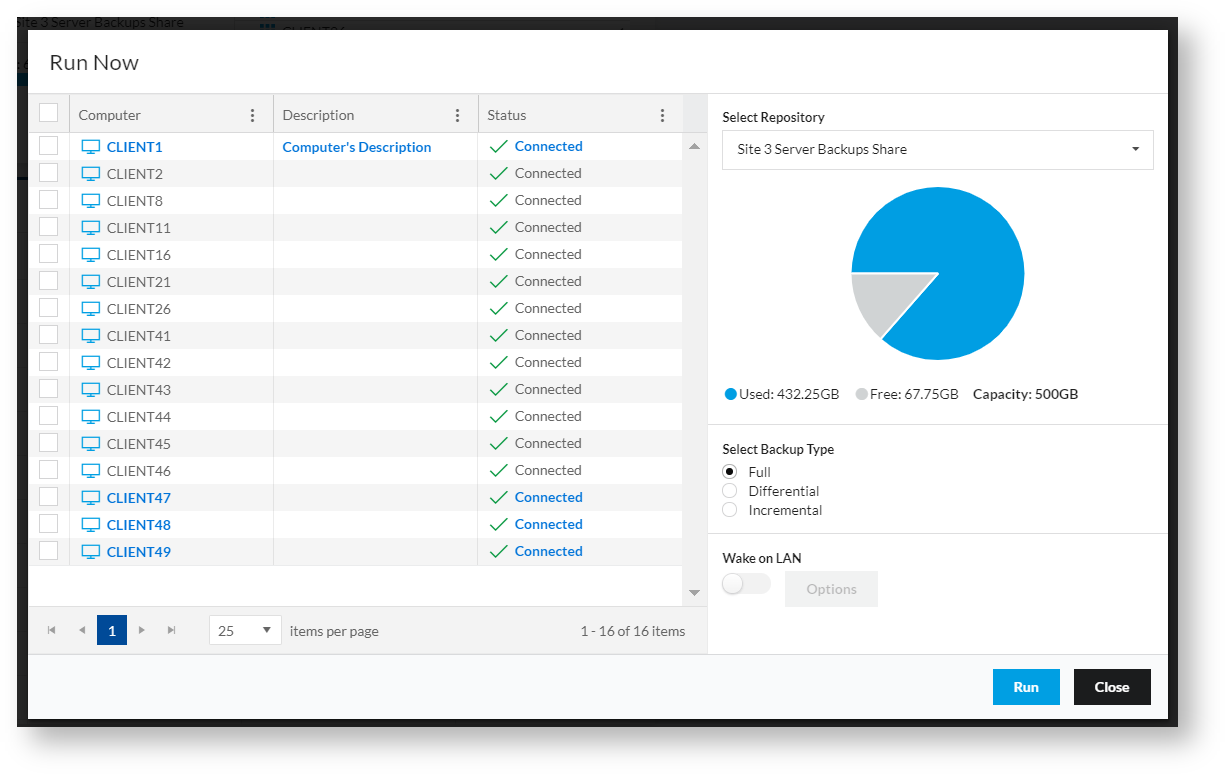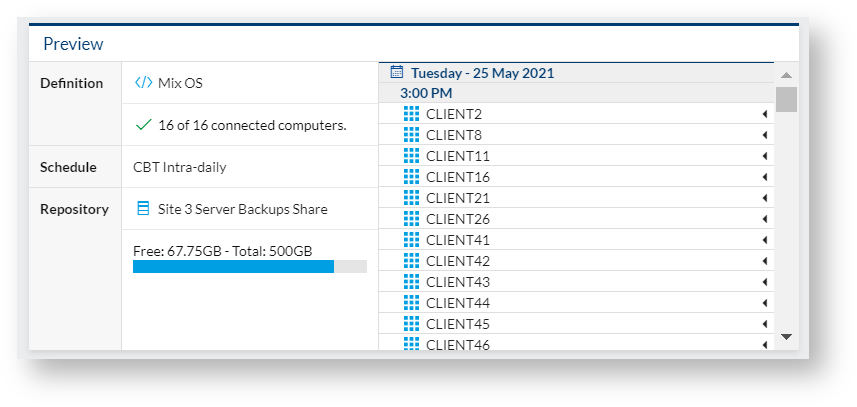...
The 'Active Backups' page is used to create, view, and manage any regularly scheduled activity configured using the backup definitions, schedules, and repositories configured in Site Manager.
...
Backups can be scheduled by selecting the 'New Activity' option at the top of the left-hand side panel or selecting the 'Schedule Backup' option under each Repository. If using the former method, the page below is shown. If 'Schedule Backup' is used, this stage is skipped.
Once a repository is selected and 'Schedule Backup' is selected, the second wizard page is shown, where the definition and schedule can be selected. Once they are picked from the drop-down list, the wizard can be finished and the newly scheduled backup will appear in the list under the repository with the name of the definition and schedule.
...
When a scheduled backup is selected, the view below is shown:
This contains a header, plus a preview and a backup status section.
...
The backup may be disabled or enabled by clicking the toggle in the header bar. When the backup is disabled, the preview pane will indicate this:
Running the Scheduled Backup on Demand
The 'Run Now' option in the header allows one or more of the computers to start a backup now, rather than at the next scheduled time. This will bring up the 'Run Now' dialog:
After selecting the computers and type of backup (full, differential, or incremental), pressing 'Run' will start the backups.
...
The preview contains a summary of information about the scheduled backup:
This contains the following information:
...
This section contains the last backup information for each computer in the scheduled backup:
Each computer lists:
...
Scheduling Remote Synchronization
Remote Synchronization synchronization can be configured through the new activity wizard, or by selecting the 'No Remote Sync' entry under the appropriate repository and clicking 'Configure Synchronization.' Remote Synchronization synchronization is covered in detail in this article.
...