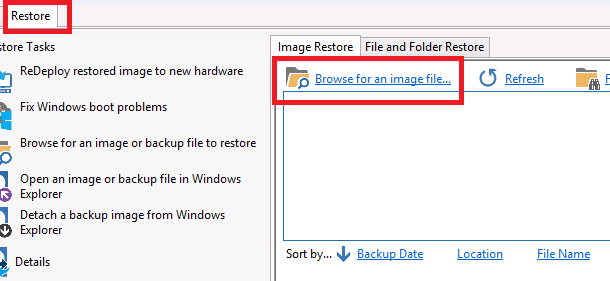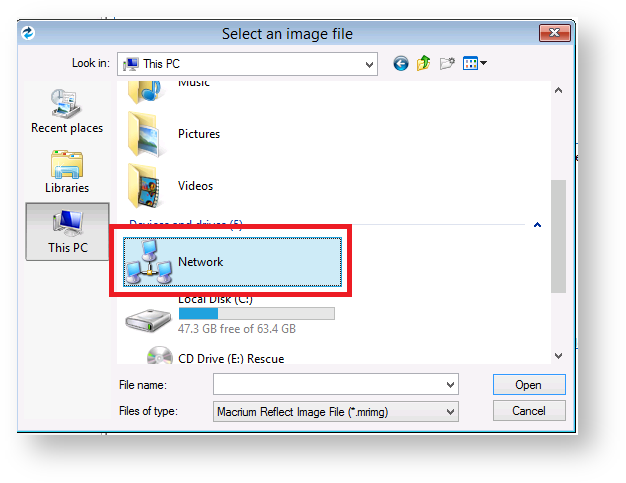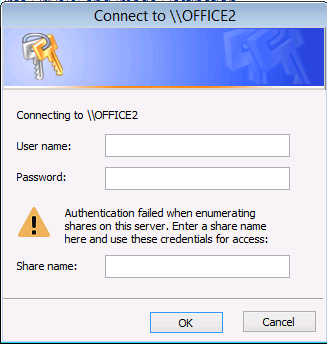| Panel |
|---|
| The Macrium Reflect Windows PE rescue media includes the Windows networking stack and allows connection to authenticated network shares when booted into Windows PE. Network shares can be entered by UNC path using the \\Server\Share or by IP address and shared folder. If you have problems accessing shared servers then please see Resolving network issues in Windows PE |
Accessing the network when creating an image in PE
- In the image wizard enter the \\server\share\folder path in the backup destination page. You will be prompted for login credentials if the share is password protected:
Click the '...' browse button to browse the network for the shared folder:
Expanding a network node that requires authentication will display the Network Credentials dialog:Info Leave the 'Share Name' field empty for root level authentication of the server.
...
Accessing the network when restoring an image in PE
- If the image that you are restoring isn't visible in the Macrium Reflect Restore pane then click the 'Browse for an image file..' link
- In the browse dialog that opens click 'This PC':
- Scroll down and select 'Network':
Expand the network server that contains the share you want to access:
Expanding a network node that requires authentication will display the Network Credentials dialog:Info Leave the 'Share Name' field empty for root level authentication of the server.
...
See also: Resolving network issues in Windows PE