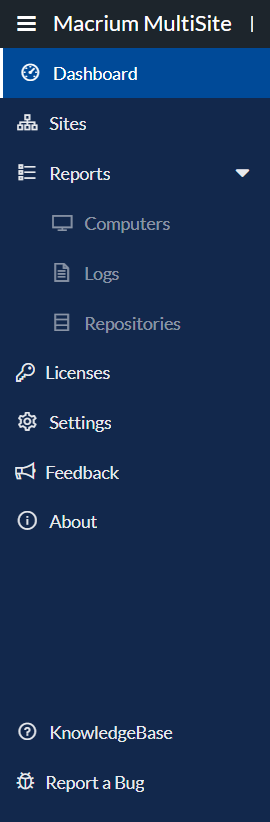App Menu
Description
The app menu is your primary means of navigation around MultiSite. It is always available at the left-hand side of the app.
- Dashboard - Summary of all the Sites information. Alerts can be created from this page.
- Sites - Table with all the added Sites and all their information.
- Reports
- Computers - Table with all the Computers as well as their information.
- Logs - Table with all Backups, Restores and Clones. By selecting a row, it's possible to see its log file.
- Repositories - Table with all the Repositories as well as their basic information.
- Licenses - Tables for:
- Summary - Table with a summary for all the added Sites.
- Agent Keys - Table with all the Agent Keys for all the Sites.
- Standalone Keys - Table with all the Standalone Keys for all the Sites.
- Settings
- Feedback
- About
Most of the links in the app menu allow you to navigate to different screens in the app.
However a few of the links behave differently and are detailed below:
- KnowledgeBase- This is an external link to MultiSite's nowledgebase. It opens the knowledgebase in a new tab/window so you can continue using MultiSite.
- Report a Bug - This menu redirects the user to the support page.
You might want to use this in the following circumstances:- To report a bug: If you encounter an error in the application or something doesn't seem right you can let us know
- To ask for help: If you are having trouble with your account or have an issue that doesn't have an answer in our knowledgebase then you can contact the Support Team for assistance.
At the bottom of the app bar is the current application version. The application should always be up-to-date so you don't need to worry about this too much.
Collapse navigation menu via this button.
The menu button is a toggle button that allows you to open and close the navigation bar.
Below is the collapsed menu view.