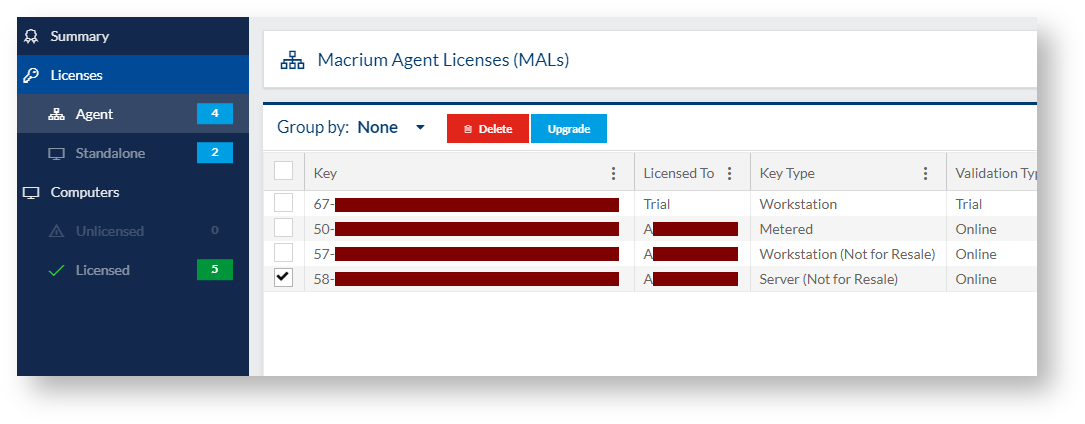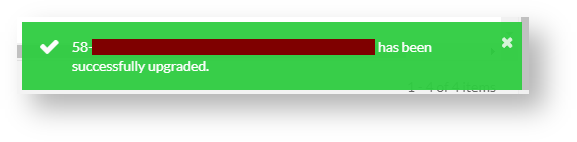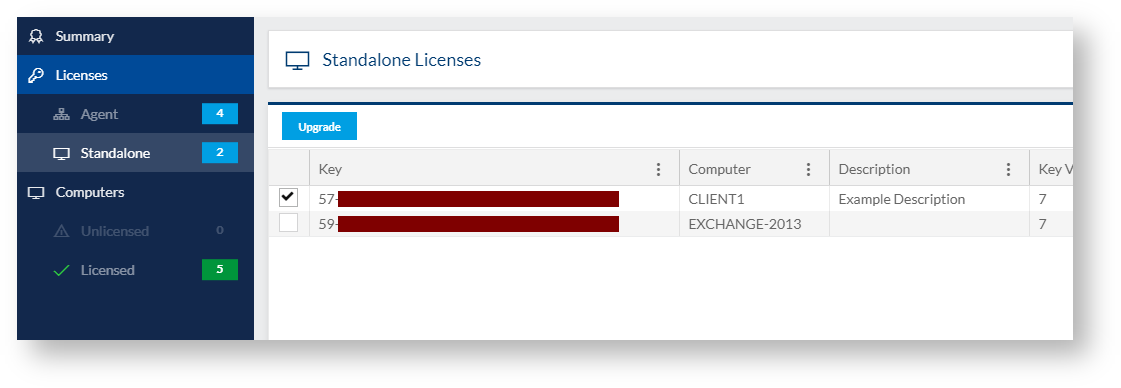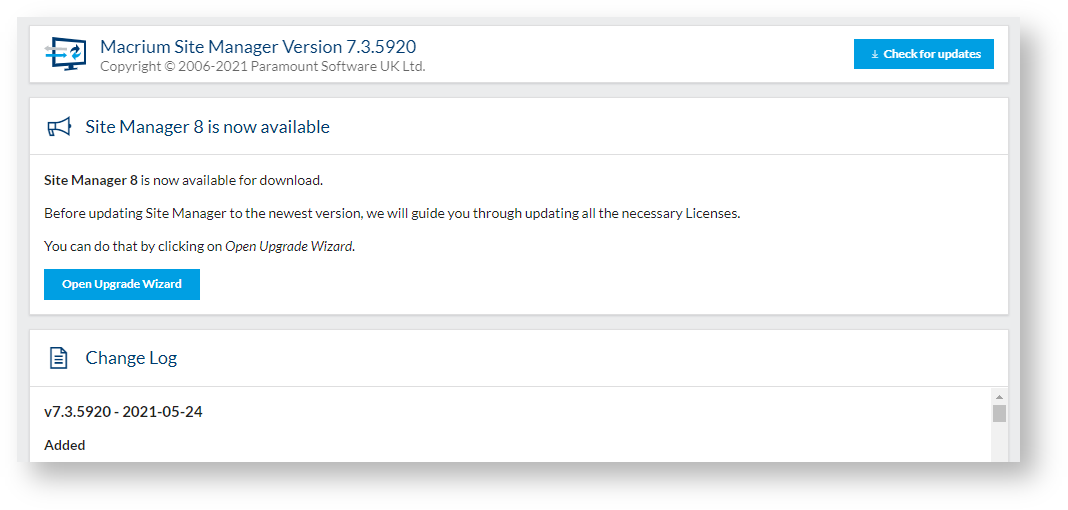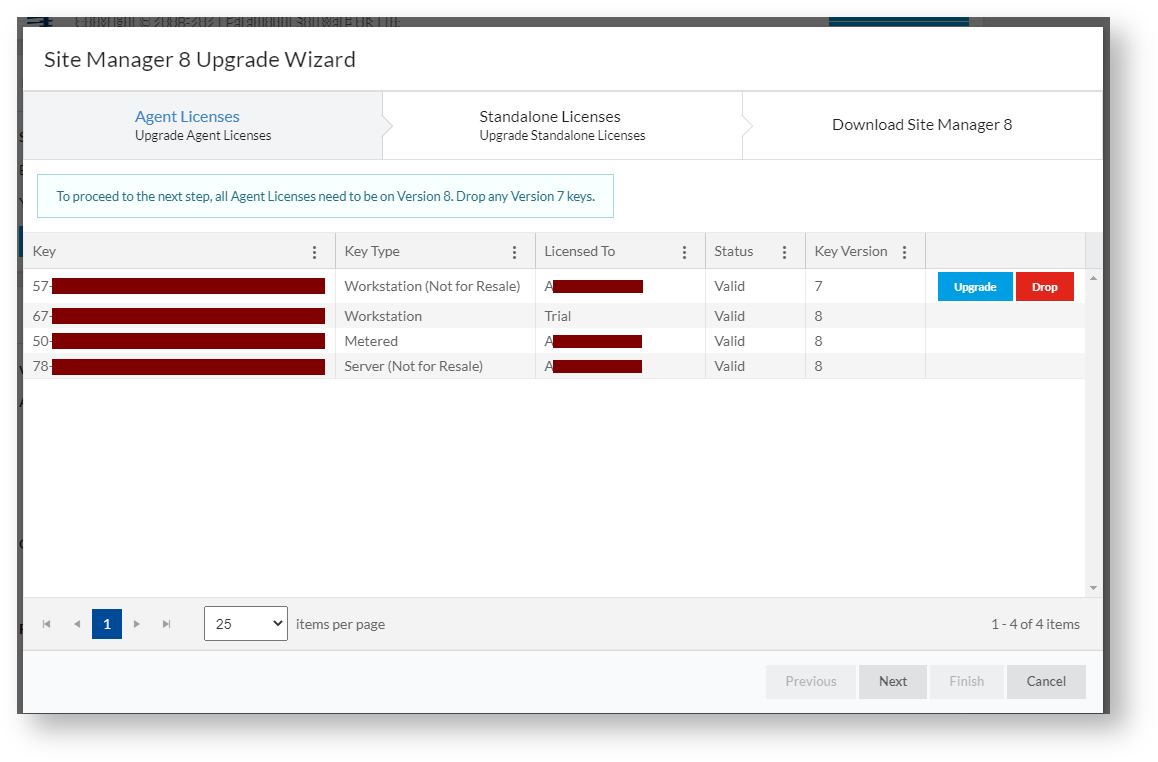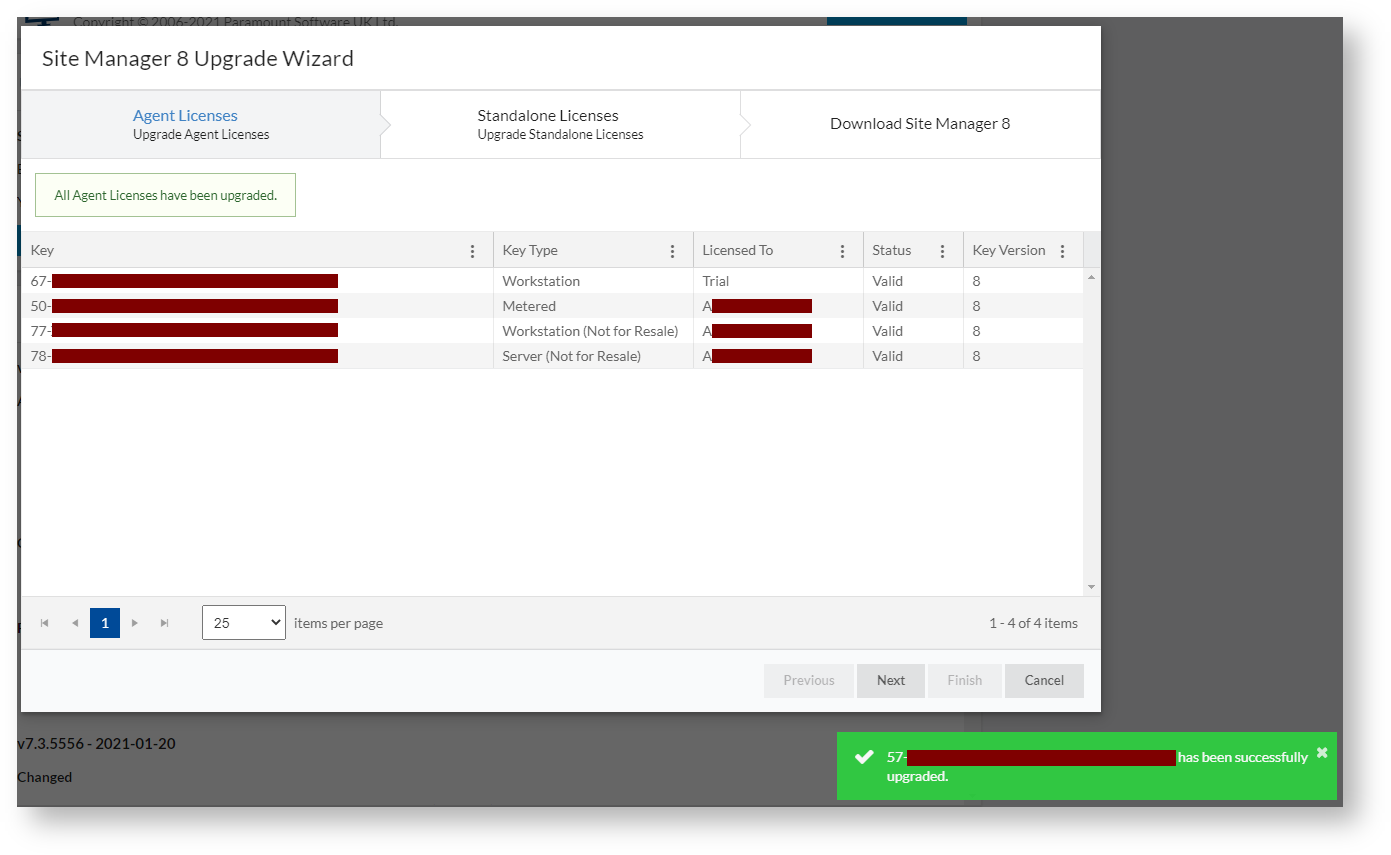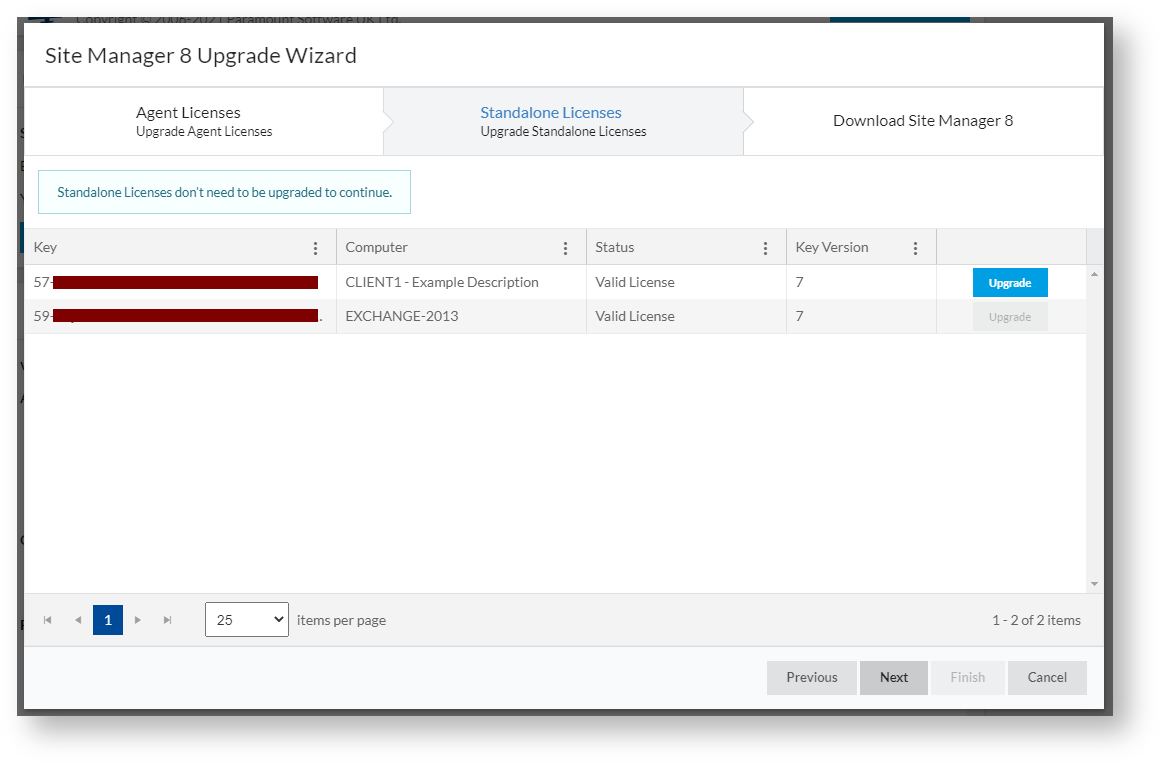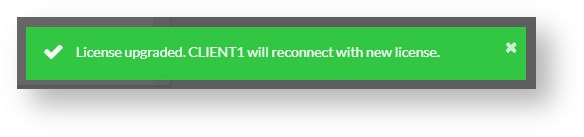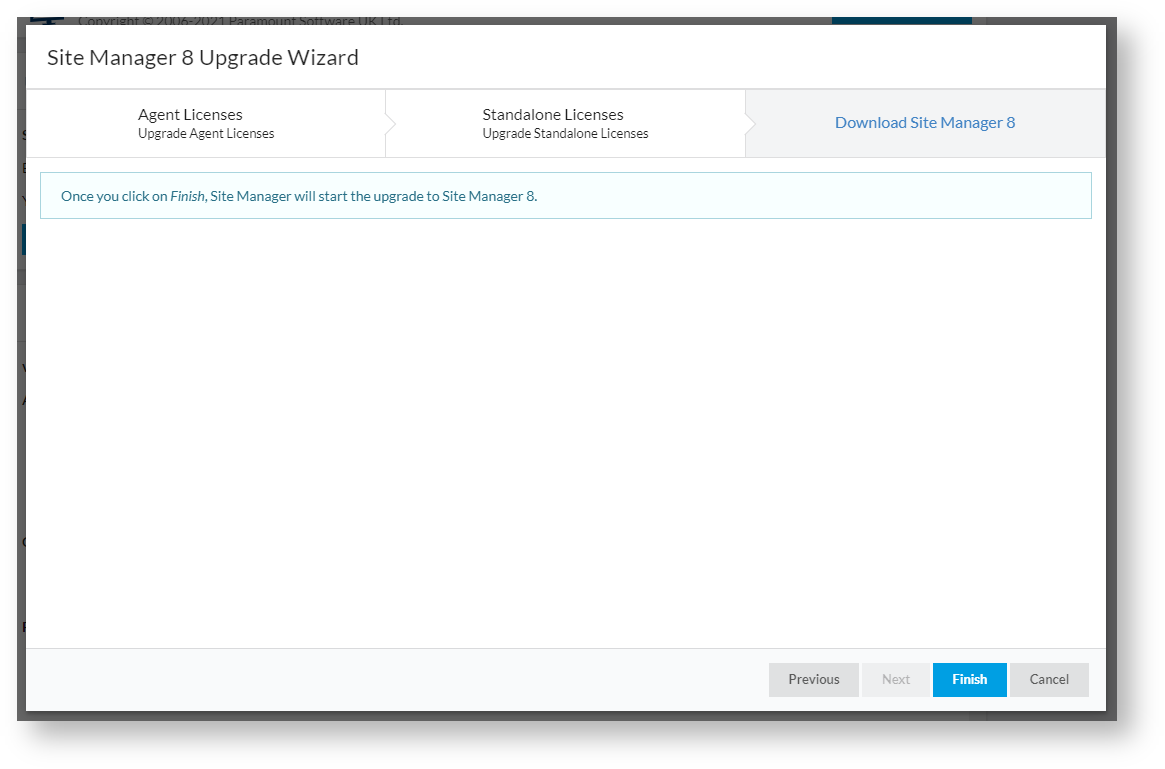Introduction
With the introduction to Macrium Site Manager 8, existing version 7 license keys must be upgraded to version 8 to be recognized in Site Manager 8. This article covers the changes to licensing and how to perform an upgrade to Site Manager 8.
Licensing Changes
In Site Manager 8, any licenses must be version 8 licenses. Older licenses can be upgraded in version 7 Site Manager prior to update through the licenses page. When upgrading from version 7 to version 8, a wizard will guide you through the process of upgrading licenses as needed. In addition, licenses can be upgraded in Site Manager 7 ahead of the upgrade.
Agent Licenses
If an Agent license has active support, it will qualify for a free upgrade to version 8. If it is out of service, renewing the service on the key will allow it to be upgraded. See the Macrium Website for more details.
Any trial keys are also eligible for upgrade.
License upgrade functionality will only be enabled when the Site Manager 8 release is available, as shown in the About page.
To a upgrade a key outside the version 8 upgrade wizard, the Licenses page has an upgrade option for Agent licenses:
If a single license is selected, the Upgrade button can be clicked and the Site Manager server will attempt to upgrade the license. The upgrade status will appear as a notification
A license must be in the valid state to be upgraded. An internet connection is required to perform key upgrades.
Keys can be upgraded for offline use at the Macrium Upgrade and Renewal Wizard
Standalone Licenses
As with Agent licenses, standalone Reflect licenses must be version 8 to be valid for Site Manager 8. Any version 7 keys will be marked as invalid and the Site Manager will require an Agent license for that Agent. Keys may be upgraded in the Licenses → Standalone section of Site Manager. To be able to update a standalone key, the following conditions must be true:
- The key is a version 7 key
- The Agent is in the connected state
- The Agent version is at least 7.3.5920
- The standalone Reflect version is at least 7.3.5854
If a license is eligible for upgrade, the upgrade button will be live when selecting the license key;
Metered Licenses
Metered license keys are always considered the latest version - existing metered license keys will be detected as version 8 keys and no action need be taken to upgrade them.
Staying with Version 7
If you do not wish to upgrade to version 8, Version 7 will remain supported and receiving bug fixes, which will be delivered via the normal upgrade mechanism. Site Manager 7.3.5920 and greater can accept version 8 keys as Agent and standalone keys.
The Upgrade Wizard
When Site Manager 8 is released, Site Manager 7 will generate a notification that the release is ready and the About page of Site Manager will have the option to perform an upgrade
Clicking Open Upgrade Wizard will open the wizard to upgrade all licenses and start the upgrade process
In the first stage, Agent licenses must be upgraded - any version 7 licenses must be upgraded or dropped to continue.
Once each license is upgraded or dropped, the UI will indicate that all licenses are valid and allow you to continue to the next stage
The next stage allows the optional upgrading of version 7 standalone Reflect licenses
Here you may choose to upgrade standalone licenses - standalone licenses are not valid for use in Site Manager 8 and any version 7 licensed Agent will require an additional Agent license to operate.
Upgrading a standalone license will cause the Agent to reconnect with the upgraded license:
Once you click on next, the final page is displayed:
Clicking Finish here will close the wizard, start the download of the Site Manager 8 installer and upgrade the Site Manager
Upgrading in an Offline Environment
In an offline installation of Site Manager, the online upgrade tools and wizard won't work as they require an internet connection. In this case, the following procedure should be followed:
- Visit the Macrium Upgrade and Renewal Wizard website to upgrade keys as needed
- In your Site Manager, add the newly upgraded Agent keys
- Remove the old version 7 keys
- Upgrade any standalone Reflect installations on the Reflect computer directly
- Download the Site Manager 8 installer and run on the server. This will perform an upgrade install