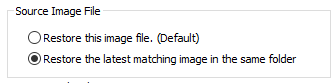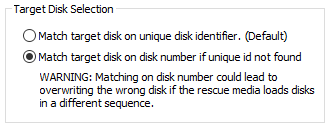Local drives are scanned (from A to Z) for a restore definition 'macrium_restore.xml' file in each drive root folder. Macrium Reflect will use the first restore definition found. This can be any local drive, including USB flash drives or optical media.
The restore definition contains instructions to locate the image file to restore from and the target disk to restore to.
It is imperative that the correct image file is restored to the intended disk. To ensure that there are no nasty surprises after restoring, Macrium Reflect will uses unique disk identifiers and sector offsets to match the source and target of the restore.
Locating the source image file folder
The default behaviour is to read the image file specified in the <file_name> xml node. However, It's possible that Windows PE has assigned different drive letters to local drives, in this case the following procedure is followed.
All local drives are scanned for a 'Marker' file that is created when the restore definition is saved. This Marker file has the following file name format: 'Macrium_restore_{GUID}.txt', where the GUID (Globally Unique Identifier) is retrieved from the '<search node>' in the restore xml.
<search guid="{0D6B46C4-A5ED-4578-A9C0-5539B0AB94A0}">Y</search> <file_name>D:\backups\auto_restore\4E855CB463979BC9-01-01.mrimg</file_name>
If the marker file isn't found in the path specified in the <file_name> xml node then all local drives are searched for the marker file in the same sub folder. If the marker file is found then that folder will be searched for the image file to restore.If no Marker file is found or is not specified in the xml then all local drive are scanned (from A to Z) to locate any images in the folder specified by the '<file_name>' xml node that contain images to restore.
Locating the correct source image file
The default behaviour is to read the specified image file in the folder in the '<image_file>' xml node. However, if 'Restore the latest matching image in the same folder' is selected in the Auto Restore dialog then the following procedure is followed:
xml attribute find_recent="Y" is added to the <file_name> xml node.
<file_name find_recent="Y">D:\backups\auto_restore\4E855CB463979BC9-01-01.mrimg</file_name>
All matching backup sets are loaded in the image file folder and the most recent backup date is selected and used for the restore. A matching backup set has the same disk and partitions specified in the restore definition file.
<restore_definition>
<properties>
<source_disk id="3A177438-02D6-4DB6-9FCC-184F81DEE52A">1</source_disk>
</properties>
<operation id="1">
<type>copy</type>
<copy>
<source>
<partition start_sector="2048" end_sector="616447">1</partition>
</source>
</copy>
</operation>
</restore_definition>
A matching image file contains the same disk identifier and partition start and end sectors as well as partition number.
e.g, In this case Disk identifier 3A177438-02D6-4DB6-9FCC-184F81DEE52A and partition number 1 with start sector 2048 and end sector 616447
Locating the restore target disk
The default behaviour is to select the target disk by matching the unique disk identifier specified in the <target_disk> xml node. However, if 'Match target disk number if unique id not found' is selected in the Auto Restore dialog then the following procedure is followed:
xml attribute number_fallback="Y" is added to the <target_disk> xml node.
<target_disk id="3A177438-02D6-4DB6-9FCC-184F81DEE52A" number_fallback="Y">1</target_disk>
The restore target disk is matched on disk number if a disk cannot be matched using the unique identifier.