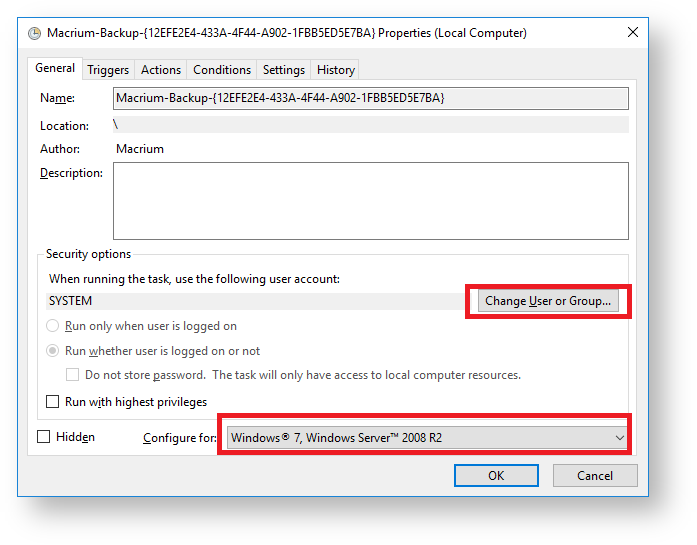Unfortunately, two problems have been identified with the initial release of Macrium Reflect v7 that require a software update to v7.0.2001 or later to resolve.
This article describes these problems and solutions.
Program hang at startup
When starting Macrium Reflect you initially see the loading splash screen and then no further activity.
Open the Windows Task Manager and locate and end the task 'ReflectBin.exe' if it exists.
Also locate and end the task 'MacriumService.exe' if it exists.
- Download and install the latest release of Macrium Reflect by using the download manager ReflectDL.exe from here.
For more information see Installing Macrium Reflect
New and updated Scheduled Tasks show the wrong task trigger time
When viewing your scheduled backups in the Macrium Reflect UI or in the Widows Tasks Scheduler, the scheduled execution time is different to the time set when the scheduled tasks were created.
- Delete your scheduled backups by using the Macrium Reflect or Windows Tasks Scheduler UI.
- Download and install the latest release of Macrium Reflect by using the download manager ReflectDL.exe from here.
For more information see Installing Macrium Reflect - Re-create your scheduled backups after upgrading. Right click on the backup definition file(s) and select 'Schedule'
How to upgrade existing v6.1 Scheduled Backups for Macrium Reflect v7.
Macrium Reflect v7 uses the Task Scheduler 2.0 API and runs tasks using the Windows SYSTEM account. To upgrade existing tasks created by Macrium Reflect v6.x:
- Open the Windows Tasks Scheduler UiI by typing tasks in the Windows search bar:
- Right click and select 'Properties' on each task that beings with the letters 'Macrium-Backup'
- In the dialog that opens change the 'Configure For' option to 'Windows 7' or later.
If necessary change the user account to 'SYSTEM' by clicking 'Change User or Group...'
Note: Do not make any other changes to the Triggers or Actions.
When you next start Macrium Reflect the edited scheduled backups will appear in the Schedule Backup tab and be available to edit.