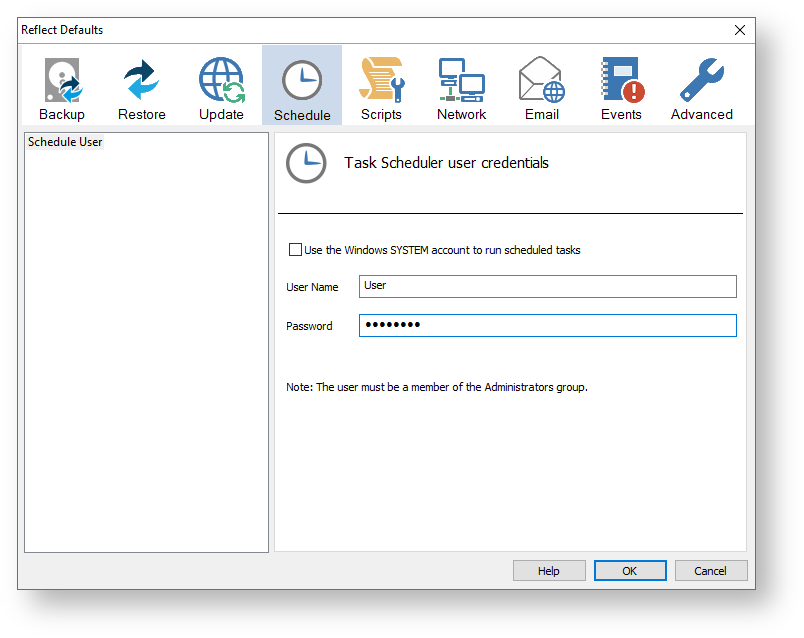v7.0.2117 includes a number of new features and enhancements. This article details the main features and explains how they are implemented in Macrium Reflect.
Automatic detection of the best Disk write method.
File System Cache - This is the standard method of writing a file to a Windows File System. It uses the file system cache to buffer Image File data and will flush the cache to disk when either the cache is full or the Image file seeks to a different part of the disk to continue writing. This is usually faster for disks that have other processes reading or writing to the same disk or if the file system is fragmented.
Other factors that may affect the speed of a disk write method include software RAID (dynamic) disks and hardware/firmware RAID setups.
Macrium Reflect will automatically determine the best method for writing to a target drive the first time the drive is used as a backup destination..
The test will simulate creating two 1GB image files to the target drive. This will generally take only a few seconds to complete and will only happen once. The fastest write method is then saved for the drive and used for saving image files.
The results of the write performance check also can be edited and re-tested using the Disk Write Performance dialog.
Take the 'Backup' > 'Disk Write Performance...' menu option.
| Button | Description | ||||||||
|---|---|---|---|---|---|---|---|---|---|
| Add | Add a new drive to test. The drive is automatically tested before added to the list | ||||||||
| Edit | Edit the 'Method' used for writing:
| ||||||||
| Delete | Remove the drive from the list. If you subsequently create an image to this drive it will be automatically re-tested and added again. | ||||||||
| Test | Re-test the drive and update the write method | ||||||||
| Close | Exit the dialog |
Scheduled Task Conditions
| Condition | Description |
|---|---|
| Run task as soon as possible after a scheduled task is missed | A task can be missed if the computer is turned off or in a hibernation state. If this condition is selected, the next available opportunity the task will execute. Note: This condition is independent of the Windows Task Scheduler of the same name. |
| Start the task only if the computer is on AC power | You can set a condition that tells the task to run only if the computer is on AC power (not battery power) when the task trigger is activated. |
| Stop if the computer switches to battery power* | If the computer switches to battery power the scheduled task will be terminated. Note: If the scheduled task is terminated, the backup task will be terminated and they will be no log generated. |
| Wake the computer to run this task | When the Task Scheduler service wakes, the computer to run a task, the screen may remain off even though the computer is no longer in the sleep or hibernate mode. The screen will turn on when Windows detects that a user has returned to use the computer. Please see PC won't wake from Sleep to run a backup if you are having problems with this setting |
The default conditions are to Run task as soon as possible after a scheduled task is missed and Wake the computer to run this task.
Scheduled Tasks can now be run from Windows administrator accounts as well as the SYSTEM account
The default account for scheduled tasks is SYSTEM, but this can now be changed to any user as long as they are a member of the Administrators group. as implemented in v6. If you change the Scheduled Task user in defaults, existing task will be updated to use the new user account.
Take 'Other Tasks' > Edit Defaults' > 'Schedule' to change the account.
Changed Block Tracker driver update
An issue is resolved with Microsoft Volume Shadow copy Service (VSS) hanging. This was experienced by a few customers using previous versions of Macrium Reflect v7.