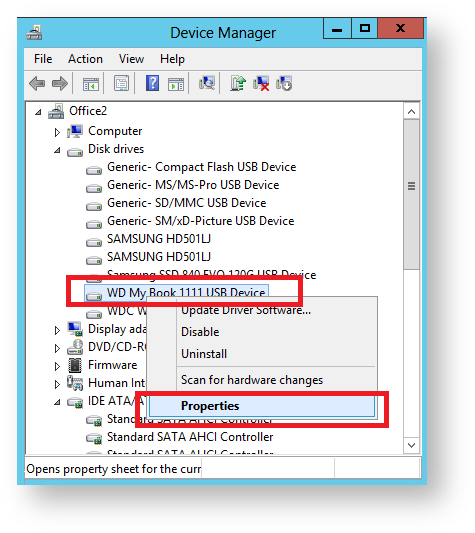Error
Backup aborted! - Write operation failed - The request could not be performed because of an I/O device error
The following error may also be seen the the log:
Backup aborted! - Write operation failed - The system cannot find the file specified.
Description
This error is generated by the Windows operating system and is always caused by I/O (Input/Output) throughput issues with either the disk or the controller that it is attached to and may cause the backup drive to unexpectedly drop from Windows.
Ensure external disks are optimized for performance
External disks can be configured either for Performance or for Quick Removal. When configured for Quick Removal, Windows will disable write caching to the disk thereby slowing down throughput. All writes will go direct to the disk and throughput IO collisions can occur. It is recommended that external disks are configured for Performance when you encounter the 1117 error code. Follow these steps to configure the disk:
- Click Start, click Run, type devmgmt.msc, and then click OK.
Alternatively, please see here: http://windows.microsoft.com/en-gb/windows/open-device-manager#1TC=windows-7
- Expand 'Disk Drives'. Right-click the backup drive, and then click Properties
- Click the Policies tab.
- Click Optimize for performance, and then click OK.
- Restart the computer
After restarting your computer we recommend trying another backup to see if this has resolved your issue.
Enable "File System Cache" on the backup target drive
Disk image creation involves moving large amounts of data as quickly as possible from the source partition to the destination image file. To ensure that images are created on local drives as fast as possible it's essential to use the best method when writing image file data. There are two distinct ways of writing this data: Other factors that may affect the speed of a disk write method include software RAID (dynamic) disks and hardware/firmware RAID setups. Macrium Reflect will automatically determine the best method for writing to a target drive the first time the drive is used as a backup destination.. The test will simulate creating two 1GB image files to the target drive. This will generally take only a few seconds to complete and will only happen once. The fastest write method is then saved for the drive and used for saving image files. The results of the write performance check also can be edited and re-tested using the Disk Write Performance dialog. Edit the 'Method' used for writing:
File System Cache - This is the standard method of writing a file to a Windows File System. It uses the file system cache to buffer Image File data and will flush the cache to disk when either the cache is full or the Image file seeks to a different part of the disk to continue writing. This is usually faster for disks that have other processes reading or writing to the same disk or if the file system is fragmented.
Take the 'Backup' > 'Disk Write Performance...' menu option.Button Description Add Add a new drive to test. The drive is automatically tested before added to the list Edit File System Cache Use the File System Cache Direct Disk I/O Directly write to the disk Auto Check the disk write speed and method the
next time an image is saved to this driveDelete Remove the drive from the list. If you subsequently create an image to this drive it will be automatically re-tested and added again. Test Re-test the drive and update the write method Close Exit the dialog
Some systems may experience problems with "Direct Disk I/O" enabled, especially if there is a latent problem with the USB connection. First, check the quality of USB cables and connections and, if you have a USB hub, then try a direct connection. If that doesn't help then change the target drive to use "File System Cache" instead of "Direct Disk I/O"
Please try another backup when the above steps have been performed.