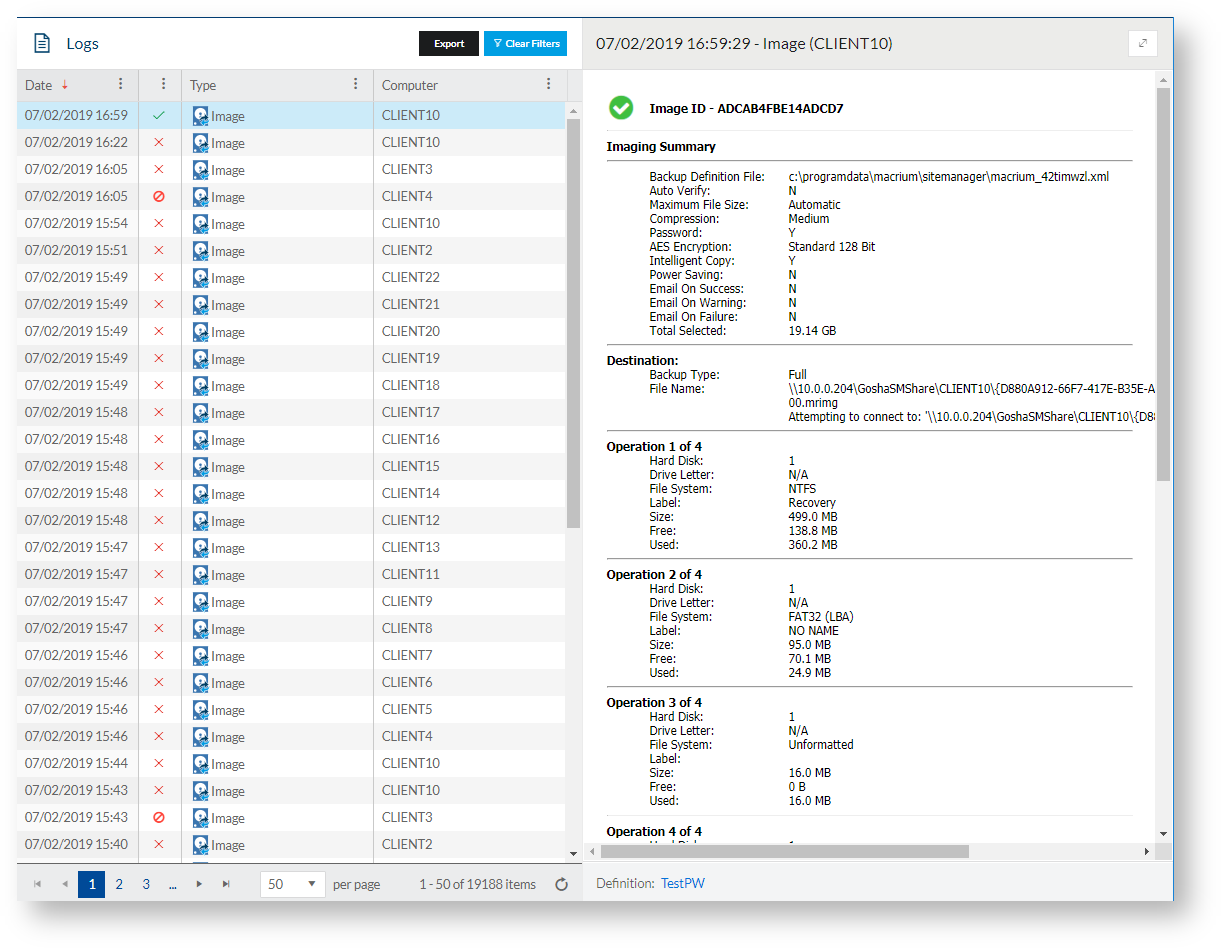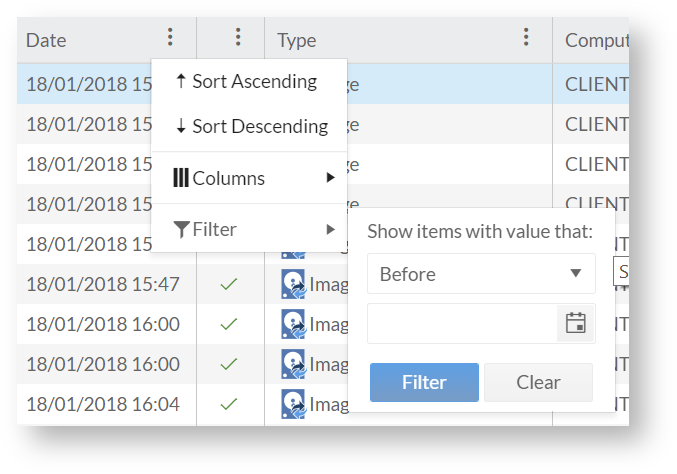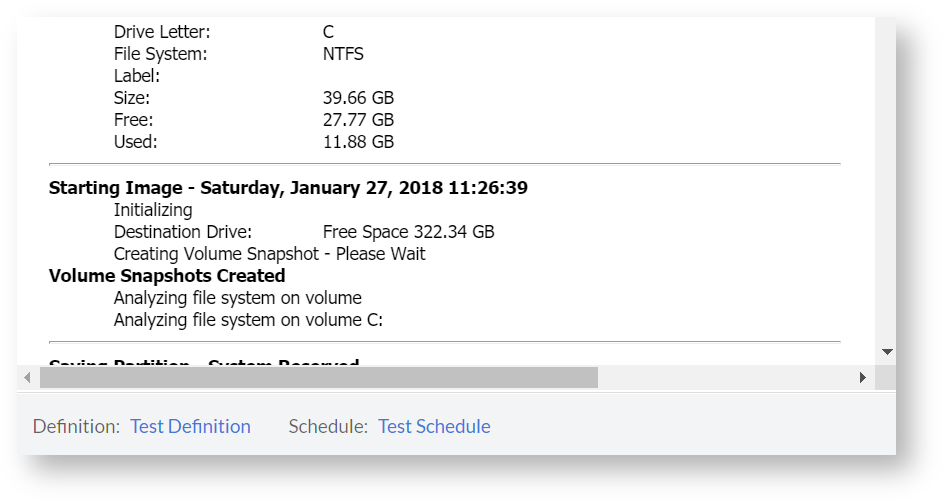All remote backup logs are stored centrally for review. To access the logs, follow these steps:
Viewing Backup Logs
Click 'View Logs' under 'Other Tasks' on the main console view.
The log view can be sorted by clicking the column headings in the log list.
The columns can also be filtered by selecting the dropdown menu on the column selecting the appropriate filter option.
The 'Date' column can be filtered by logs either before, on or after a given date. Other columns can be filtered by matching computer names or have a selection of types to include in the list.
Filters can be reset using the Clear Filters button at the top of the page.
To view a log, click on the row in the table and the log will be loaded into the right hand side of the screen. There is also an expansion button in the top right of the log view for maximizing the log. If the log is from a Site Manager scheduled backup, there will be links to the appropriate definition, schedule and repository at the bottom of the log:
Note that these links may not be present if the Definition, Schedule or Repository has been deleted from Site Manager since the backup occurred.
Exporting Backup Logs
Backup log information may be exported in CSV format in order to help analysis and auditing tools. Clicking the Export button will download a CSV file in the browser containing the information from the log list. This data can be imported into any tool which can work with CSV data, such as Excel.