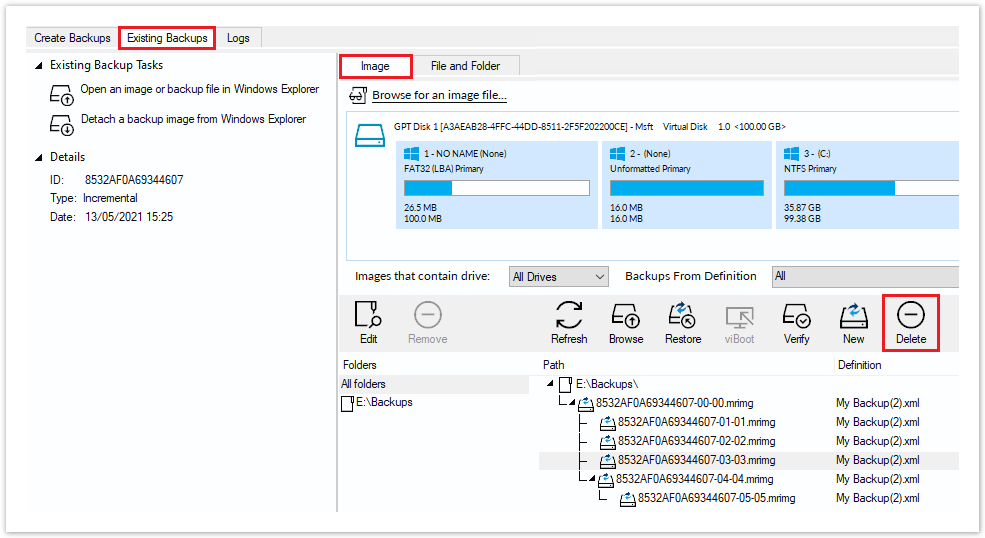
| If you create only Full images or Full File and Folder backups then you can safely delete your .mrimg or .mrbak files using Windows Explorer. However, if you create Differential and/or Incremental backup files then we suggest that you use the functionality built into Reflect to avoid breaking backup chains. For more information please see How backup sets are created and maintained. |
Select the Existing Backups tab, select either Image or File and Folder, select the file you want to delete, and click the Delete icon.
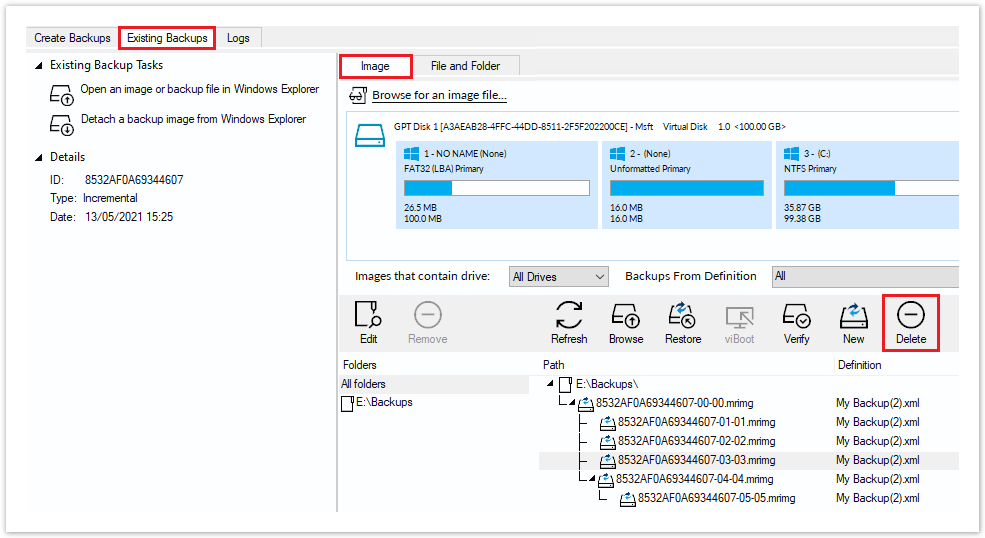
This opens the Delete file(s) from the backup set dialog to safely delete backup files:
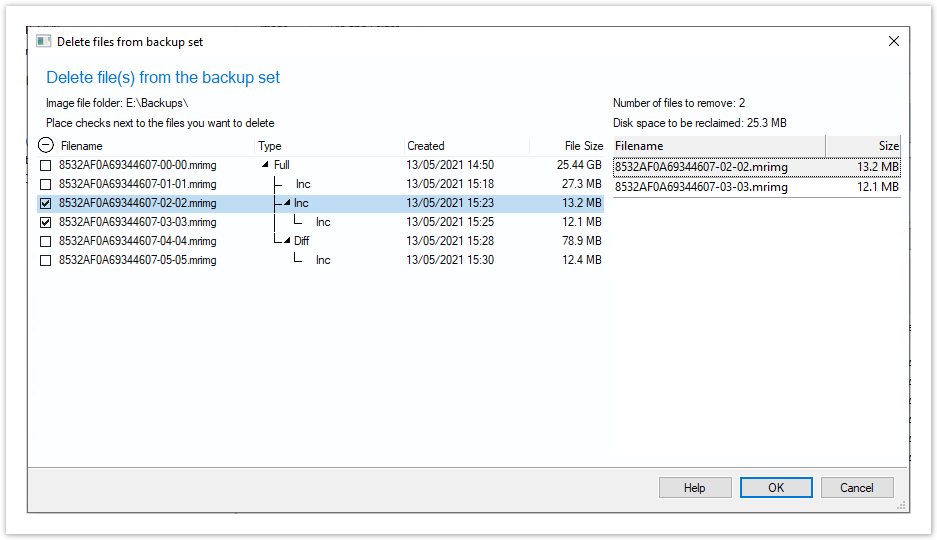
Along with the select file, any dependant files will automatically be included for deletion. In the above example Incremental image '8532A0A69344607-03-03.mrimg' was also selected because it is dependant on the previous incremental 8532A0A69344607-02-02.mrimg.