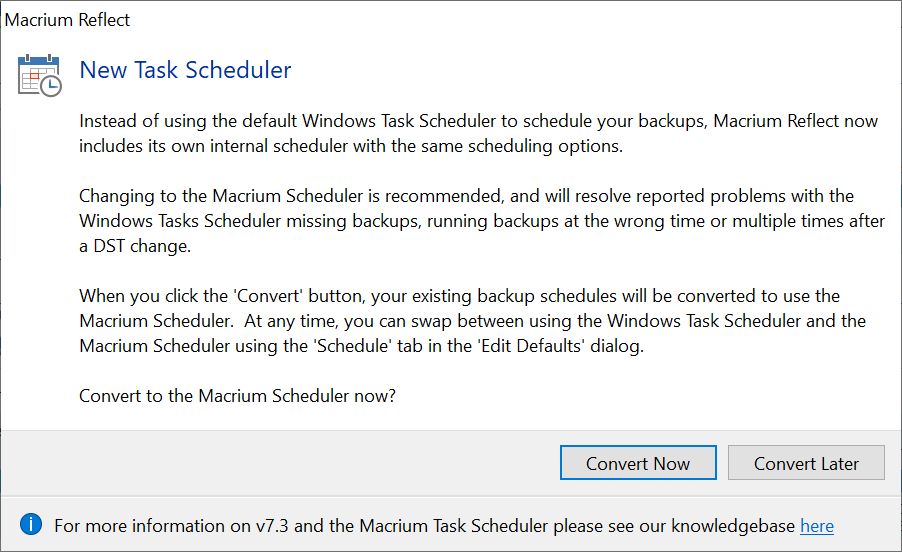
We've integrated our own scheduler into Macrium Service to replace the default Windows Task Scheduler (WTS). WTS has been the only method for scheduling Macrium Reflect backups for many years, but unfortunately it's been plagued with reliability problems surrounding Daylight Savings Time (DST) changes and no longer provides the quality of operation required by Macrium Reflect.
The scheduler we've integrated is a direct replacement and there are no changes to functionality so the transition will be seamless. It's the same scheduling engine used by Macrium Site Manager which has been in production for many years, so you can be rest assured that scheduling is reliable.
When you first start Macrium Reflect after upgrading from v7.2 or earlier, if you have existing WTS schedules, then you'll see the following dialog when Macrium Reflect starts: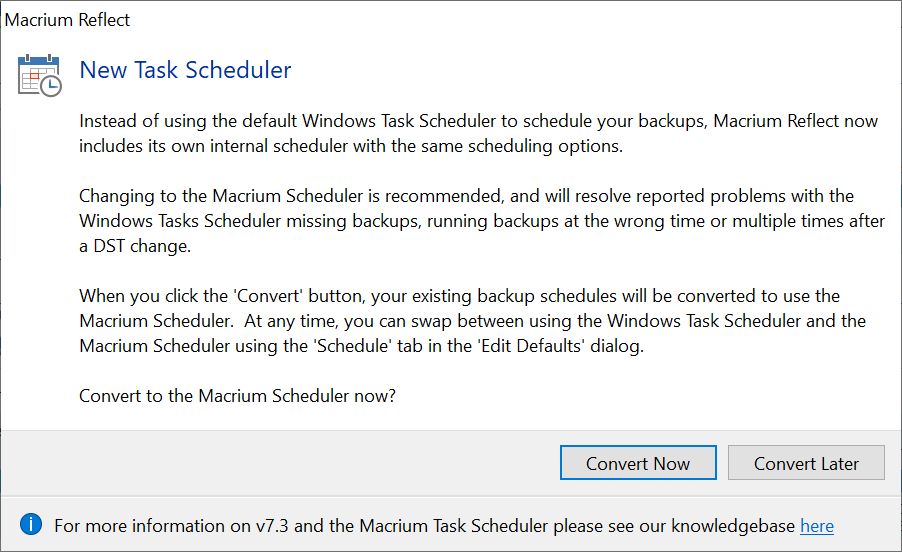
| Note: If there is currently a scheduled backup running when you first start Reflect after upgrading then this dialog will not be displayed until the next time Reflect is started and no backups are running. |
Press 'Convert Now' to immediately convert existing scheduled tasks to use the Macrium Task Scheduler (MTS). Press 'Convert Later' to convert at a later time.
Although we recommend that you convert your scheduled backups, the Windows Tasks Scheduler (WTS) is still fully supported. At any time you can switch between WTS and MTS by taking the 'Other Tasks' > 'Edit Defaults' > 'Schedule' menu option: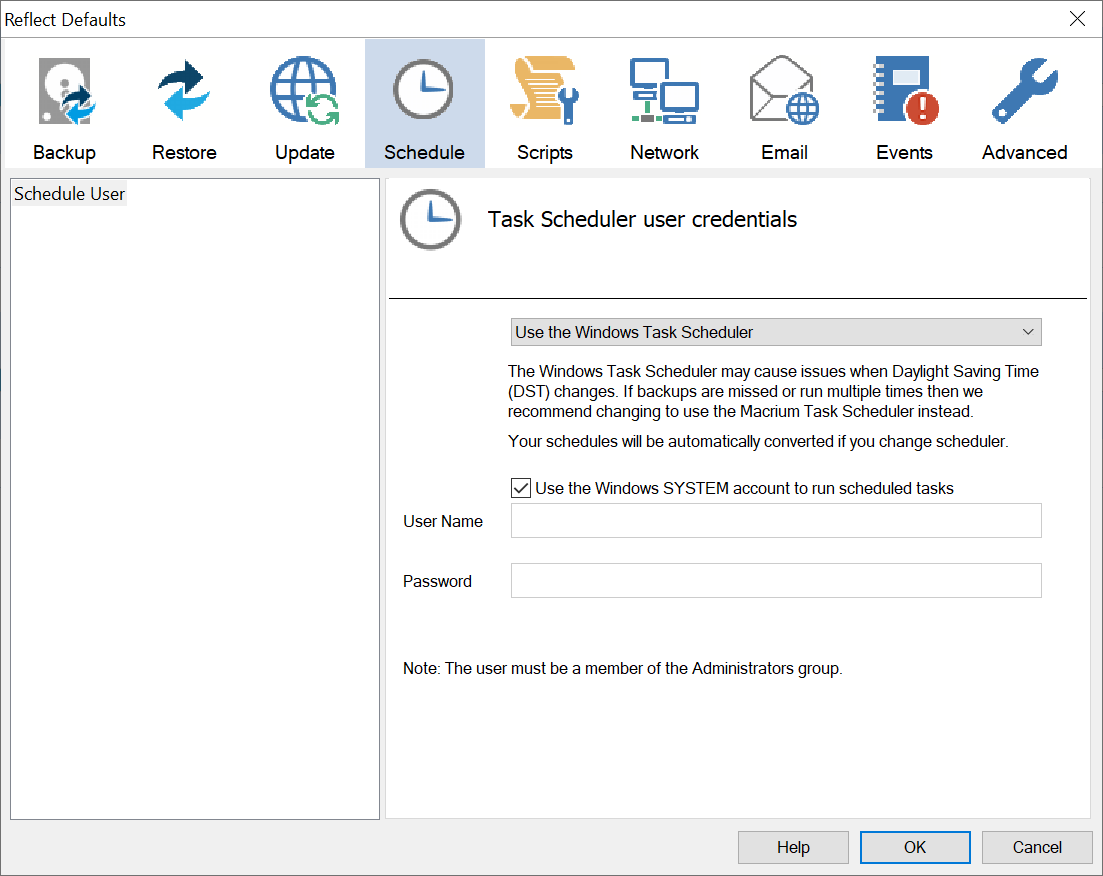
Using the dropdown list you can switch between 'Use the Windows Tasks Scheduler' and 'Use the Macrium Tasks Scheduler'. Conversion of tasks will begin immediately after 'OK' is pressed.
We've also added Import and Export context menu options and an Import toolbar button. (The green + button)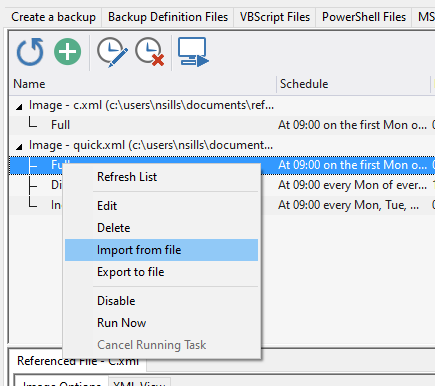
Exported single schedules are saved with .sch extensions and the default location is '[DOCUMENTS]\Reflect'. Multiple schedules are exported as .zip files.
A new 'Volumes' tab has been added to the MIG Settings dialog. 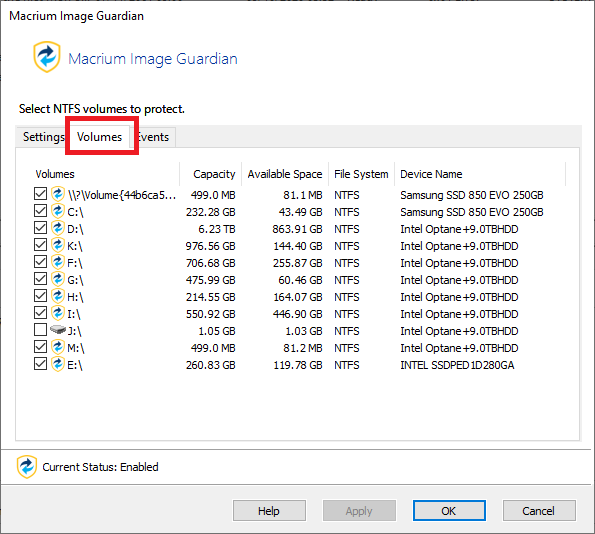
MIG can be enabled and disabled per volume by toggling the check boxes. This can be useful when accessing the settings when Reflect isn't running, such as responding to a popup notification from MIG.