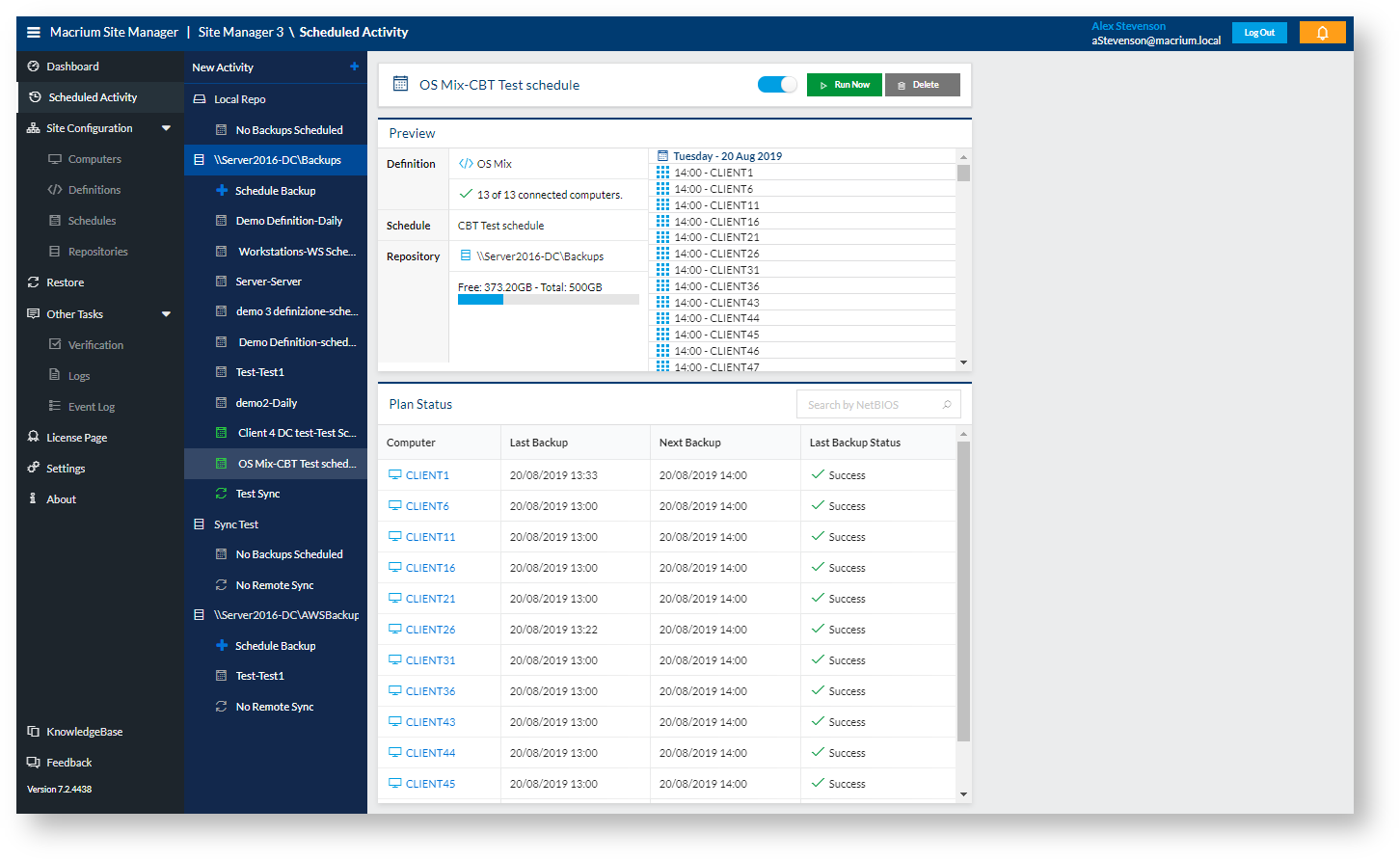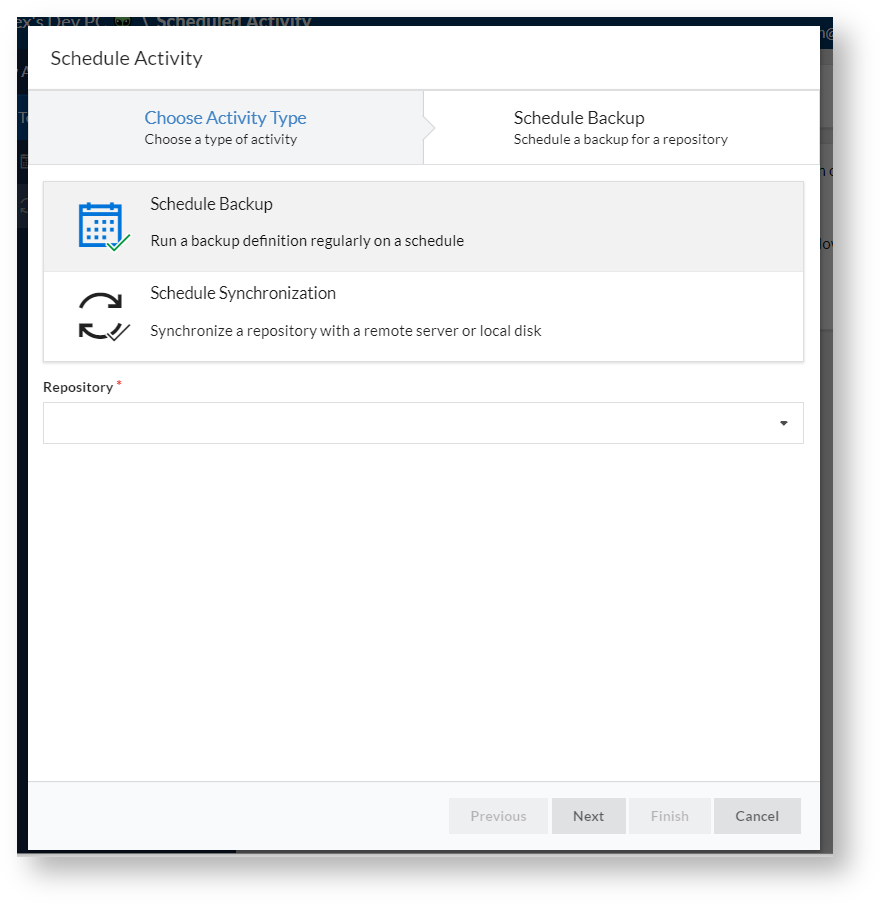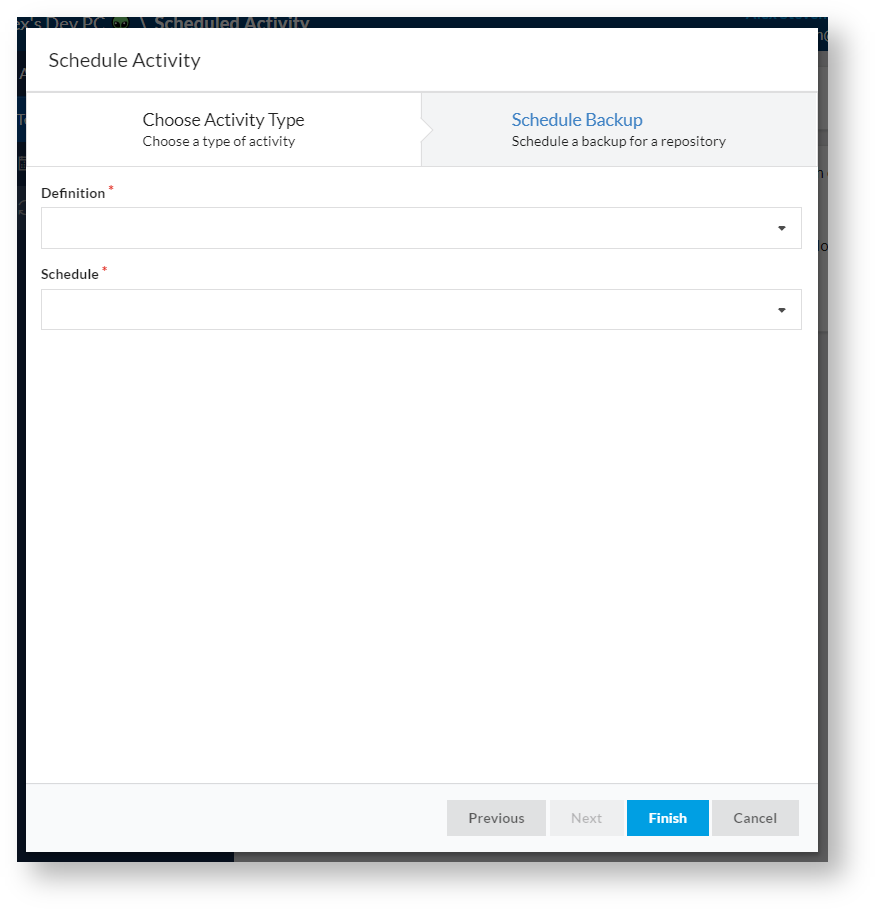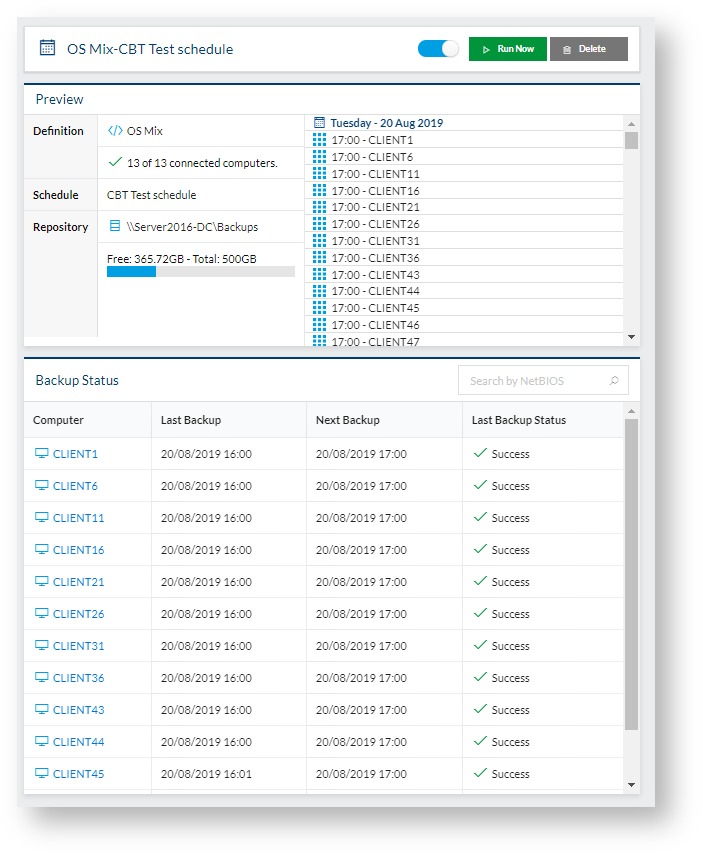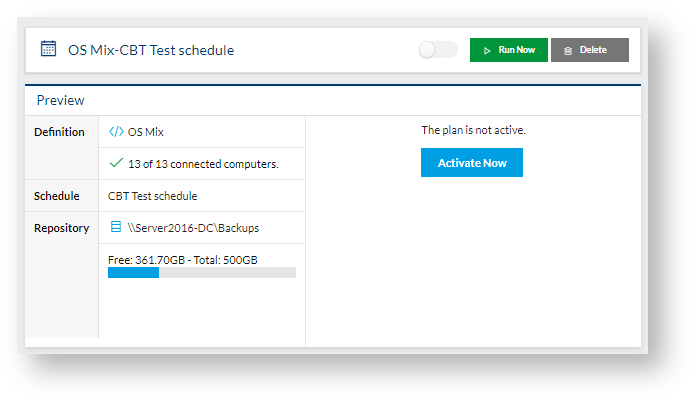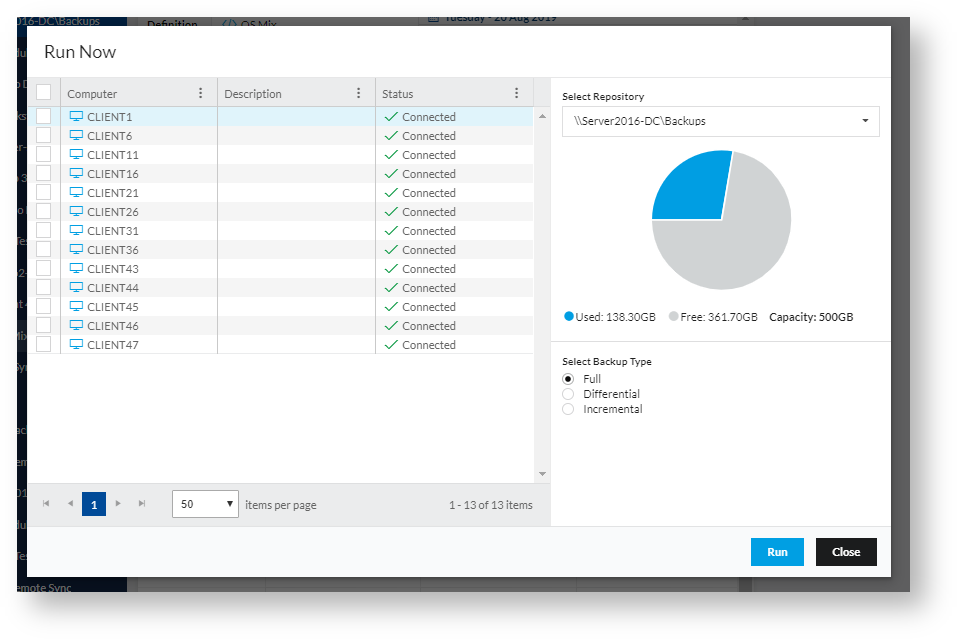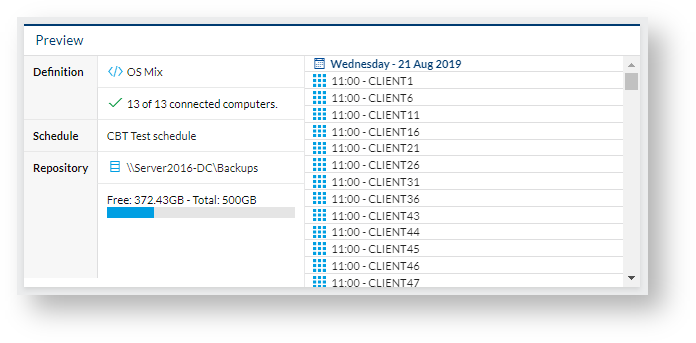Introduction
The Scheduled Activity page is used to create, view and manage any regularly scheduled activity configured using the Backup Definitions, Schedules and Repositories configured in Site Manager.
The following activities can be scheduled:
| Activity | Description |
|---|---|
| Backup | Backups are scheduled by selecting a Backup Definition to define what gets backed up and a Schedule to control when the backups happen. |
| Remote Synchronization | Remote Synchronization can be scheduled to synchronize the contents of a Repository to an external server or disk. Only one Remote Synchronization can be scheduled for each Repository. Repositories of the Local type cannot have Remote Synchronization as the data in these Repositories is spread across multiple machines. |
The left hand menu for this page shows a list of Repositories, with each scheduled item listed underneath. Each scheduled activity item is color coded to show status:
| Colour | Meaning |
|---|---|
| Red | An error has occurred - for example, one computers in a the scheduled backup encountered an error during backup |
| Green | The scheduled activity is successful |
| Gray | The activity is disabled or has not yet run for the first time |
Scheduling Backups
Backups can be scheduled by selecting the New Activity option at the top of the left-hand side panel, or selecting the Schedule Backup option under each Repository. If using the former method, the page below is shown. If Schedule Backup is used, this stage is skipped.
Once a Repository is selected and Schedule Backup is selected, the second wizard page is shown, where the Definition and Schedule can be selected. Once they are picked from the drop-down list, the wizard can be finished and the newly scheduled backup will appear in the list under the repository with the name of the Definition and Schedule.
Viewing Scheduled Backup Status
When a scheduled backup is selected, the view below is shown:
This contains a header, plus a Preview and a Backup Status section.
Enabling/Disabling the Scheduled Backup
The backup may be disabled or enabled by clicking the toggle in the header bar. When the backup is disabled, the Preview pane will indicate this:
Running the Scheduled Backup on Demand
The Run Now option in the header allows one or more of the computers to start a backup now, rather than at the next scheduled time. This will bring up the Run Now dialog:
After selecting the computers and type of backup (Full, Differential or Incremental), pressing Run will start the backups.
Note that backups may not run immediately based on simultaneous backup limits in Repository settings. Disconnected computers will wait until connection to run.
Deleting the Scheduled Backup
The Scheduled Backup can be deleted, preventing any further backups.
Backup files created in the repository are not deleted by deleting the scheduled backup. They are only deleted through the browse feature of the repository or if manually deleted.
Preview Section
The preview contains a summary of information about the scheduled backup:
This contains the following information:
| Heading | Description |
|---|---|
| Definition | The Backup Definition used by this scheduled backup, along with some information on the number of computers and their overall status |
| Schedule | The Schedule used by this scheduled backup |
| Repository | The Repository the backups will be stored in, along with free space information |
| Right Hand Panel | If the backup is active, it will show a forecast for this backup plan, if inactive it will indicate this. The forecast here shows only the backups for the selected backup schedule. To see a forecast of all activity to a repository, use the Repository or Dashboard pages. |
Backup Status Section
This section contains the last backup information for each computer in the scheduled backup:
Each computer lists:
- Last backup time
- Last backup status - Success, Failure or Succeeded with warnings
- Next scheduled backup time
Scheduling Remote Synchronization
Remote Synchronization can be configured through the New Activity wizard, or through selecting the No Remote Sync entry under the appropriate repository and clicking Configure Synchronization. Remote Synchronization is covered in detail in this article.