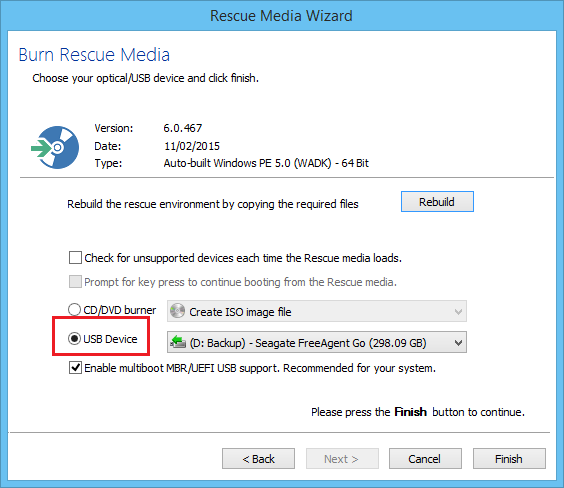USB based rescue media offer some advantages over CD/DVD based media:
- Boot times are much quicker
- Devices such as tables and some laptops don't include a CD drive, so USB booting is the only option.
- Image files can be stored on the rescue media.
However, there are a few technical details that can make creating USB boot media more complex than CD media.
| Table of Contents | ||
|---|---|---|
|
Device types
USB media exist in two types.
- "Removable media". This is the type Windows assigns to USB flash sticks and similar. They can only contain one partition; this is a Windows limitation.
- "Fixed media". This is the Windows name for a USB attached hard disk or SSD. They can be partitioned with the same flexibility as an internal hard disk enabling multiple filesystems to co-exist on the same device.
Filesystems
There are two common filesystems supported by Windows systems
- FAT(32). The FAT filesystem is older and compatible with non-Windows operating systems. USB sticks are commonly pre-formatted FAT. However, Windows systems will only format FAT systems to a maximum of 32GB and files are limited to 4GB.
- NTFS. This is the native filesystem for Windows XP and later. Most USB external harddisks are formatted NTFS.
Less commonly, USB devices are formatted exFAT. However, exFAT is not suitable for booting.
Boot Mechanisms
Computers boot can boot using one or both of the following mechanisms.
- MBR/BIOS. This will boot from either the primary FAT or NTFS partition that has been set active
- uEFI. This will boot from a FAT partition only.
Most modern computers can boot either method. However, some tablets and computers with secure boot enabled may only be capable of uEFI booting. Older computers will only boot MBR/BIOS. uEFI booting requires a FAT filesystem.
When creating new partitions, the Macrium rescue wizard will always format it FAT32 to maximise compatibility. However, unless the uEFI multiboot option is checked, if a suitable NTFS partition is found, the boot files will be placed then resulting in a MBR only booting device.
If you need a uEFI booting memory stick, due to the FAT filesystem requirement and its 32 GB limitation, we suggest you use a 32 GB flash memory stick or smaller (or use one that is pre-formatted FAT). Otherwise the space beyond 32GB will be unusable. This is not an issue for USB disks as these can support multiple partitions.
The USB rescue creation process
| Note |
|---|
| Please note: This process is NON destructive, no volumes will be overwritten or removed during USB media creation |
In most cases, once a USB device has been selected, the process to make it bootable is completely automatic. However, for various scenarios, you may receive either a warning that the device may not boot with some systems or it is impossible to make it bootable in its current configuration. In most cases, manual steps can be taken to overcome these limitations; these are listed in later sections of this article.
- Follow the steps on Creating Rescue Media
- When you get to the final screen as shown below:
Select 'USB Device' as indicated in Red and click Finish.
Errors
Track 0 is not writable (Error Code 1)
Please check that your USB device does not have a write protect feature that may be enabled. Some flash devices block updates to this area. Unfortunately, if this is the case, then this device can never be made bootable and another USB pen drive must be used.
Additionally, anti virus software can also block writes to the MBR of the USB drive. In this instance you have a number of options:
- Create a partition using the Microsoft DiskPart. (see below - Error Code 2 handling). This will succeed as anti virus software will more than likely have this as an added white list/trusted entry.
- Disable anti virus software temporarily whilst creating USB rescue media.
- Use another USB drive which is known to already contain a bootable partition.
File System At Start Of Disk (Error Code 2)
Some USB flash drives will be shipped from manufacturers with no MBR and a file system which starts at the beginning of the disk. In order for a USB flash drive to boot successfully it will require an MBR to be in place at track zero.
To create an MBR on the USB flash drive it will need to be initialized as MBR using appropriate tools. Note that this cannot be done using Windows Disk Management Console. See below for steps to do this using the Microsoft diskpart.
See: Preparing a USB stick for Windows PE
| Anchor | ||||
|---|---|---|---|---|
|
The disk selected for USB rescue media is using the GPT scheme for partitioning, this is not currently supported by Macrium Reflect. Please use a USB device that uses the MBR partitioning scheme or re-initialise your device.
| Anchor | ||||
|---|---|---|---|---|
|
The disk selected for USB rescue media is too small to accommodate the Windows PE files that will be copied. Please use a larger USB device. It is recommended that a minimum size of 1GB should be sufficient for the Windows PE files.
| Anchor | ||||
|---|---|---|---|---|
|
The disk selected for USB rescue media has been found to have the maximum number of primary partitions. All disks have a maximum number of primary partitions (for pen drives this is 1, a limitation imposed by Microsoft Windows, or 4 for hard disks). Macrium Reflect needs to create a partition in order to make the USB disk bootable but is unable to do so due to the maximum partition count limitation.
| Warning |
|---|
| Note: If your PC boots in UEFI mode then your must format your rescue media using the FAT32 file system. UEFI cannot use NTFS or exFAT file systems to boot. The vast majority of PC's that ship with Windows 8.0/8.1 (and later) user UEFI booting rather than 'legacy' MBR. FAT32 is limited to 32GB. Please prepare your USB stick prior to creating your rescue media. |
See: Preparing a USB stick for Windows PE
| Anchor | ||||
|---|---|---|---|---|
|
Macrium Reflect has not found a suitable partition on the disk for WinPE and there is not enough free space on the disk to create a FAT32 primary partition. Using tools such as Microsoft Disk Management Console you can shrink existing partitions to create enough free space which Macrium Reflect can use to create a new partition. 1GB of free space should be more than sufficient to create a new partition. Position on the disk is unimportant, the Rescue Media wizard can create the partition in any free space of adequate size.
Reflect needs to create a partition in order to make the USB disk bootable but is unable to do so due to the maximum partition count limitation.
| Warning |
|---|
| Note: If your PC boots in UEFI mode then your must format your rescue media using the FAT32 file system. UEFI cannot use NTFS or exFAT file systems to boot. The vast majority of PC's that ship with Windows 8.0/8.1 (and later) user UEFI booting rather than 'legacy' MBR. FAT32 is limited to 32GB. Please prepare your USB stick prior to creating your rescue media. |
See: Preparing a USB stick for Windows PE
| Anchor | ||||
|---|---|---|---|---|
|
Macrium Reflect has attempted to initialise the USB disk as no partitions were found on the USB disk, the USB creation log file will provide more specific error information. This error can be raised if the USB disk has denied access to track zero.
| Anchor | ||||
|---|---|---|---|---|
|
Macrium Reflect has attempted to create a new FAT32 partition on the USB disk which has failed, this can be caused to access restrictions. Please see the USB rescue media creation log file for more specific information.
| Anchor | ||||
|---|---|---|---|---|
|
Macrium Reflect has attempted to create a new FAT32 partition on the USB disk which has failed, this can be caused to access restrictions. Please see the USB rescue media creation log file for more specific information.
| Anchor | ||||
|---|---|---|---|---|
|
Macrium Reflect has attempted to create a new FAT32 partition on the USB disk which has failed, this can be caused to access restrictions. Please see the USB rescue media creation log file for more specific information.
Your USB media will not boot
USB booting support is variable and we have found that some computers will not boot from every USB stick.
- Check that, if your WinPE rescue environment is 64bit, that the computer you wish to boot from is 64bit capable.
- Some early Windows XP era laptops cannot boot WinPE based media.