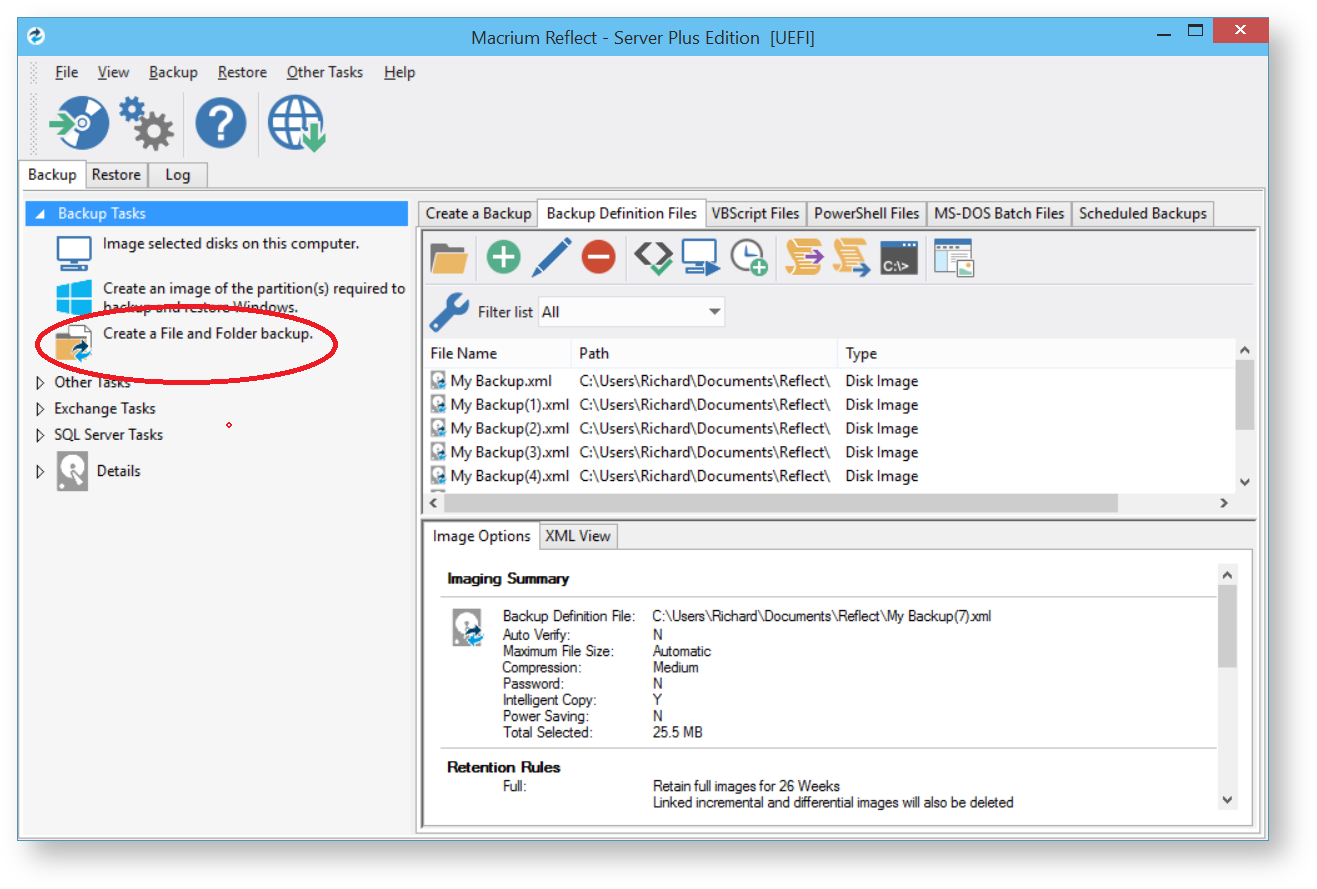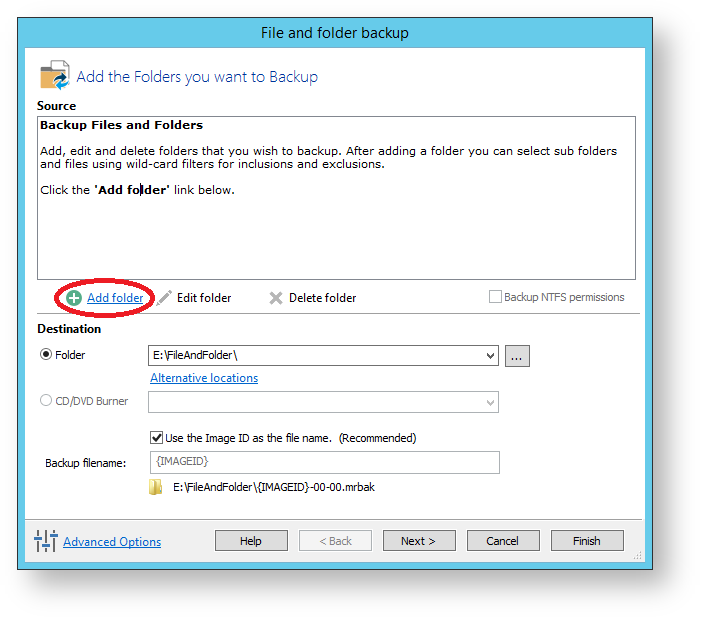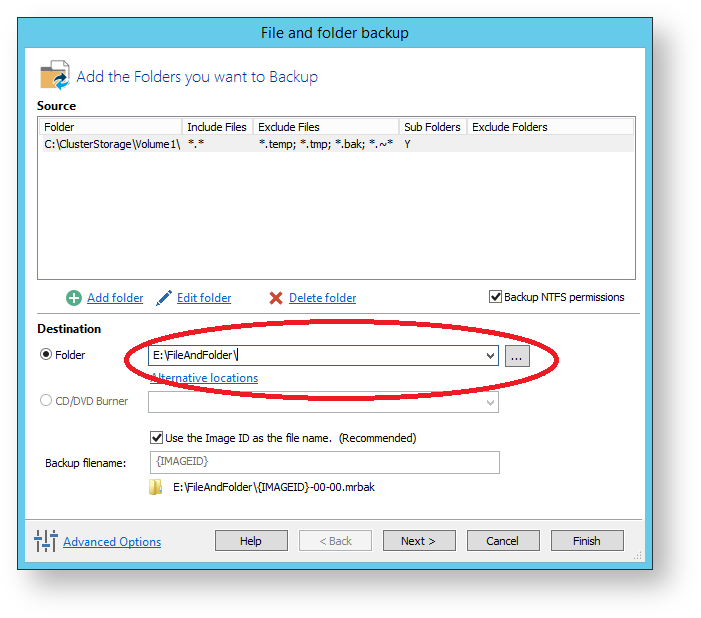| Info |
|---|
Please ensure that you are running Macrium Reflect v6.1.1309 or later. Disk images cannot be used to backup Hyper-V Cluster Shared Volumes. Server 2012R2 Hyper-V Cluster Shared Volumes (CSV) can be backed up using the File and Folder backup functionality in Macrium Reflect. Earlier versions of Windows are not supported. You must use the File and Folder restore functionality to restore VHD and VHDX files. You cannot mount/browse backup files and use Copy and Paste to restore files larger than 4GB |
...
- From the Backup task bar, select 'Create a File and Folder backup' to start the backup wizard.
Select 'Add folder'.
The 'Select Folder to backup' dialog appears.Info Select/Add only folder(s) beneath the C:\ClusterStorage\ in order for the Clustered Shared Volume contents to be included in your backup.
Do not include folders outside of the 'C:\ClusterStorage\' mount point otherwise VSS will fail.
Several different masks and wildcards can be specified to include specific files within the given directory or exclude other files.OptionDescriptionInclude sub-folders Recourse all folders below the backup folder using the specified filters Exclude hidden files and folders Do not backup files or folders that have the Hidden attribute Exclude system files and folders Do not backup files or folders that have the System attribute Add files to include Add a semi-colon separated list of file name filters to include in the backup. Use the asterisk * character as a wild card.
For example; *.doc; *data*; *.xlsAdd files to exclude Add a semi-colon separated list of file name filters to exclude from the backup. Use the asterisk * character as a wild card.
Note: Exclude filters take precedence over include filtersAdd any folders to exclude Add a semi-colon separated list of folder name filters to exclude from the backup. Use the asterisk * character as a wild card.
Filter names can be full path and/or folder names.
For example:
*temp* will exclude all folders with the letters 'temp' anywhere in the folder name
*\data\temp* will exclude all paths where the folder name begins with 'temp' that has a parent folder named 'data'- Click OK
- Repeat to add further CSV directories if necessary.
- In the Destination section, specify where you want the backup to be created.
Alternative Locations can be used to provide backup rotations or as a fail safe for temporary unavailability of the primary backup destination.
- When you have finished adding folders and making all necessary changes, click Next.
- The Backup Plan is shown:
Include+ scrollEditorUrl http://knowledgebase.macrium.com/display/KNOW/.Include Page _Retention + Rules+v6.0 scrollEditorDisplayTitle _Retention Rules scrollPageId 0A80000A014B7E752054FBC138C1C1CC - The next screen, Summary, gives the details of what is being backed up. Click Finish.