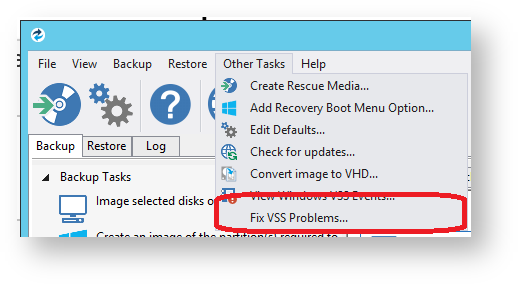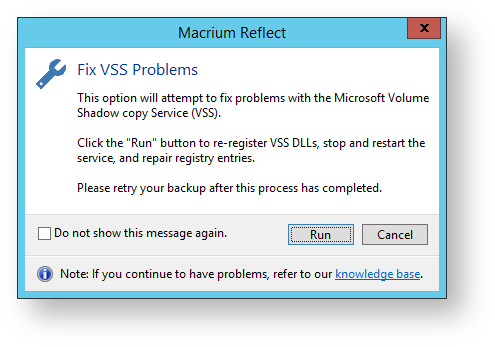Problem
This error is shown when a VSS provider blocks (or vetoes) the creation of a snapshot and can be due to:
- Shadow Storage space on the source drive is insufficient or not configured,
- Installed software has installed Installing software which installs its own VSS provider,
- Existing VSS provider component has become corrupted.Below are the solutions:
...
| Panel | ||||
|---|---|---|---|---|
| To see the amount of storage space allocated and used for Volume Shadow Copies run this command from a command prompt with elevated privileges
| |||
|
| Panel | |||||||||||||
|---|---|---|---|---|---|---|---|---|---|---|---|---|---|
| |||||||||||||
Additionally, increasing the size of shadow storage on the drive that's being imaged may be required.
|
...
| Panel | ||
|---|---|---|
| ||
|
...