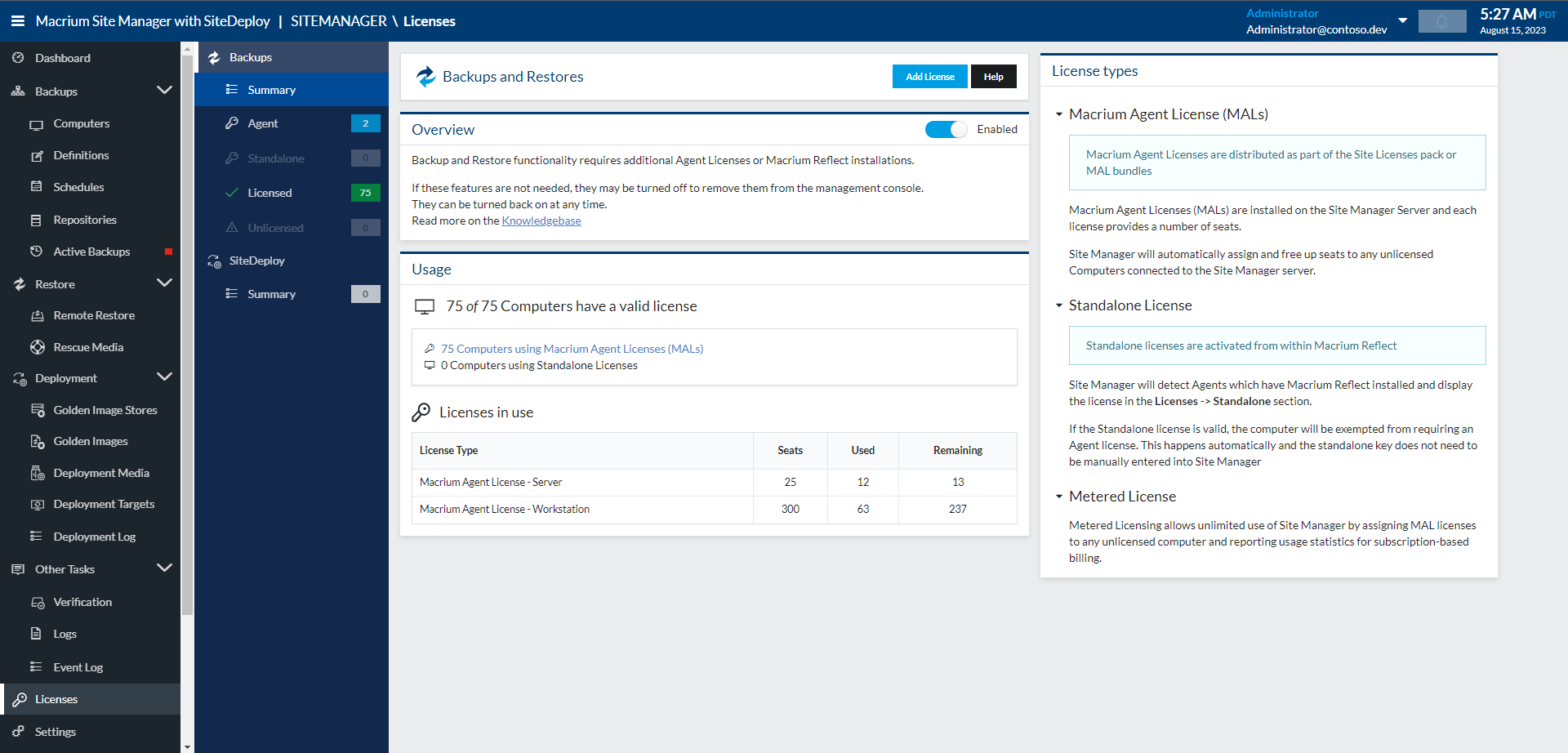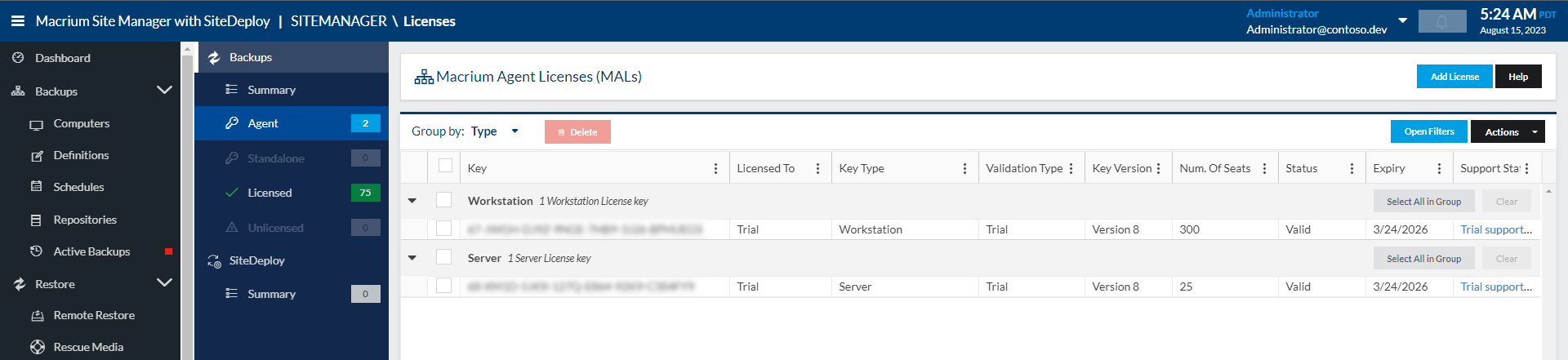...
There are two models for licensing - , a license is deployed to the client computer as part of a standalone Macrium Reflect install or licenses can be added to the Site Manager server and dynamically allocated to client computers as needed. Licenses allocated in this way are called Macrium Agent Licenses (MALs).
Standalone Licenses
If a computer to be managed already has an installation of Macrium Reflect with a valid Macrium Reflect license, this computer can be managed by Site Manager with no further licensing required. The Site Manager will automatically detect that the client computer has a valid Reflect license when it connects for the first time after the agent has been installed - no configuration is necessary.
Managing computers with standalone Macrium Reflect licenses has the following benefits -:
- Ease of transition from managing computers individually to via Site Manager - no licensing changes are needed to start using Site Manager.
- No dependency on the Site Manager server - if a computer has a standalone license, then it will be able to run and use Macrium Reflect even if it cannot contact the Site Manager server. This is especially useful for laptops and other devices which are not always connected to the LAN.
- Extended options for servers - Individual individual servers which that have the Server Plus edition of Macrium Reflect can still use Reflect to conduct Exchange and SQL backups, even though these features are not included with the Macrium Agent License edition of Reflect.
Macrium Reflect 8 Workstation, Server, and Server Plus licenses qualify as valid licenses for Site Manager. Licenses earlier than version 8, Home Edition, Free Edition, or any trial licenses are not valid.
Computers using standalone keys may be reviewed on the Licenses → Standalone section'Standalone' section of the 'Licenses' page. This shows all computers with standalone keys and whether they are valid for use within Site Manager:
...
License keys can be upgraded by selecting the appropriate license and using the the 'Upgrade' button. This will check a version 7 key with Macrium license servers and if the key is eligible for upgrade, the key will be upgraded and set on the Agent agent computer, so that it appears in Reflect. For this function to be available, the following conditions must be met:
...
The drawback of these licenses are is that they are dependent on communication with a Site Manager server - , if the client computer cannot contact the Site Manager server , then the agent cannot be used to perform backups as a standalone edition of Reflect could.
...
Metered keys are managed as a special Agent agent license key with a type of Meteredof 'metered'. Only one metered key per Site Manager is permitted and when in use, additional statistics about metered license usage is are displayed on the the 'Status' page.
Managing Macrium Agent Licenses
The The 'Licenses' section of the Site Manager interface provides an overview of Macrium Agent License seats available and used in the Summary 'Summary' section.
| Info |
|---|
This page also displays warnings if any agents are unlicensed or there is a shortfall in the appropriate license type. This may occur when there are insufficient workstation licenses for all workstation computers but excess server licenses. In this case, Site Manager will assign a server license to a workstation. |
The individual Macrium Agent License keys can by be added, removed, and viewed on the Licenses → Agent tab:the 'Agent' tab of the 'Licenses' page.
The fields shown are.:
| Field | Description |
|---|---|
| Key | The license key. |
| Licensed To | The user or company the key is licensed to. |
| Key Type | The type of key. This may be Server server, Workstation workstation, Server server (VM), or Meteredmetered. |
| Validation Type | Trial, Online online or Offline offline. If a key is added when there is no working internet connection, it can be added as an offline key if you have an appropriate validation key from Macrium. Online validated keys require regular checks with the Macrium license server , but are easier to add, remove, and manage. |
| Key Version | The version of Site Manager the key is valid for. Currently, only Version version 8 keys are available. |
| Num. of Seats | The number of computers which that may be licensed by this key. |
| Status | Valid or Invalid invalid. This shows the status of the key as determined by the Macrium license server |
| Expiry | The date the key expires if the key is a trial. |
| Support Status | Whether this key has paid support and when the support expired/will expire |
Pressing the the 'Add License' button will allow you to add a license. Please note if you enter an older version 7 key, you will be prompted to upgrade the key to version 8, if the key is eligible for upgrade. Version 6 keys cannot be added at all, please contact Macrium Support for assistance in upgrading these keys.
| Info |
|---|
In addition to multi-seat Macrium Agent License keys, standalone keys from Macrium Reflect (Workstation and Server editions) may be added as 1-seat Macrium Agent Licenses. These licenses are treated like any other Macrium Agent License and are not tied to specific computers. This is intended to ease the transition to using Macrium Agent Licenses for customers who have a number of existing Reflect licenses. If you want to use the Reflect license as a standalone license on a specific computer connected to Site Manager, you do not need to enter the license here |
| Info | ||
|---|---|---|
| ||
If the Site Manager server is not connected to the internet, adding a MAL will display a code and link to the Macrium website which can be used to activate the key for offline use and provide a validation key which that can be entered in the Site Manager interface to enable the offline key. |
...