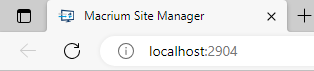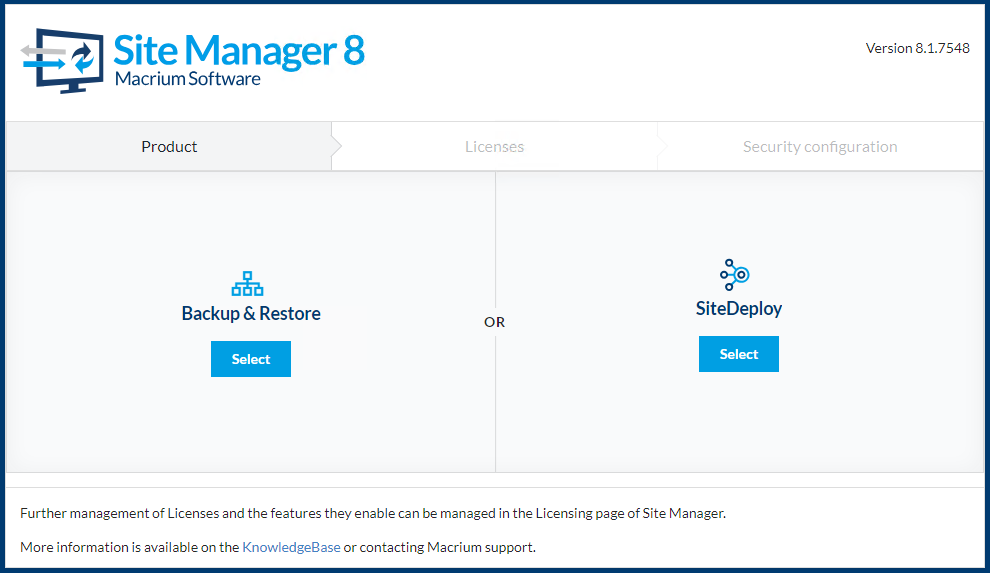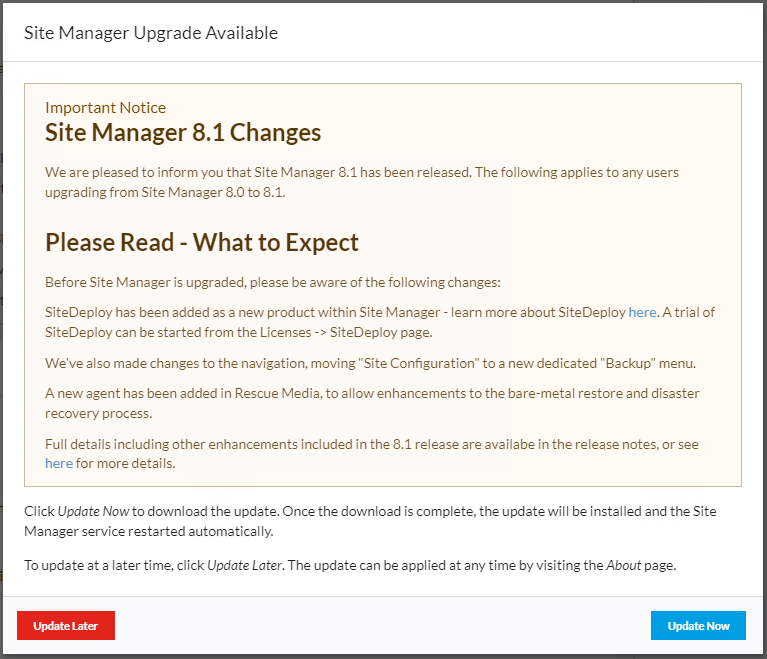...
The Site Manager service can be installed on any computer or Virtual Machine running Windows 7/Windows Server 2008 R2 or greater. As the service must be running to perform scheduled backups, it should be installed on a computer which that is not turned off during these times.
| Note | ||
|---|---|---|
| ||
The Site Manager server uses driver components that require SHA-2 driver hashing. The Site Manager installer will fail on Windows 7 and Windows Server 2008 R2 unless an appropriate hotfix is installed See This Microsoft article for more detail. Later versions of Windows support SHA-2 hashing natively and do not require any hotfixes. |
| Info | ||
|---|---|---|
| ||
The Site Manager Server is available for download as either a 32-bit Windows Installer or a a 64-bit Windows Installer. The version installed must match the architecture of the Windows OS. Download Site Manager for Windows 64-bit For legacy use, a 32-bit version of Site Manager 8.0 is available - this is no longer developed, please upgrade to a 64-bit OS to obtain updates and new features. Download Site Manager for Windows 32-bit Both the 32 and 64 bit version of the Site Manager Server support 32 and 64 bit backup agents and client operating systems |
The installer provides a standard install interface:
Install Options
During installthe installation, The following options are available:
| Option | Description |
|---|---|
| Install Macrium Image Guardian | If selected, the Macrium Image Guardian driver and configuration application will be installed with Site Manager. This can be used to provide additional anti-malware and anti-ransomware protection of for Site Manager backup image files. See Macrium Image Guardian for more information Launch the |
| Install viBoot | If selected, Macrium viBoot will be installed on the server, to allow virtual machines to be created from backup images directly. This requires either Microsoft Hyper-V or VirtualBox to be installed. See Macrium viBoot for more information. |
| Launch Site Manager now | If selected, a web browser will be launched with the Site Manager interface after after 'Finish' is pressed. |
Initial Configuration
Once installed use a local web browser to connect to the running server on the default port 2904. ( http://localhost:2904 ). For security reasons, after an initial install, the web interface is restricted to access from localhost only.
| Info | ||
|---|---|---|
| ||
If you are upgrading from a previous installation of Site Manager, the protocol (http or https) and port will be set to the previously configured values |
The first time you access the web interface, On the first page of the first run wizard, you will be prompted to select the product that you want to activate:
If a license key has already been purchased for the selected product, this can be entered on the second page of the wizard. Alternatively, a trial can be immediately activated for the selected product. You can also select 'Add licenses later' to proceed without entering a license key or activating a trial. Trials and license keys can then be managed on the 'Licenses' page of the console, once the first run wizard has been completed.
On the final page of the wizard, you will be prompted to select a security level to complete the security configuration:
The recommended security level is Simple Setup 'Simple Setup' for internal and test installations and and 'Secure Setup' for production environments. 'Import Setup File' may also be chosen to import a saved configuration from another Site Manager server.Note: These security settings may be changed at any time from the Settings
After selecting your security configuration Site Manager will immediately restart. If 'Secure Setup' is chosen, Site Manager will initially use an internal self-signed HTTPS certificate. This, along with other protocol and security settings, may be changed on the 'Settings' page of Site Manager.
| Info | ||
|---|---|---|
| Info | ||
| ||
If the Site Manager is in the initial security configuration state, there are command line options that may be used instead of the web interface to complete the configuration. This may be useful if Site Manager is installed on a platform without a compatible web browser. See Command Line Actions for more information |
Update
The Site Manager service will periodically check for updates with Macrium servers. If there is an update available, the following message will be shown on login:
If you click 'Update Now Now' on this message or visit the the 'About' page , and click click 'Update Now, ' a download of the Site Manager will start.
When the download completes, Site Manager will apply it and automatically restart. When the Site Manager service restarts, it will update the individual agents which are connected. Any offline agents will be updated as soon as they connect to the Site Manager.
...