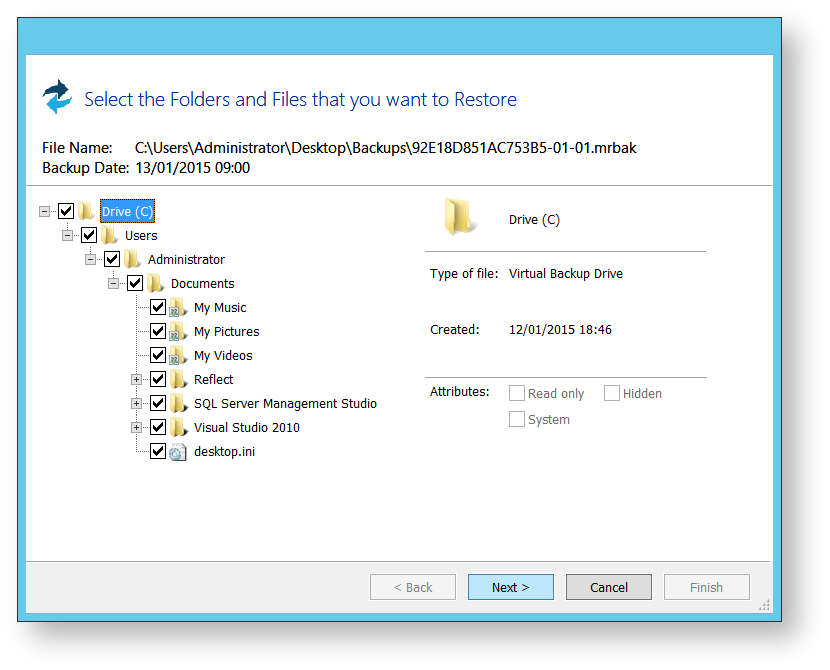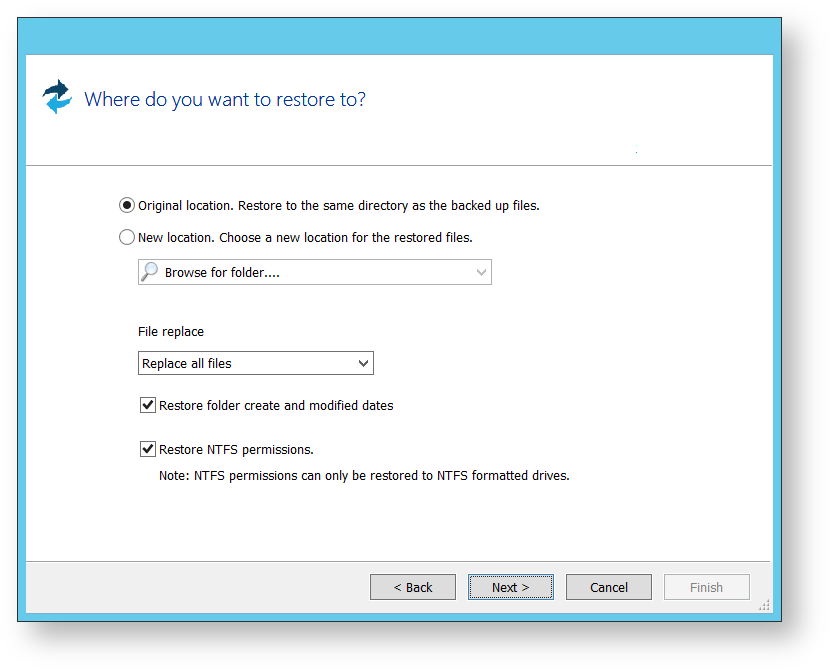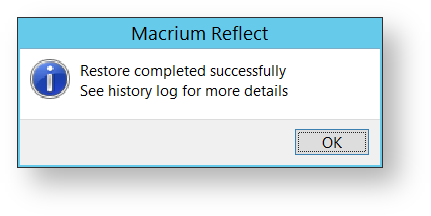...
| Info |
|---|
This tutorial is only for File and Folder backups and not image backups. For information on restoring image backups see Restoring a system image. |
Open Macrium Reflect and select the Restore.
Select File and Folder Restore.
Select your backup, if none show select Browse for a backup file... and locate the file you want, it is added to the list of backups in the bottom half of the window.
Click Restore Backup.
Select the files that to be restore. You may restore all the files as shown in this tutorial, or select individual directories and files you wish to restore.
Click Next.
- Select where you would like the files restored to. By default they are placed in the original location, but it is possible to restore them to a new location.
- Click Next.
A summary window displays showing the details of the restore.
Click Finish.
...