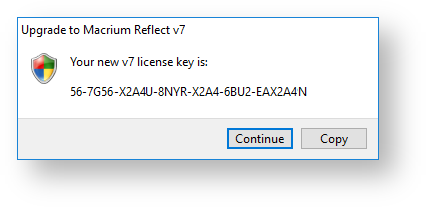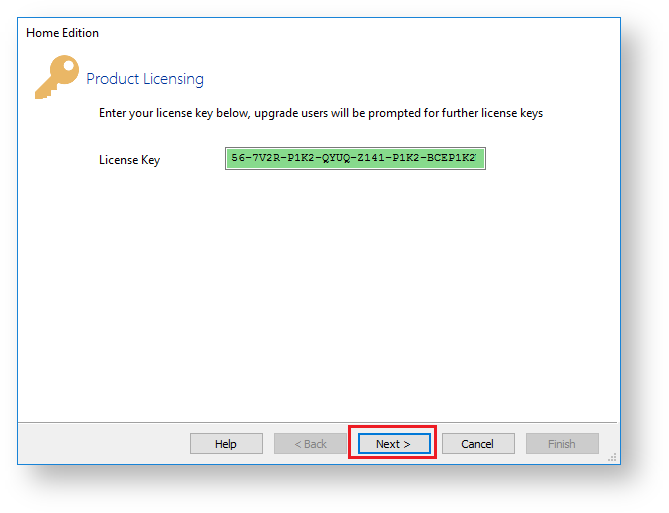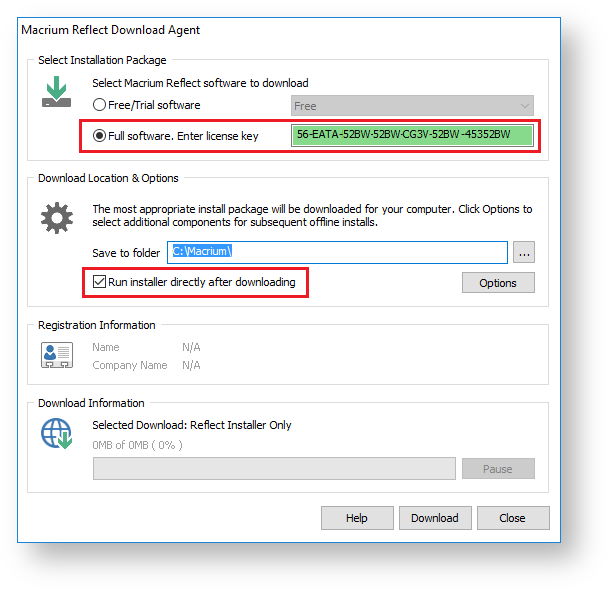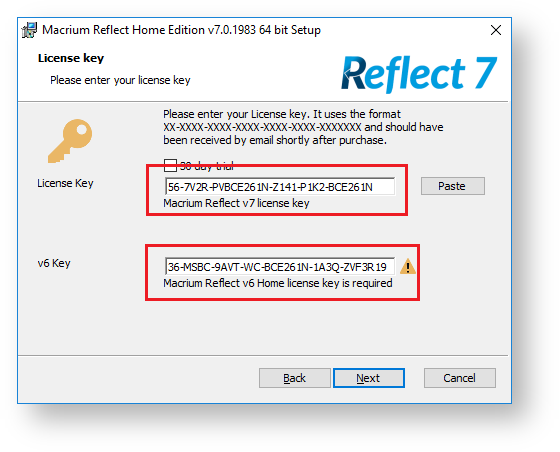...
Macrium Reflect v7 includes powerful industry leading technologies to reduce image creation time using 'Changed Block Tracking' (CBT). v7 also includes Macrium viBoot 'instant virtualisation' that enables creation of a Hyper-V Virtual Machine with just a couple of clicks.
The user interface changes from v6 have been kept minimal and upgrading from v6 will be an easy process. See New in Version 7 for more information.
Enter you email address or v6 license key in the upgrade page
...
License key format
| Info |
|---|
| Note: If you are unable to locate your v5 or v6 keys then please see this page http://www.macrium.com/account/myorders.aspx to request your order history |
...
| Product | Key format |
|---|---|
| v7 Home | 56-XXXX-XXXX-XXXX-XXXX-XXXX-XXXXXXX |
| v7 Workstation | 57-XXXX-XXXX-XXXX-XXXX-XXXX-XXXXXXX |
| v7 Server | 58-XXXX-XXXX-XXXX-XXXX-XXXX-XXXXXXX |
| v7 Server Plus | 59-XXXX-XXXX-XXXX-XXXX-XXXX-XXXXXXX |
...
Upgrading to Macrium Reflect v7 from an existing v6 Installation with a free upgrade key.
...
- Take the 'Other Tasks' > 'Check for updates' menu option:
The following message prompt is displayed:
Click 'Now' to upgrade immediately.Info Note: If you click 'Never' then further attempts to update your installation will only check for v6 updates. To override this hold the 'Ctrl' key down when you take the 'Check for updates..' menu option. - You new key will be shown in the following message box:
To save your key for future reference, use the 'Copy' button to copy your new key to the Windows clipboard
Clicking 'Continue' or 'Copy' will download the Full Macrium Reflect v7 Installer for your purchased edition. The installer will start automatically.
...
Upgrading to Macrium Reflect v7 from an existing v6 Installation using a purchased upgrade key
...
| Info |
|---|
| Before you begin, ensure that you are at the latest release of Macrium Reflect v6 by taking the 'Other Tasks' > 'Check for updates' menu option. |
- Take the 'Help' > 'Update license key..' menu option.
- In the dialog that opens enter your purchased v6 to v7 upgrade key. This key will begin '56-', '57-', '58-' or '59-' depending on the edition:
Click 'Next' and then 'Finish' to register your new v7 key. The final step is to download and run the v7 Installer. You can do this immediately or at a later stage if you wish
Take the 'Other Tasks' > 'Check for updates' menu option:
The following message prompt is displayed:
Click 'Now' to download the Full Macrium Reflect v7 Installer for your purchased edition. The installer will start automatically.Info Note: If you click 'Never' then further attempts to update your installation will only check for v6 updates. To override this hold the 'Ctrl' key down when you take the 'Check for updates..' menu option.
...
| Info |
|---|
| Note: This method will require you to enter the v6 key that you are upgrading the v7 installer |
Download and run the Macrium Reflect download manager: Click 'ReflectDLFull.exe' to download.
Enter your v7 Key in the download manager to download and run the v7 installer:
The Macrium Reflect installer and Windows PE rescue media files will be downloaded and the installer will start automatically .Warning Note: You must enter your v7 key. If you enter your v6 key you will download the Macrium Reflect v6 installer The installer will require you to enter both your new v7 upgrade key and your existing v6 key.
In the installer License Key page enter your v7 Key you will then be prompted to enter your v6 key:
Info Note: You are only required to enter your v6 license key once. After this first installation your v6 v7 key becomes a Full key and your v6 key is deactivated.
...