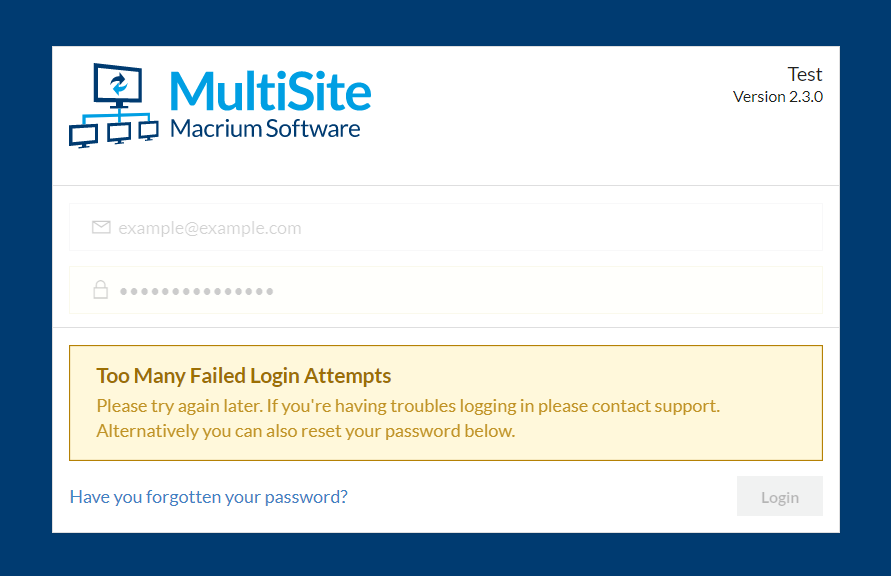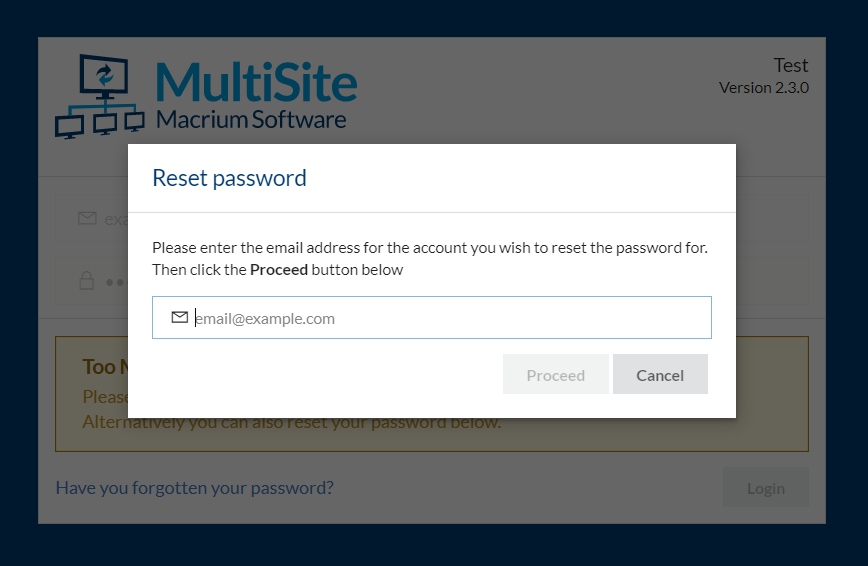Login Screen
Description
The Login Screen will be the first thing you see when attempting to access MultiSite. You should receive a password as part of the registration process.
You can also use the links on the left to contact the Macrium Support Team and also to visit this Knowledgebase.
Custom Domains
As part of the registration process you will choose a domain for MultiSite. This might be your company name. You need to ensure that you type this correctly as your login credentials will only work at your registered domain.
How do I get here?
- This is the first screen shown when attempting to access MultiSite
- You will also be taken here if you leave MultiSite inactive for an extended period
- You will be taken here if you Logout
Alternative Views
If you enter an incorrect password and email combination you will be shown the message above. If you see this message repeatedly you should ensure that you typed the URL correctly.
If you enter an incorrect password and email combination five times you will be faced with a too many failed Login Attempts screen.
Resetting Your Password
If you've forgotten your password you can reset this by selecting the Have you forgotten your password? link below the login form. This will display a Reset Password dialog prompting you for the email address you wish to reset the password for. You will then receive an email to the provided email address (if the email address corresponds to the MultiSite you're attempting to log into) with instructions on how to reset your password.