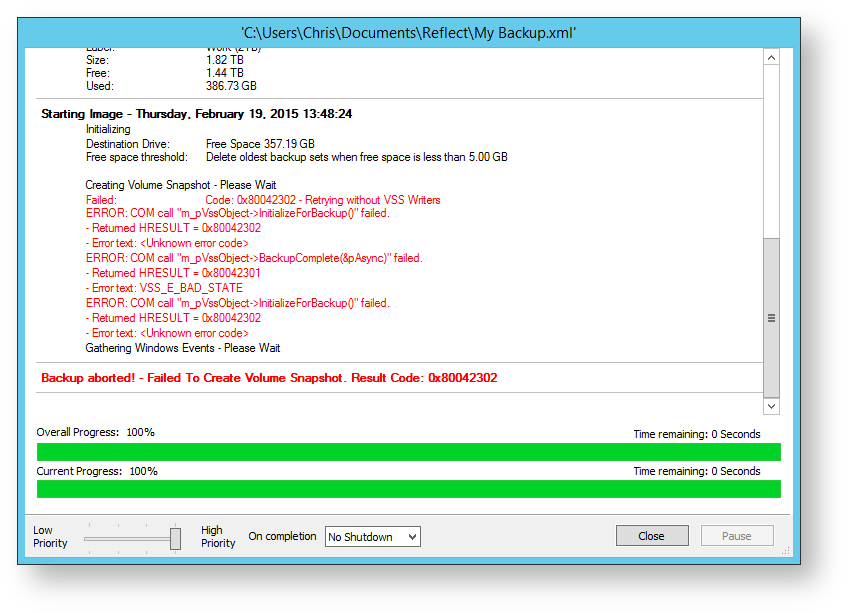Macrium Reflect uses Microsoft VSS (Volume Shadow Services) to create snapshots. While VSS is generally very reliable and powerful, it can fail and diagnosis of the problem can prove daunting. As a fallback on some 32 bit systems, Macrium Reflect will make use of it's own snapshot driver, allowing the backup to succeed.
For more information on how VSS works please see here:
A VSS error will always be logged as Backup aborted! - Failed to create volume snapshot error. An example is shown below.
Viewing VSS backup errors
- Click the Log tab to show backup logs. You may need to expand the backup type to show backup logs.
- Expand the date and time of the failed backup, left click on the VSS Log entry. This will show the detailed VSS log file of the backup.
- Right click on VSS Log, select View Windows VSS Events...
- The Windows Event Viewer dialog is shown. By default the dialog shows Windows Events around the time of backup, modify time period along with type of events and the list will be updated. Select an item in the list and click Search Internet (including our own KnowledgeBase) to get further information on the error.
Reporting VSS Issues
In the first instance, raise a support ticket via our online form which will create a new case in Macrium Support, you will then be prompted for the backup logs files with your case number by email:
- Right click on the failed backup time
- Select Send backup log files to Macrium Support, enter your case number and click OK.
Extended logging
Additional VSS logging may be requested by Macrium Support staff. Do this by modifying the default behavior of backups.
- Click Edit Defaults on the main toolbar
- Click Advanced on the defaults toolbar
- Click VSS Options on the left list, then click Create additional VSS logs for debugging
- Click Ok, run the backup again to generate additional VSS log information.