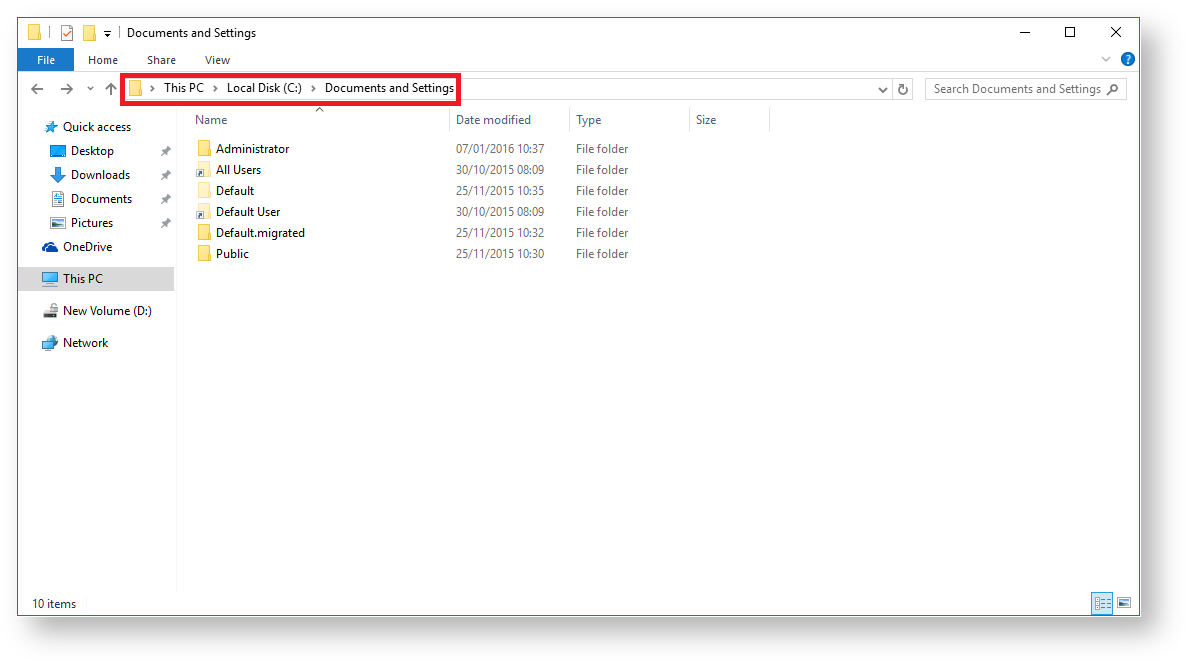
When browsing Macrium Reflect images and backups in Windows Explorer you may notice that the contents of the Image have the current date displayed even though the image has been taken some time ago. This behaviour is caused by Windows Reparse Points.
Reparse points are a feature of the NTFS file system that provides an ability to create a link to directories which function as an alias of that specific directory. They can be otherwise known as 'Junction points'; these folders 'point' to a different folder or a different drive.
To find out more about Windows Reparse/Junction points please follow this link to the official Microsoft website. |
Windows Vista/ Windows 7/ Windows 8 and Windows 10 creates system reparse points such as 'C:\Documents and Settings' that actually points to 'C:\Users'.
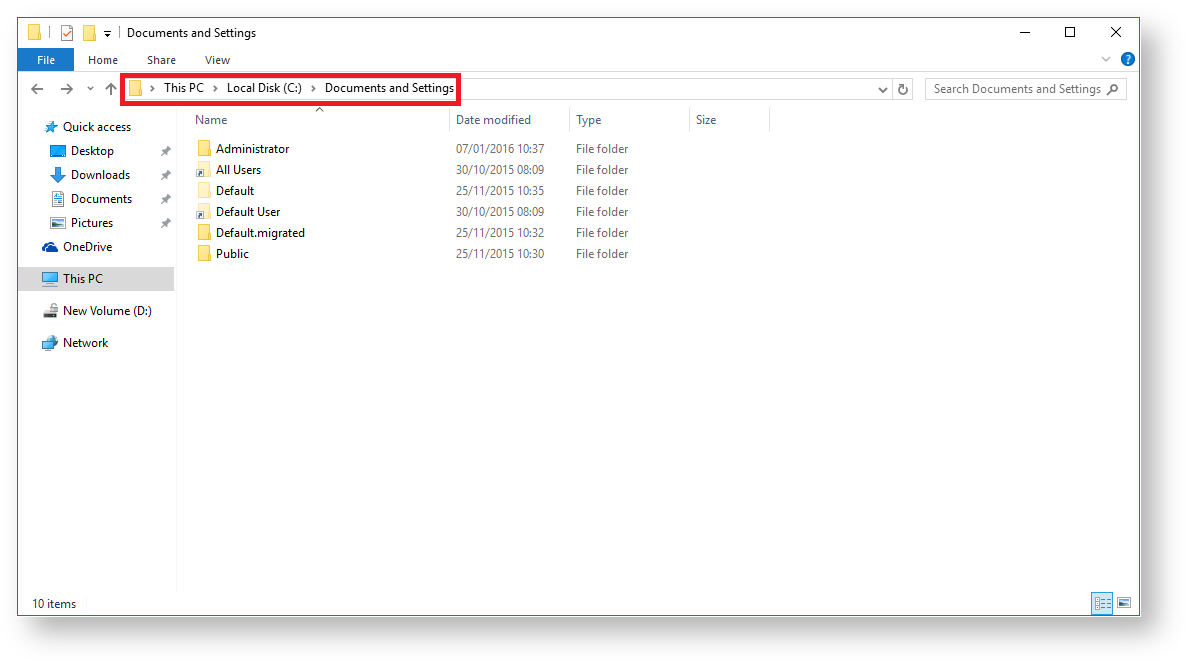
As you can see the above folders have the same contents even though the paths to them are different.

For a further list of Windows Reparse/Junction points please follow this link to a Microsoft website. |
When browsing an Image backup and navigating to any of the duplicate directories mentioned above you will be redirected out of the Reflect Image to the location on your computer.
|