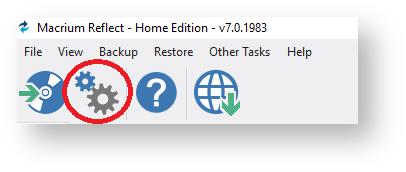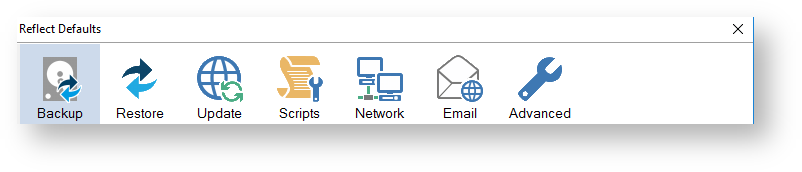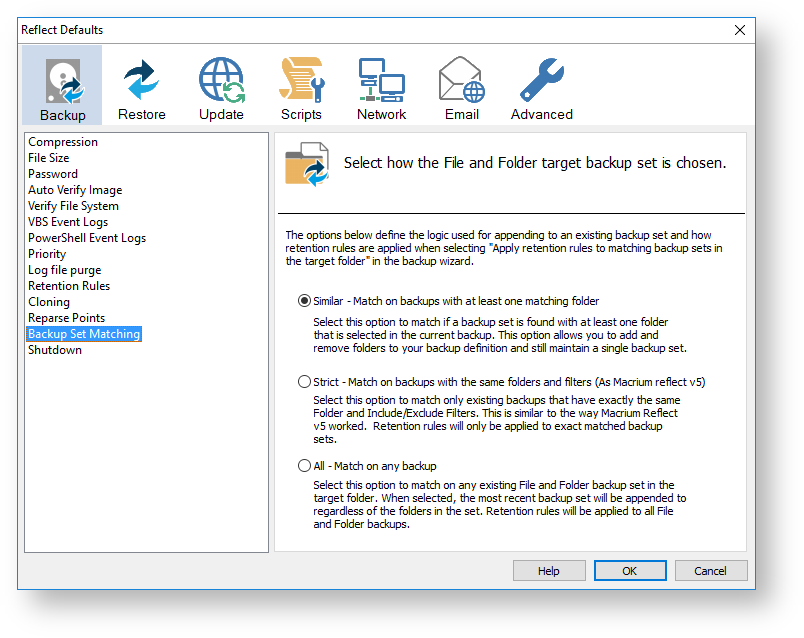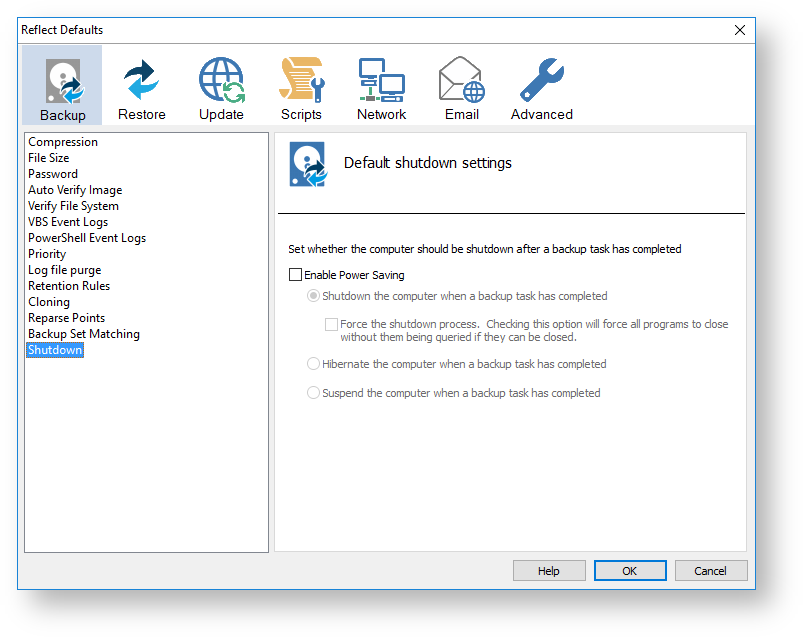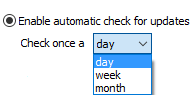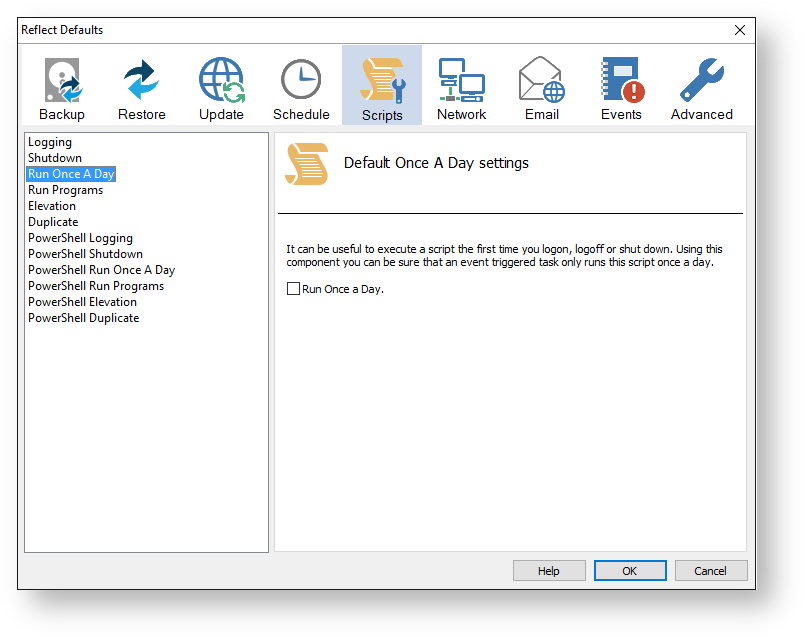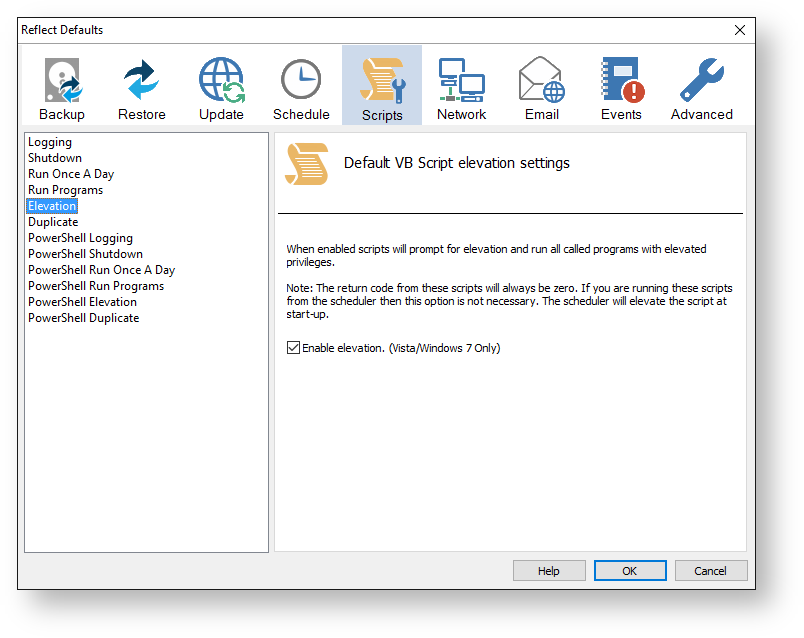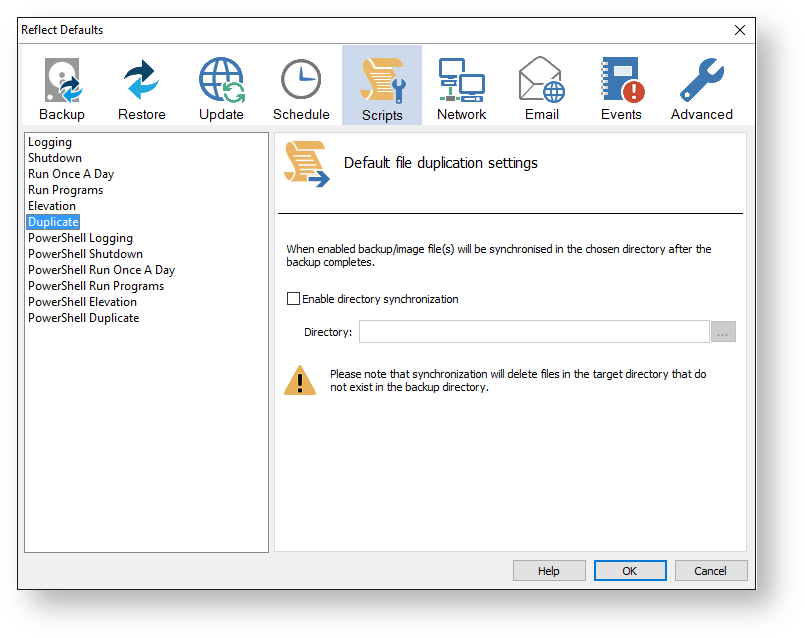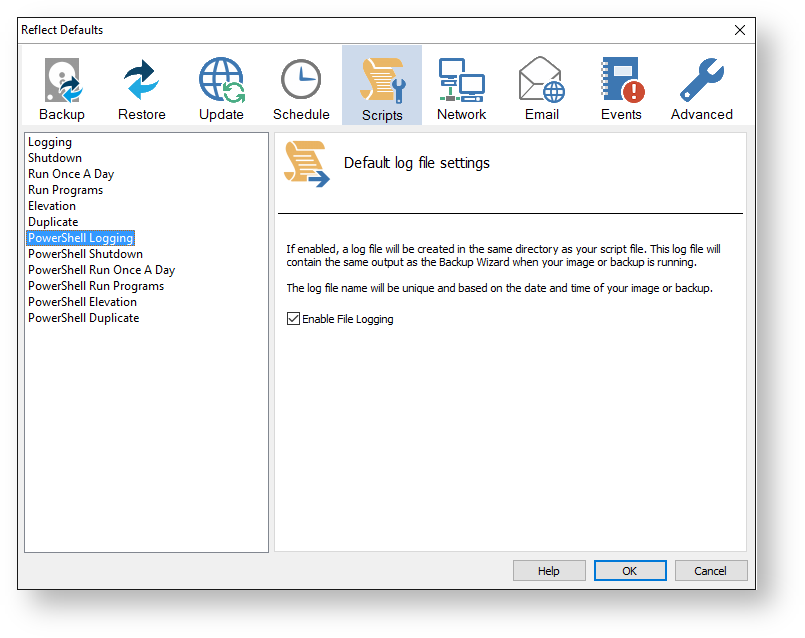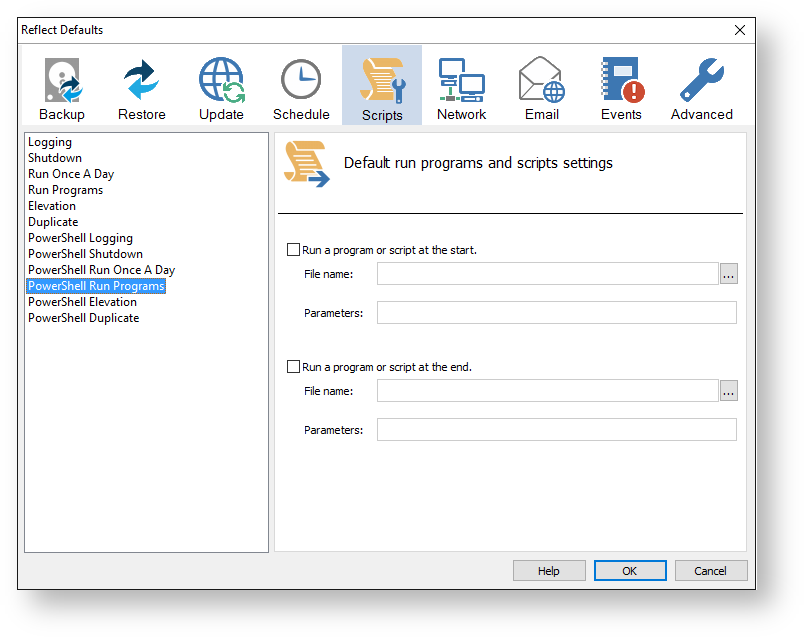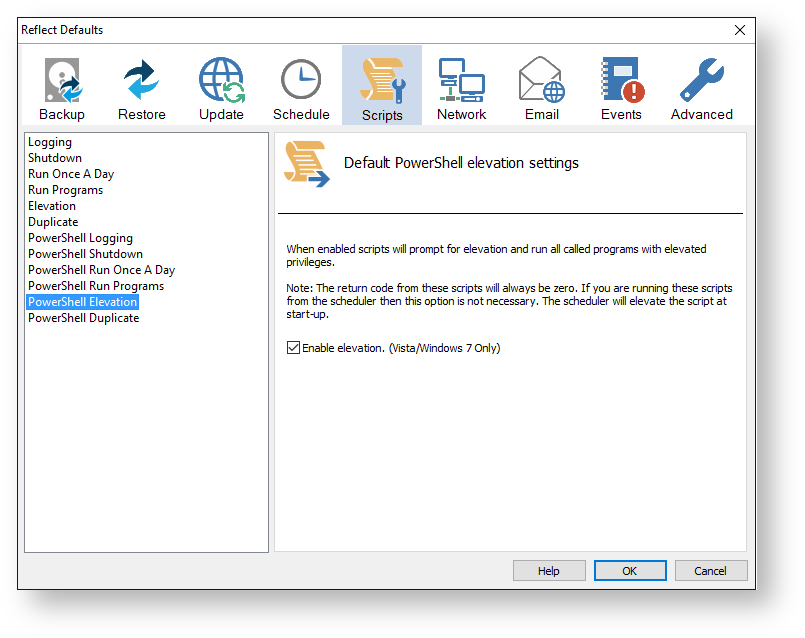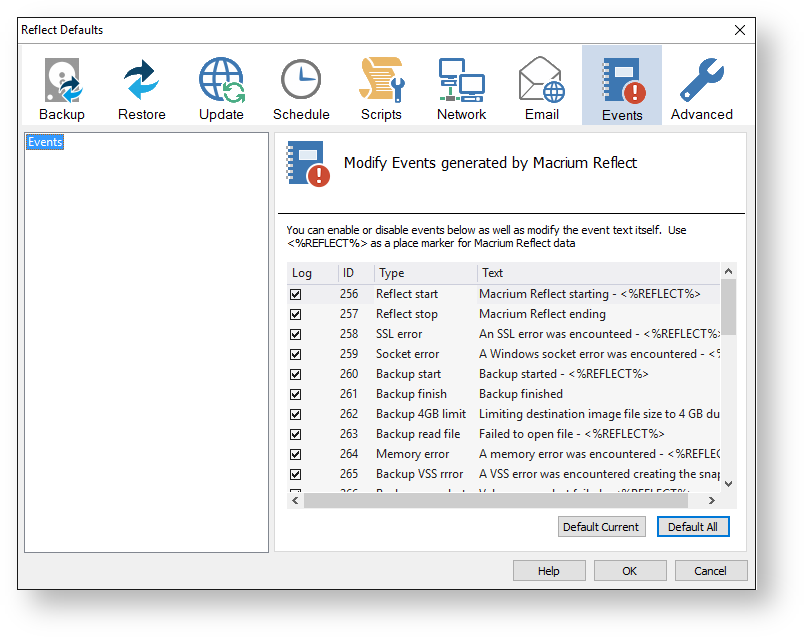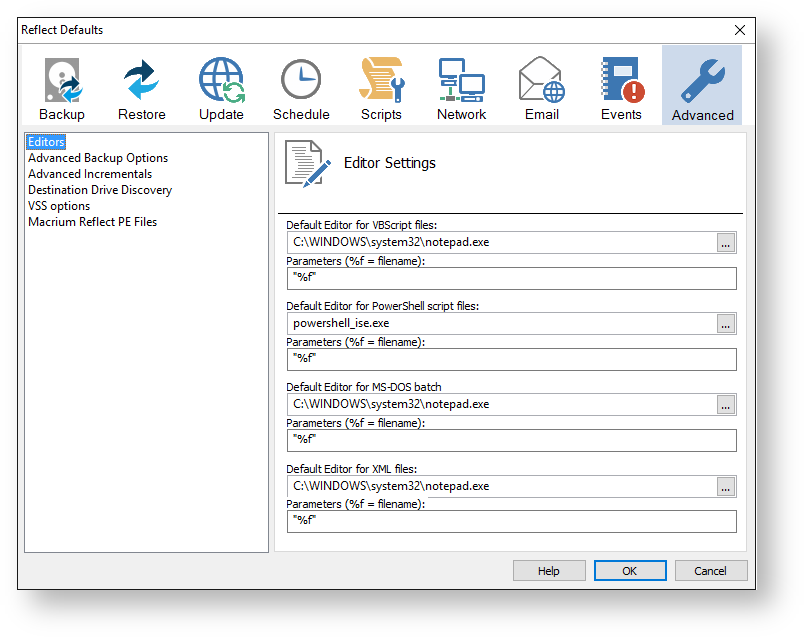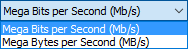| Info |
|---|
The Macrium Reflect default settings allow you to set the default values used when creating a new backup definition. |
- To edit default settings from the main toolbar click the 'Cog' icon as shown below.
- Select the area you want to amend.
- When you are happy with your selections click OK.
| Note |
|---|
To change existing definition, right click on the definition and select 'Advanced Properties'. |
| Table of Contents | ||
|---|---|---|
|
Default Backup settings
Compression is used to reduce the file size of the completed backup.Anchor 0-0 0-0
| Info |
|---|
These options set the defaults for a new backup. |
- Three levels of compression can be chosen, the higher the compression level the smaller the backup file will be:
| Note |
|---|
Reducing the file size may increase the total backup time. |
Compression allows you to chose an Intelligent sector copy or a Forensic copy of the partitions.
| Option | Description | ||
|---|---|---|---|
| Intelligent Sector Copy | Only backup the sectors that are being used by data on the disk. Pagefile (pagefile.sys) and hibernation (hiberfil.sys) will also be excluded.
| ||
| Forensic Copy | Backup every sector. |
Anchor 0-1 0-1
File size options are used to select between automatic or fixed file size for an image.
| Info |
|---|
These options set the defaults for a new backup. |
| Note |
|---|
Incremental Retention Rules will not be run if backup files are split. This can be caused by setting a fixed size or if the destination file system is FAT32. |
| Option | Description | ||
|---|---|---|---|
Automatic (Recommended) | Let the system decide on how large the images are going to be created dependent on file system (NTFS, FAT32, DVD, CD)
| ||
| Fixed file size | Create Images that will be split into many fixed size files. This is useful when copying Image files to CD/DVDs. |
Anchor 0-2 0-2
Password option is used to enable password protection.
| Info |
|---|
These options set the defaults for a new backup. |
- With the Password option turned on all the images created will require a password before they can be browsed or restored.
| Note |
|---|
Enter password text $PROMPT$ to specify a password at backup time. |
- AES Encryption levels can be chosen when adding a password:
| Info |
|---|
AES 256 bit encryption is the highest level of encryption available. |
| Option | Description |
|---|---|
| Enable password protection | Enables protection of your image files. |
| Encrypt stored passwords | Passwords saved in your backup definition will be encrypted. |
Anchor 0-3 0-3
Auto Verify Image allows automatic verification of images after they are created.
| Info |
|---|
These options set the defaults for a new backup. |
| Note |
|---|
This can add a significant amount of time to the backup process. |
| Option | Description |
|---|---|
| Verify image | Images will be verified automatically when the backup completes. |
| Info |
|---|
| For more information on image verification please see Understanding Image Verification Failures |
Anchor 0-9 0-9
Verify File System is used to check the integrity of the file system before a backup.
| Info |
|---|
These options set the defaults for a new backup. |
- Reflect will automatically verify the integrity of the file system being backed up.
For FAT32 and NTFS this means checking that all files and folders have their data entries correctly mapped to the file allocation table (FAT) or MFT Bitmap (NTFS).
| Option | Description |
|---|---|
| Verify file system before backup | Verify the file system on your disk prior to the backup; this will increase the time taken to complete your backup. |
| Backup without verifying the file system | Backup without verifying, thus making your backup a little quicker. |
Priority is used to change the CPU priority for images and backups.Anchor 0-25 0-25
| Option | Description |
|---|---|
| Highest | Your backup will take less time to complete and may slow down other applications. |
| Lowest | Your backup may take longer to complete but it will have less effect on other running applications. |
Anchor 0-27 0-27
Log file purge option enables you to manage the retention of your backup logs.
| Option | Description |
|---|---|
| Remove log files | Choose number of days of weeks |
| Move to Recycle Bin | Deleted logs will be moved to the Recycle Bin. |
| Perform at startup | Logs will be deleted when Reflect starts up. |
| Info |
|---|
You can press the Remove Now button to remove the logs manually at any time. |
Anchor 0-28 0-28
Retention Rules are used to define how long you want to keep different backup types (Incremental, Differential and Full).
| Info |
|---|
These options set the defaults for a new backup. |
| Include Page | ||||
|---|---|---|---|---|
|
Anchor 0-29 0-29
Cloning
| Info |
|---|
These options set the defaults for a new clone. |
| Option | Description | ||||||||||||||||||||||
|---|---|---|---|---|---|---|---|---|---|---|---|---|---|---|---|---|---|---|---|---|---|---|---|
| Perform an Intelligent Sector Copy | Only backup the sectors that are being used by data on the disk. Pagefile (pagefile.sys) and hibernation (hiberfil.sys) will also be excluded.
| ||||||||||||||||||||||
| Perform a Forensic Sector Copy | Backup every sector.
|
Anchor 0-30 0-30
Reparse Points options are used to include or exclude Reparse Points from a backup.
| Info |
|---|
These options set the defaults for a new backup. |
- Reparse points are a feature of the NTFS file system that provides the ability to create a link to a directories which then fictions as an alias of that directory.
| Info |
|---|
e.g. Reparse point is the folder "Documents and Settings" which when followed points (or expands) to a number of other folders. If followed then all folders the reparse point "contents" will be included in the backup. |
The options below define whether reparse points are followed or whether reparse point definitions are backed up:
| Option | Description | ||||
|---|---|---|---|---|---|
| System Reparse Points |
| ||||
| User Reparse Points |
|
Anchor 0-31 0-31
Backup Set Matching options sets rules for retention that is going to be applied to your backup sets.
- The options below define the logic used for appending to an existing backup set and how retention rules are applied when selecting 'Apply retention rules to matching backup sets in the target folder' in the backup wizard.
| Option | Description |
|---|---|
| Similar - Match on backups with at least one matching folder | Add and remove folders in your backup definition and still maintain a single backup set. |
Strict - Match on backups with the same folders and filters (As Macrium Reflect v5) | Retention rules will only be applied to exact matched backup sets. |
| All - Matching on any backup | Retention rules will be applied to all File and Folder backups. |
Anchor 0-32 0-32
Shutdown sets whether the computer should be shutdown after a backup task has completed.
| Info |
|---|
These options set the defaults for a new backup. |
| Option | Description | ||
|---|---|---|---|
| Shutdown | This will Shutdown your computer after the backup is complete.
| ||
| Hibernate | This will Hibernate your computer after the backup is complete | ||
| Suspend | This will put your computer to Sleep after the backup is complete. |
Default Restore settings
Anchor 5-4 5-4
Rapid Delta Restore will only restore the changed data blocks and not the whole backup file.
| Info |
|---|
These options set the defaults for a new backup. |
| Note |
|---|
Enabling Rapid Delta Restore decreases the time it will take to restore a backup. Only NTFS file systems that are not shrunk can be restored this way. |
| Info |
|---|
To find out more about RDR please click here. |
Anchor 5-5 5-5
SSD Trim option enables SSD TRIM on restore.
| Info |
|---|
These options set the defaults for a restore. |
- When a partition is restored, Reflect can flag all unused blocks using the TRIM operation.
Writing to an unused block is much quicker than an in-use block as it avoids both the slow erase operation and the read-modify-write cycle. This results an increase of both the lifetime and the performance of the device.
It is effective for all Windows operating systems, even those that support SSD trim as the file system driver can only TRIM blocks on de-allocation; it cannot TRIM blocks written by another process. It is also effective for USB attached SSDs.
Anchor 5-6 5-6
Verify Image option verifies images before restoring.
| Info |
|---|
These options set the defaults for a restore. |
| Option | Description |
|---|---|
| No Thank You | Reflect will not verify your images before the Restore process. |
| Yes Please | Reflect will verify your images before the Restore process. |
| Note |
|---|
The verification process will ask you to insert / locate any missing media when required. |
Anchor 5-7 5-7
Master Boot Record options select whether to recover and replace the Master boot record from the backup.
| Info |
|---|
These options set the defaults for a restore. |
- Master Boot Record is a small program that executes when the computer starts up. If this program has become corrupt, perhaps due to a virus, then you may have problems starting the computers operating system.
Each backup contains a copy of the Master Boot Record that can be recovered by selecting the second option below:
| Option | Description |
|---|---|
| Do not replace | Original MBR will be kept without replacing it with the MBR contained in the backup image. |
| Replace | MBR is replaced with the MBR from the the backup image. |
| Anchor | ||||
|---|---|---|---|---|
|
Update options establish rules for updating Reflect.
| Option | Description |
|---|---|
| Enable automatic check for updates | Chose when Reflect checks for updates.
|
| Disable automatic update check | Reflect will not check for updates automatically; updates will need to be manually checked for by using the update button. |
| Automatically restart Reflect after patching | Reflect will automatically restart once the update has been downloaded and installed. |
Scripts
VBScript Logging options enable file logging in the same directory as your script file. Anchor 8-12 8-12
| Info |
|---|
These options set the defaults for a script. |
- If enabled, the log file created will contain the same output as the Backup Wizard when your image or backup is running.
The log file name will be left unique and based on the date and time of your image or backup.
Anchor 8-13 8-13
VBScript Shutdown option sets whether the PC should shutdown or log off at the end of the script.
| Info |
|---|
These options set the defaults for a script. |
| Info |
|---|
| This could be used when creating a backup as the last job of the day. |
| Expand | |||||
|---|---|---|---|---|---|
| |||||
|
| Option | Description |
|---|---|
| Shut Down | Your PC will shutdown after the script has been ran. |
| Log Off | Your PC will Log Off after the script has been ran. |
VBScript Run Once A Day option executes a script the first time you logon, logoff or shutdown. Anchor 8-14 8-14
| Info |
|---|
These options set the defaults for a script. |
| Expand | |||||
|---|---|---|---|---|---|
| |||||
|
| Option | Description |
|---|---|
| Run once a day | The script will run only once a day. |
| Info |
|---|
This is useful if you want a backup to happen at first login or shutdown. |
VBScript Run Programs selects programs or scripts to run at the start or end of the script. Anchor 8-15 8-15
| Info |
|---|
These options set the defaults for a script. |
| Expand | |||||
|---|---|---|---|---|---|
| |||||
|
| Option | Description |
|---|---|
| File name | Write the path and executable file name that you wish to run at the start of the script. |
| Parameters | Include optional command line parameters for the program. |
| File name | Write the path and executable file name that you wish to run at the end of the script. |
| Parameters | Include optional command line parameters for the program. |
Anchor 8-16 8-16
VBScript Elevation is used for Vista and later, to run all programs with elevated privileges.
| Info |
|---|
These options set the defaults for a script. |
| Expand | |||||
|---|---|---|---|---|---|
| |||||
|
| Note |
|---|
The return code from these scripts will always be zero. If you are running these scripts from the scheduler then this option is not necessary. The scheduler will elevate the script at startup. |
| Option | Description | ||
|---|---|---|---|
| Enable Elevation | Enables UAC elevation for the entire script.
|
Anchor 8-17 8-17
VBScript Duplicate option creates a copy of the backup to a chosen directory when the backup completes
| Info |
|---|
These options set the defaults for a script. |
| Expand | |||||
|---|---|---|---|---|---|
| |||||
|
| Option | Description |
|---|---|
| Enable file copy | If enabled the backup will create a copy of the files from the backup to the supplied destination. |
| Directory | Here you will need to enter the folder that you want to copy/archive your backup files to. |
| Note |
|---|
Please note that the synchronization will delete files in the target directory that do not exist in the backup directory. |
Anchor 8-18 8-18
Powershell Logging options enable file logging in the same directory as your script file.
| Info |
|---|
These options set the defaults for a script. |
- If enabled, the log file created will contain the same output as the Backup Wizard when your image or backup is running.
The log file name will be left unique and based on the date and time of your image or backup.
Anchor 8-19 8-19
Powershell Shutdown option sets whether the PC should shutdown or log off at the end of the script.
| Info |
|---|
These options set the defaults for a script. |
| Expand | |||||
|---|---|---|---|---|---|
| |||||
|
| Option | Description |
|---|---|
| Shut Down | Your PC will shutdown after the script has been ran. |
| Log Off | Your PC will Log Off after the script has been ran. |
Anchor 8-20 8-20
Powershell Run Once A Day option executes a script the first time you logon, logoff or shutdown.
| Info |
|---|
These options set the defaults for a script. |
| Expand | |||||
|---|---|---|---|---|---|
| |||||
|
| Option | Description |
|---|---|
| Run once a day | The script will run only once a day. |
| Info |
|---|
This is useful if you want a backup to happen at first login or shutdown. |
Anchor 8-21 8-21
Powershell Run Programs selects programs or scripts to run at the start or end of the script.
| Info |
|---|
These options set the defaults for a script. |
| Expand | |||||
|---|---|---|---|---|---|
| |||||
|
| Option | Description |
|---|---|
| File name | Write the path and executable file name that you wish to run at the start of the script. |
| Parameters | Include optional command line parameters for the program. |
| File name | Write the path and executable file name that you wish to run at the end of the script. |
| Parameters | Include optional command line parameters for the program. |
Anchor 8-22 8-22
Powershell Elevation is used for Vista and later, to run all programs with elevated privileges.
| Info |
|---|
These options set the defaults for a script. |
| Expand | |||||
|---|---|---|---|---|---|
| |||||
|
| Note |
|---|
The return code from these scripts will always be zero. If you are running these scripts from the scheduler then this option is not necessary. The scheduler will elevate the script at startup. |
| Option | Description | ||
|---|---|---|---|
| Enable Elevation | Enables UAC elevation for the entire script.
|
Anchor 8-23 8-23
Powershell Duplicate option creates a copy of the backup to a chosen directory when the backup completes.
| Info |
|---|
These options set the defaults for a script. |
| Expand | |||||
|---|---|---|---|---|---|
| |||||
|
| Option | Description |
|---|---|
| Enable file copy | If enabled the backup will create a copy of the files from the backup to the supplied destination. |
| Directory | Here you will need to enter the folder that you want to copy/archive your backup files to. |
| Note |
|---|
Please note that the synchronization will delete files in the target directory that do not exist in the backup directory. |
Network SettingsAnchor 3-24 3-24
| Include Page | ||||
|---|---|---|---|---|
|
Email Settings
- For many users, email notification of success or failure of a backup helps them keep on top of the status of their backups, particularly with scheduled backups which take place in the background.
| Include Page | ||||
|---|---|---|---|---|
|
| Anchor | ||||
|---|---|---|---|---|
|
Enable or disable Windows Events generated by Macrium Reflect.
| Anchor | ||||
|---|---|---|---|---|
|
Advanced
Editor settings are used to amend the default editor settings for; VBScript files, Powershell script files, MS-DOS batch and XML.
| Anchor | ||||
|---|---|---|---|---|
|
Advanced Backup Options are used to modify your backup options.
| Option | Description |
|---|---|
| Enable file write caching | Is useful if experiencing slow or failed backups. |
| Ignore bad sectors when creating images. | Damaged disks may still be imaged if this option is selected. |
| Display backup notification delay for set number of seconds. | Changes the time delay windows is displayed before a scheduled backup starts. |
| Disable CD/DVD drive enumeration | This option is useful if experiencing system lockup issues. |
| Do not abort a file and folder backup if a root folder is missing. | Enabling this option will allow your File and Folder backup to continue even if a root folder of the backup is missing. |
| Enforce an entered image or File and Folder backup file name. | Normally, if you run an Incremental or Differential image of say drive 'C', the target folder is searched for a recent backup set for the same source (Drive 'C'). The backup set is then appended to. The file name you have chosen for the backup will not be used in this matching process. If you enter your own file name and select "Enforce entered image or file and folder backup file name" then only backup sets using the same file name and for the same source will be appended to, if none is found then a new full will be created. |
| Create a CD Engine log file | Turning this option on allows reflect to create additional logs that can be used for troubleshooting created CD/DVD Rescue Media. |
| Report transfer rates. | Will allow you to change the way transfer rates are reported in. |
| Anchor | ||||
|---|---|---|---|---|
|
- Enabling Delta indexes will reduce incremental file size and can increase the speed of merging Incremental backups during Synthetic Full and Incremental consolidation.
Additionally, all previous files in the backup set, up to the previous Diff or Full, are required to continue to append to the set.
| Note |
|---|
If this option enabled then the image Index for each incremental is calculated when the file is opened. This may increase the time required to mount an Incremental backup in Windows Explorer. |
For information on Changed Block Tracker please see here
| Anchor | ||||
|---|---|---|---|---|
|
| Note |
|---|
Changing the option affects new backup definitions. To apply to an existing backup definition, the definition XML file needs to be opened and re-saved by clicking 'Finish'. |
| Option | Description |
|---|---|
| Use the assigned drive letter to locate the backup drive (default) | The drive letter in the destination path is used exclusively to locate the backup target path. Multiple backup drives can be be used in rotation if Windows assigns the same drive letter for each drive. |
| Use the unique volume identifier to locate the backup drive | The unique volume identifier is associated with the backup drive is saved in the backup definition file and used to locate the destination path. Windows will assign a different letter to the same dive and the new letter will be automatically chosen as the backup destination. |
| Anchor | ||||
|---|---|---|---|---|
|
VSS Options are used to set options for VSS
| Option | Description | ||
|---|---|---|---|
Exclude all VSS writers to resolve specific snapshot failures. | This option will disable VSS writers. Due to Windows system configuration issues, VSS writers are the cause of some backup failures.
| ||
| Automatically retry without VSS writers on failure | Reflect will try to create a backup of your system without using VSS; this option is useful when experiencing VSS related errors. | ||
Create additional VSS logs for debugging. | Each backup will create additional VSS logs that can be used in order to troubleshoot VSS related issues when creating backups. | ||
Exclude SQL Server writers. | Select this option if you are using dedicated SQL backup software. This will prevent SQL logs from being truncated when creating a Disk Image or File and folder backup. | ||
| Do not truncate Exchange logs when imaging or creating file and folder backups. | Select this option if you are using dedicated MS Exchange backup software. This will prevent Exchange logs from being truncated when creating a Disk Images. |
Anchor 4-41 4-41
Macrium Reflect PE Files options are used to select the drive where Macrium Reflect PE files will be stored.
- If your system contains multiple drives you can choose on what Drive Macrium Reflect PE files are saved.